What is a Modem?
A modem is a device your computer uses to send and receive
electronic data through your phone line. It connects your computer to
your phone line, giving you access to the internet and the World Wide
Web. The modem may live inside your computer (internal modem) on a
"modem card," or may be connected by serial cable outside your
computer (external modem). Your telephone line plugs into the modem
on one end, and into a telephone wall (RJ-11) jack on the other.
Your modem also plugs into one of your computerΓs
communications ports such as "COM1" or "COM2" (often labeled
"serial 1" or "serial 2"). If your computer has only one serial port,
it most likely is COM1; if it has two, one will be COM1 and one will
be COM2. Computers using a serial mouse often will plug it into the
"COM1" port (unless the computer is equipped with a special mouse
port), leaving only the COM2 port for connecting a modem.
When you set up your computer, you must tell the operating system
which "COM port" you are using for your telephone line, the type and
speed of modem you are using, and other information about using the
communications port (many software products can now do this for you).
The Windows 95 operating system includes a feature for
automatically detecting the manufacturer, model and speed of your
modem (provided you have it turned on while you are setting it up).
If your modem was not set up when you configured Windows 95, the CNC
Internet Access Kit attempts to automatically detect and configure
your modem when you install the package. If you are having
difficulties configuring your modem, or are connecting a new one,
follow the steps below.
Steps to Configure Your Modem
- Make sure a telephone line connects your modem to your
computerΓs communications port (sometimes called a "serial port"
or "IOIOI"), and that your modem is plugged into a standard phone
jack.
- Click the Windows 95 taskbarΓs
 button. button.
- Select Settings|Control Panel.
- Double-click on the Modems icon.
- If you have not previously configured a modem for your
computer, follow these steps:
- From the "Modem Properties" dialog box, click the "Add"
button.
- Do not check the box next to "Don't detect my
modem..." unless you know that Windows 95 will inaccurately
detect your modem type. Click the "Next>" button.
- Accept the modem Windows 95 selects for you unless you know
it is inaccurate.
- From the "Modem Properties" dialog box, click on the
"Properties" button to enter settings for your modem, as shown in
the following figure:
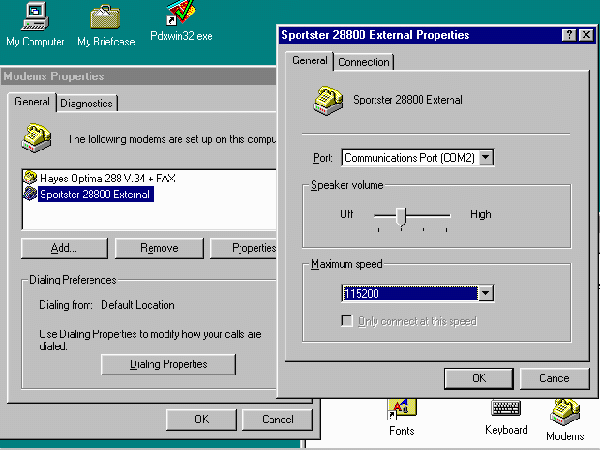
- Click on the "General" tab if it is not already selected.
- Select the communications port to which you want your
modem to connect. For most systems, this will be "COM2" if your
computer has two serial ports, and COM1 if it does not (provided
you do not have a serial mouse connected to it).
- Set the speaker volume indicator sufficiently to hear it
dialing (greater than "off"). Typically, the volume is already set
sufficiently high that you don't need to touch this.
- Accept the "Maximum speed" setting default Windows 95 inserted
unless you know it is incorrect. Note that your modem's maximum
speed may considerably exceed the baud rate you had entered. This
is because the effective data transmission rate varies with data
compression and line dynamics.
- Do not check the box next to "Only connect at this
speed."
- Click the "Connection" tab.
- Make sure the preferences are set at 8-N-1:
8 Data bits
No Parity
1 Stop bit.
- Check the box next to "Wait for dial tone before dialing."
- Check the box next to "Cancel the call if not connected
within", and enter a value (typically set to "60" seconds).
- The default settings revealed by clicking the "Advanced╖" and
"Port Settings╖" buttons are preferred for most situations and
should be changed by advanced users only if necessary. Generally,
the "Advanced Connection Settings" should be set to placing a
check mark in the "Use error control", "Compress data", "Use flow
control" and "Hardware (RTS/CTS)" checkboxes. Modulation should be
standard.
- Click the "OK" button.
- Click on the "Dialing Properties" button to enter location
settings for your dialer (discussed in the
Configuring Your Dialer
section) shown in the figure below:
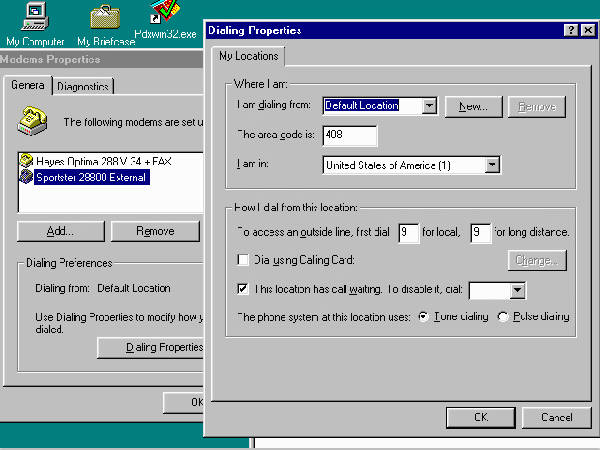
- Check to see if your "I am dialing from:" location, area code
and country are correct.
- Check to see if the "How I dial from this location" settings
are correct for:
- obtaining an outside line (enter a number, such as "9",
only if you need it to get an outside line).
- using a calling card (check only if you are using one. You
will be prompted to enter your credit card information upon
checking the box).
- disabling call waiting while your computer is using a
telephone line which is otherwise used for voice calls (Check
only if you have the "Call Waiting" feature. The value is "*70"
at most locations).
- Type of dialing. Most locations use "tone" dialing. Unless
you are sure your location uses "pulse" dialing, leave it at
"tone."
- Click the "OK" button.
- Make sure your modem and phone line are not in use by any
other program.
Give Me Just the Settings
CNCΓs Local Access Numbers operate at a maximum standard baud rate
of 28,800, which, with data compression set, can exceed throughput
speeds of 56,000, with occasional burst speeds up to 115,200 baud.
Standard Modem Settings Are:
Baud Rate: 14,400 or higher
RTS/CTS Hardware Flow Control: Enabled (superior to XON/XOFF
(software) control).
Data bits: 8
Stop bits: 1
Parity: N
Additional modem considerations:
- Your modem may not consistently
connect at its rated baud rate. If the difference is small (such
as connecting at 26,400 instead of 28,800 baud), this may be
normal. Sometimes the actual data transmission rate is slowed down
due to the connection grade or the physical type of connection you
have.
- DTR operation should be set to normal and DCD operation should
be set to normal.
- Avoid gender and serial cable pin adapters (they may introduce
potential line interference). Line "noise" can cause your
connection to consistently slow down or drop altogether.
- If your computerΓs communications card is an older model, it
may have a slower and less reliable UART chip such as the 8550.
You will get higher speeds (higher than 9600 baud) and greater
reliability if you replace it with a newer UART chip such as the
16550 UART.
[Back to the Handbook
Home Page / Introduction to the
Web / Intro to Concentric
Network ]
[Connecting to Concentric
Network / Troubleshooting / Talk to
Us]
|