- Select Path Translation on the Edit menu.
- Select New PTL File from the sub menu.
The Local Path to Web Server Path Translation box is displayed.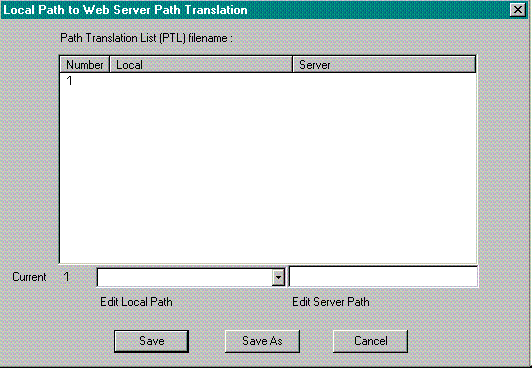
- The Path Translation box contains three fields. The Number field, Local field and Server field.
- Number:
The Number field is sequentially numbered as you add additional path locations to the Path Translation box. - Local:
Displays the full PC or network path where your files are stored locally.
Example: c:\webfactory\program\images - Server:
Displays the Web server path or URL address where the image files will be stored.
Example: /www.yourcompany.com/images
- Number:
- Click on the Edit Local Path box to type in the local or network path.
If the file has been previously saved, click on the drop-down icon to select from the list of paths. Listed are all of the relative paths where your HTML files, images, sounds, etc. are stored. - Click on the Edit Server Path box to type in the Web server path or URL address where the image files will be stored.
Example: www.yourcompany.com/images
Note- The path location must be an absolute path if the file is located in the parent directory (includes the full path name). If the file is in a subdirectory of the parent or "child" directory, then the relative path may be used.
- The Path Translation assumes that the file structure on the PC or network is similar to the server file strucuture. If the file path is not relative on the PC then it is not relative on the server.
- Click on the Save button to save the PTL file.
The Save As box is displayed.- Locate the directory on you hard drive or network where you want to store the Path Translation file.
- Type in a name for the path translation file.
- Click the Save button to close the Save As box.
The Preview window is displayed.

NoteA meta file tag is placed between the beginning and ending <Head> tag.
Example: <meta name=PTLfile content="C:\Program Files\TLC\WebFactory\browser\text.ptl">If you have moved any files associated with the Path Translation List file, you need to update the Path Translation List to reflect these changes.
- Access the Path Translation sub menu.
- Select Update with PTL file.
The Path Translation List file is automatically updated.
If you need to add or delete files associated with the Path Translation List, use the Edit PTL List from the sub menu.
Follow the previous instructions on adding items to the Path Translation List.
- Select a path from the listing.
- Press the Delete key on your keyboard.
The listing is removed from the Path Translation List file. - Click on the Save button to re-save the PTL file.
Click on the Number, Local or Server heading titles to sort the fields by either number, local path, or server path.
| Return to
Table of Contents | Return to
Drop Down Menus |
This Web page created in Web Factory.