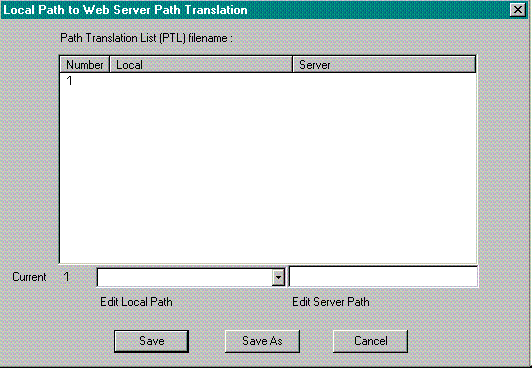Help on Web Factory Author
Web Page Design Quick Start - Creating a Web Page
Congratulations, you have finished your first Web page! It is time to post it on the World Wide Web.
You first need access to a World Wide Web server, which is formally called a Hypertext Transfer Protocal daemon (httpd) compliant server. Check with your Internet provider to ensure that they are also an Internet Presence Provider with posting capabilities.
Your provider will furnish instructions on how to upload your files to the server. Some charges may apply.
If you are managing your own Web server, you may wish to use our New Batch FTP function. This permits Files you have selected to be posted to your server with a built in File Transfer Protocol routine within Web Factory 4.0.
If you have been directed by your network administrator or Internet provider to save your images or other files in a separate directory, then you need to access the Edit menu and use the Path Translation List to perform the necessary steps so Web Factory is able to locate the images. If you have placed all of your HTML files and images in the same directory, you do not need to use Web Factory's Path Translation List option.
Save hours of manually updating your links and references once your files are moved to the server. The Path Translation List will automatically update them for you.
To use the Path Translation List:
- Select Path Translation on the Edit menu.
- Select New PTL File from the sub menu.
The Local Path to Web Server Path Translation box is displayed.
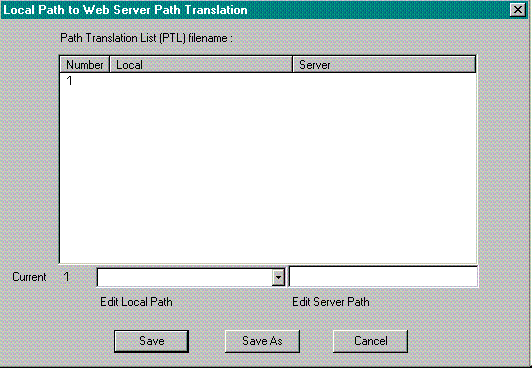
- The Path Translation box contains three fields. The Number field, Local field and Server field.
- Number:
The Number field is numbered sequentially as you add additional path locations to the Path Translation box.
Example:
| Number | Local | Server |
| 1 | c:\webfactory\program\images | /www.yourcompany.com/images |
| 2 | c:\webfactory\program\sounds | /www.yourcompany.com/sounds |
- Local:
Displays the full PC or network path where your files are stored locally.
Example: c:\webfactory\program\images
- Server:
Displays the Web server path or URL address where the image files will be stored.
Example: /www.yourcompany.com/images
- Click on the Edit Local Path box to type in the local or network path.
If the file has been previously saved, click on the drop-down icon to select from the list of paths. Listed are all of the relative paths where your HTML files, images, sounds, etc. are stored.
- Click on the Edit Server Path box to type in the Web server path.
- Click on the Save button to save the PTL file.
The Save As box is displayed.- Locate the directory on you hard drive or network where you want to store the Path Translation file.
- Type in a name for the path translation file.
- Click the Save button to close the Save As box.
You return to the Preview window.

Note | Refer to the Edit menu, Path Translation List for more information on using the Path Translation List feature. |
After assigning the Path Translation List, the HTML source window will point to the server path as the location for the files and images. However, you can still view the page in the preview or test window in Web Factory.

Note | If you try and open the page in your local browser, the browser will not be able to locate the files since they are pointing to the server path. |
This Web page created in Web Factory.