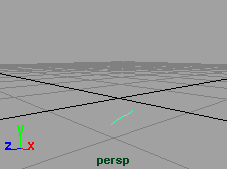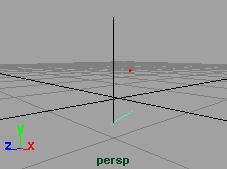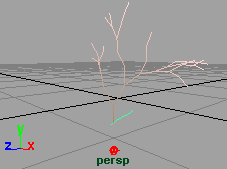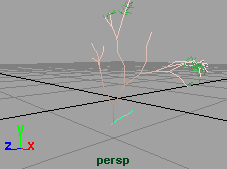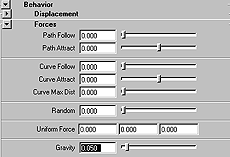|
Now that you have the basic shape of the trunk you are now ready to shade it.
Open the Shading section in the Attribute Editor. Click on the color swatch next to Color1. In the color chooser change the RGB values to 0.64, 0.52, 0.41.
Open the Tube Shading section. Click on the color swatch next to Color2. Set the RGB values to 1.0, 0.85, 0.83.
You have now set the colors for the trunk of your tree. If you render now you will see that it will render out in one uniform color. By adding a simple ramp texture to the tube you can simulate bark.
Open the Texturing section. Click on the icon next to Map Color to turn it on. You are going to map a V Ramp to the trunk of the color to give the appearance of bark.
From the drop down menu beside Texture Type, Select V Ramp. Set the following attributes:
- TexColor2 to RGB 0.54, 0.49, 0.44
- Repeat U to 6.0
- Repeat V to 2.2
- Blur Mult to .26
- Smear to 0.203
- Smear V to 0.61
You can preview the progress this far by pressing the hotkey "8" while in the persp window to switch to the paint effects preview render window. In the menu select Stroke Refresh > Rendered. However it will take longer to refresh with each change.
NOTE: When you render, depending on the length of your original stroke, you may have more than one tube attached to your stroke. One way to solve this is to lower the Tubes per Step attribute in the Tubes > Creation section. |