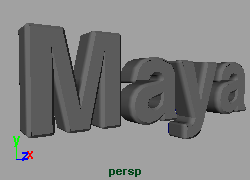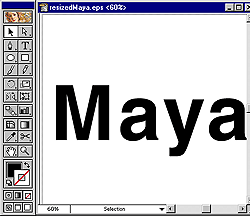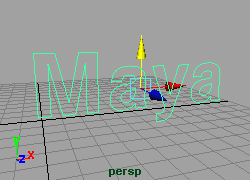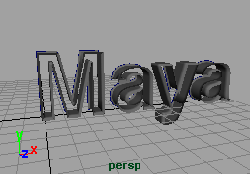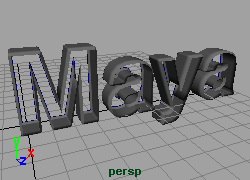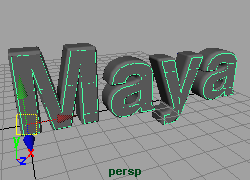|
To create the front and back surfaces you will use the bevelCaps script.
Click-drag to select all the text. Type bevelCaps into the command line and press Enter.
There should now be surfaces on the front and back of the beveled surfaces. If you are happy with the bevel delete the history by selecting the text and clicking Edit > Delete by Type > History. Finally select all the surfaces and click on Edit > Group. Rename the node Text.
NOTE: This script will automatically increase the tessellation on not only the front and back faces, but the bevel as well which will result in nice clean lines when rendering. Also if you want to animate the letters individually you will have to apply the bevelCaps script to each letter individually. |