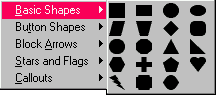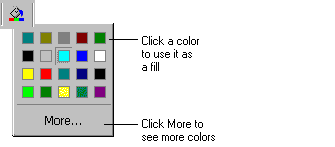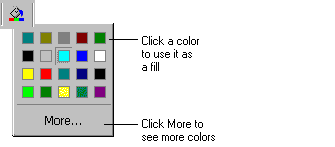To create a button like this...
First, create the gray oval:
- From the Insert menu choose Shape
and then Oval, or choose Oval
from the Shapes button:
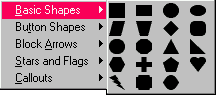
- From the Format menu choose Fill.
On the Color tab pick a pale gray. You can also use the Fill button:
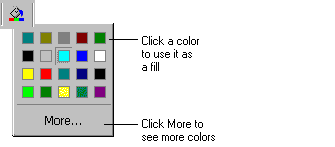
- From the Format menu choose Emboss or
Engrave and move the slider all the way to the Emboss
end of the scale, or click
 .
.
- Apply a shadow by clicking
 .
.
Second, create the blue bullet:
- From the Insert menu choose Bullet.
- From the Format menu choose Fill. On the Color tab pick a dark blue. You can also use the Fill button:
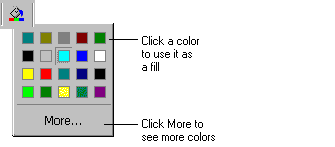
- Drag the bullet onto the oval.
Third, create the text:
- From the Insert menu choose Text,
or click
 .
.
- Type the text you want.
- From the Format menu choose Font
and choose Arial, 24-point, Emboss, and the same color blue you used for the bullet.

- Resize and re-arrange the elements to create the final button.