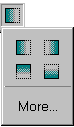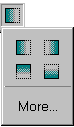To create a collage like this...
- From the Insert menu choose Picture.
- Select the first picture for your collage and click Insert.
- From the Insert menu choose Picture again and choose the second picture for your collage.
- Resize and move both pictures so that they fit together side by side (you can use the
keyboard arrow keys for fine tuning).
- Open the Style window by selecting Style
from the Format menu.
- Make sure that neither of the pictures are selected. Select the Colors Only setting from Partial Style and apply any style.
- Overlap the pictures to any degree and apply the Fade to Transparent effect from the
toolbar. Choose a fade from right to left for the picture on the right and from left
to right for the picture on the left.