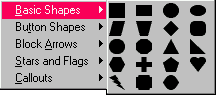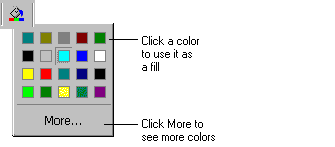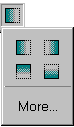To create a horizontal line like this...
- From the Insert menu choose Shape
and then Rectangle, or choose Rectangle
from the Shapes button:
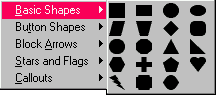
- Resize the rectangle to the size you want your separator to be. To resize longer,
drag the horizontal resize arrow on the right end to the right. To resize the
rectangle thinner, drag the vertical resize arrow on the bottom up.
- From the Format menu choose Fill.
On the Color tab pick a bright blue. You can also use the Fill button:
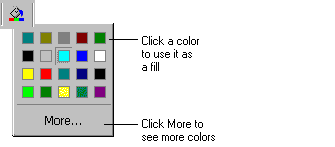
- Click the Fade to Transparent button and choose the first
option (fade from left to right):
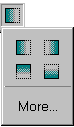
- Insert another rectangle (it will be exactly the same as the rectangle you just
created).
- Making sure the second rectangle is selected click the Fade to
Transparent button and choose the second option (fade from right to left).
- Move the rectangles side by side so there is no space between them.