|
Getting Started
CyberSecretary for Microsoft Outlook 2000 requires the Microsoft
Visual Basic 6 runtime library (MSVBVM60.DLL), and Microsoft Outlook 2000 or later.
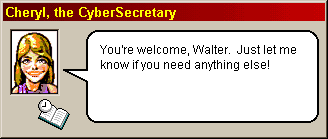 Installing CyberSecretary is easy. If you have downloaded the .ZIP file
version, simply unzip the files to the folder of your choice (e.g. c:\Program
Files\CyberSecretary) and launch CYBERSEC.EXE. If you have
downloaded the .EXE file version, simply launch that file. This will unzip
all the files into the folder of your choice (by default, c:\Program
Files\CyberSecretary) and then launch CYBERSEC.EXE. Installing CyberSecretary is easy. If you have downloaded the .ZIP file
version, simply unzip the files to the folder of your choice (e.g. c:\Program
Files\CyberSecretary) and launch CYBERSEC.EXE. If you have
downloaded the .EXE file version, simply launch that file. This will unzip
all the files into the folder of your choice (by default, c:\Program
Files\CyberSecretary) and then launch CYBERSEC.EXE.
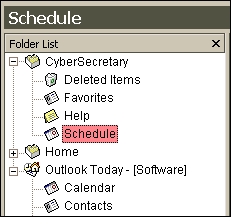 You will have an opportunity to choose a name for your CyberSecretary, and
teach your CyberSecretary how you'd like to be addressed. Your
CyberSecretary will provide you with a brief overview of her features and
capabilities. She will then add shortcuts to your Start Menu, create
necessary Registry entries, and complete the installation process. You will have an opportunity to choose a name for your CyberSecretary, and
teach your CyberSecretary how you'd like to be addressed. Your
CyberSecretary will provide you with a brief overview of her features and
capabilities. She will then add shortcuts to your Start Menu, create
necessary Registry entries, and complete the installation process.
Your CyberSecretary will also add her folders to your Outlook mail
profile. These folders include:
- Favorites – A collection of your CyberSecretary's most useful
Internet links.
- Help – A link to the CyberSecretary on-line help system for
up-to-the-minute information about your CyberSecretary.
- Schedule – Your CyberSecretary's own
task list of scheduled tasks, including reminders, scheduled programs, and
scheduled web pages.
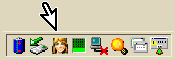 Your CyberSecretary will be visible as a tray icon
and will spring into
action when required: Your CyberSecretary will be visible as a tray icon
and will spring into
action when required:
- She will monitor events occurring in Outlook (e.g. sending
and receiving e-mail messages, or opening a contact
item) and, depending on your preferences, will offer to perform certain
tasks.
- She will keep an eye on the clock and will perform certain tasks you have
selected to be performed at certain times, e.g. reminding you of your appointments,
announcing the hour, getting stock prices, or
other customized tasks you've taught her.
- If you right-click on her tray icon, she will come and present you with a
menu of special tasks, e.g. performing an Internet
search, playing a game, or recording an expense.
You can also choose to close Outlook, send her home, or customize her
settings.
- If you left-click on her tray icon, she will come and present you with a
menu of documents, programs and web sites for you to select from various
categories. Your CyberSecretary has a number of such tasks built-in,
and you can easily teach her more.
|
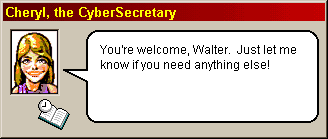 Installing CyberSecretary is easy. If you have downloaded the .ZIP file
version, simply unzip the files to the folder of your choice (e.g. c:\Program
Files\CyberSecretary) and launch CYBERSEC.EXE. If you have
downloaded the .EXE file version, simply launch that file. This will unzip
all the files into the folder of your choice (by default, c:\Program
Files\CyberSecretary) and then launch CYBERSEC.EXE.
Installing CyberSecretary is easy. If you have downloaded the .ZIP file
version, simply unzip the files to the folder of your choice (e.g. c:\Program
Files\CyberSecretary) and launch CYBERSEC.EXE. If you have
downloaded the .EXE file version, simply launch that file. This will unzip
all the files into the folder of your choice (by default, c:\Program
Files\CyberSecretary) and then launch CYBERSEC.EXE.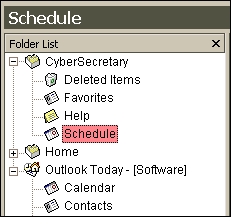 You will have an opportunity to choose a name for your CyberSecretary, and
teach your CyberSecretary how you'd like to be addressed. Your
CyberSecretary will provide you with a brief overview of her features and
capabilities. She will then add shortcuts to your Start Menu, create
necessary Registry entries, and complete the installation process.
You will have an opportunity to choose a name for your CyberSecretary, and
teach your CyberSecretary how you'd like to be addressed. Your
CyberSecretary will provide you with a brief overview of her features and
capabilities. She will then add shortcuts to your Start Menu, create
necessary Registry entries, and complete the installation process.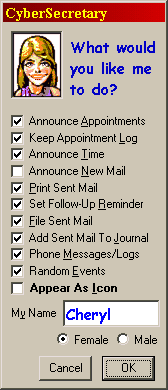 Customize
Your CyberSecretary!
Customize
Your CyberSecretary!
 If
you’d like, your CyberSecretary can appear as an icon when new messages
arrive, when you open a contact, or when mail is sent. Click on the
icon (or press ENTER) and your CyberSecretary’s full dialog will
appear. Wait five seconds (or press ESC) and the icon will
disappear.
If
you’d like, your CyberSecretary can appear as an icon when new messages
arrive, when you open a contact, or when mail is sent. Click on the
icon (or press ENTER) and your CyberSecretary’s full dialog will
appear. Wait five seconds (or press ESC) and the icon will
disappear.