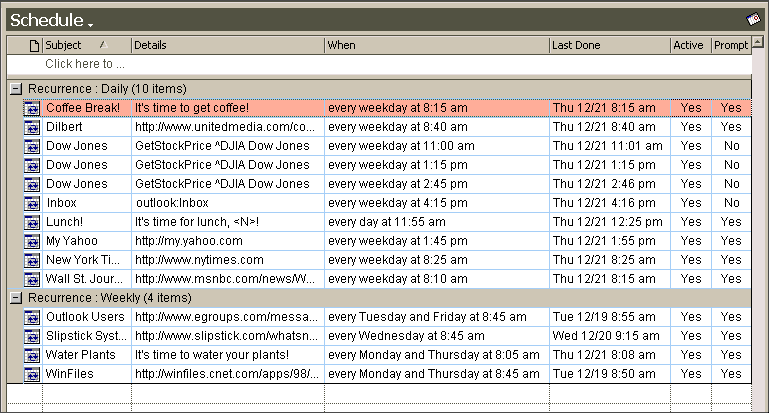
|
Scheduled Tasks... ...are easy for your CyberSecretary to remember. Your CyberSecretary stores scheduled tasks in her Schedule folder, which is added to your Outlook profile.
Scheduled items can be created by right-clicking on any program, document or Internet shortcut and sending it to your CyberSecretary. You can also create reminders by right-clicking your CyberSecretary's tray icon and choosing Reminder.
Below is a sample view of this folder. Scheduled items can include any of the following:
|
The Schedule folder view also shows the recurring date, time and frequency (e.g. every weekday at 8:40 a.m.). If the item is marked Active, then your CyberSecretary will perform the task at the scheduled time. You can click on this field to make an item inactive, or to re-activate an item that you've marked as inactive. If a "Yes" appears under Prompt, then your CyberSecretary will prompt you before performing the task. You will be given a choice of having your CyberSecretary perform the task (or acknowledging the reminder); cancelling the task until the next time it has been scheduled; deferring the task for a specified time; de-activating the task, or deleting it altogether. The Schedule view shows the last time that the task was performed. |
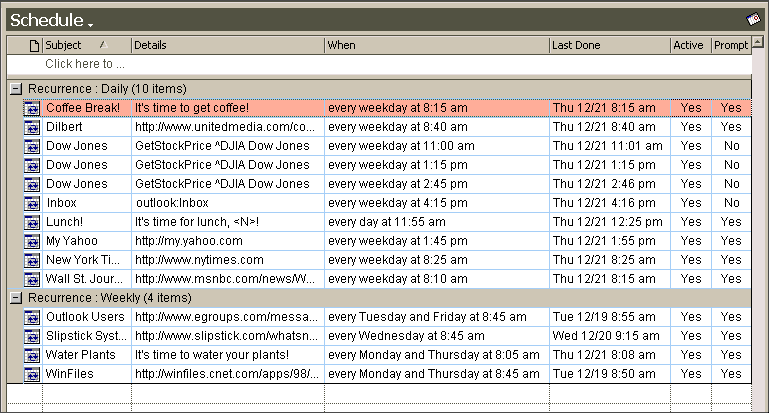
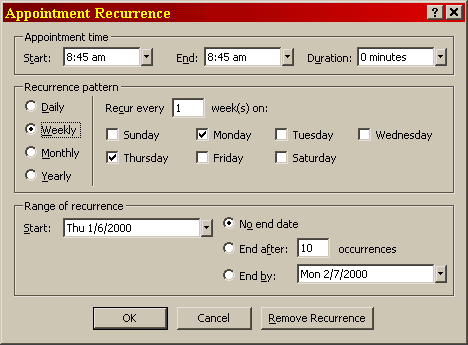 To set the
scheduled time and recurring frequency for a scheduled item, simply open
the item and press the Recurrence button on the toolbar, choose Actions
| Recurrence from the item's menu, or press Ctrl-G. You
can choose to have the task performed daily (every day or on weekdays
only), weekly (any one or more days of the week), monthly (cardinal days
of the month or ordinal weekdays) or yearly (calendar dates or ordinal
days of the year) – any recurrence pattern supported by Microsoft
Outlook! To set the
scheduled time and recurring frequency for a scheduled item, simply open
the item and press the Recurrence button on the toolbar, choose Actions
| Recurrence from the item's menu, or press Ctrl-G. You
can choose to have the task performed daily (every day or on weekdays
only), weekly (any one or more days of the week), monthly (cardinal days
of the month or ordinal weekdays) or yearly (calendar dates or ordinal
days of the year) – any recurrence pattern supported by Microsoft
Outlook!
|
|
S O F T W A R E |
Copyright © 1997-2001, Walter E. Heindl, Ivitar Software |