|
|||||
![]() Better Browsers
Better Browsers ![]() Mail and
messages
Mail and
messages ![]() The Web as TV
The Web as TV ![]() The home ground advantage
The home ground advantage ![]() The
Winner
The
Winner
They're much more than just browsers now, but
which is best? Rose Vines compares the new `Web suites'
from Microsoft and Netscape, and provides some handy
tips.
Microsoft Internet Explorer 4 and
Netscape Communicator 4 are upgrades with a capital U.
These two products spell the death of the browser as we
know it. The application that began life as a simple HTML
(hypertext markup language) reader/viewer has
metamorphosed into the Internet suite.
That's what both Microsoft and Netscape are offering us in the next generation of their browsers: complete collections of Internet productivity applications entwined with a browser. Netscape Communicator 4 gives us the latest version of Navigator (the browser itself), teamed with Messenger (e-mail), Collabra (newsgroup reader), Conference (conferencing), Composer (Web page editor), Media Player (live broadcasting and streaming multimedia support) and Netcaster (Webcasting). Microsoft goes toe to toe with this lineup with its own Explorer (browser with integrated Webcasting), Outlook Express (integrated e-mail and newsgroups), NetMeeting (conferencing and collaboration), FrontPage Express (Web page editor), and NetShow (broadcasting and streaming multimedia).
While both Communicator and IE 4 are major upgrades, IE 4 is something more than simply a large stride in browser evolution. Through its Web Integrated Desktop, IE 4 offers a revolutionary development in the integration of the operating system and the Internet: browsing your hard disk and browsing the Web become indistinguishable, and the dividing line between content on the Web and content on your local system starts to blur.
We reviewed the release version (4.01a) of Communicator and the pre-release but remarkably stable Preview 2 of Internet Explorer 4.
| What is Dynamic HTML? |
| Dynamic
HTML lets Web designers create pages which can
change appearance without the need for further
visits to the Web server. Information in Dynamic
HTML pages can be layered, so that one item can
be moved over another. This seemingly simple
extension of HTML's capabilities will have a
major impact on your browsing experience. Using Dynamic HTML a designer can, for instance, create a page which offers a series of menu choices and changes immediately to reflect the user's choices,without going to the server for additional pages. Designers will also be able to create pages which allow the user to move elements around the page. In effect, Web pages will start to gain a good portion of the interactivity we associate with desktop applications. Sounds neat, doesn't it? Not surprisingly, there's a catch: Microsoft and Netscape have adopted two similar but not entirely compatible approaches to Dynamic HTML. Netscape's approach uses JavaScript-accessible stylesheets and positionable layers (using the non-standard <layer> tag). This allows the designer to query the user's browser and customise the page that's delivered to the browser window based on the response. Such an approach keeps things simple for the designer, but doesn't deliver much in terms of interactivity from the user's perspective. Netscape's approach also falls short of Microsoft's implementation which extends the existing standard for cascading stylesheets. Cascading stylesheets give designers complete x, y positioning control over elements in a Web page. If you've ever tried to design your own Web page, you'll know that precise positioning of elements is next to impossible, and involves absurdly complex manipulation of table commands; stylesheets address that problem. Microsoft's Dynamic HTML approach adds a dimension to stylesheets, providing 3D x, y, z positioning. In addition, all page elements and characteristics, including stylesheets, can be modified using a scripting language such as VBScript or JavaScript. The good news is that Netscape has finally decided to support both forms of Dynamic HTML (not surprisingly, after the standards body dealing with HTML came out in favour of the stylesheet approach). However, early release versions of Communicator are lacking this support -- you'll need to get yourself an update when Netscape adds these capabilities to the product. |

Is it Windows Explorer or
Internet Explorer? It no longer matters. IE 4's
Integrated Desktop lets you browse your hard disk just as
your would the Web.
The browser components of the two Internet suites, Navigator and Explorer, offer significant improvements over earlier versions. Some of the improvements, such as easier-to-use and more customisable interfaces, are readily apparent to any user. Other not-so-easily-discerned enhancements lurk beneath the new surface slickness: support for the HTML 4.0 draft specification and for Dynamic HTML (see the sidebar, What is Dynamic HTML?), faster Java execution, improved security features.
Navigator has had a stylish revamp. Its toolbars sport easily distinguishable 3D buttons, a slimmer profile to free up screen space, and open/close tabs which expand or collapse a toolbar with a single click. In addition to Navigation and Location toolbars, there's a new Personal toolbar to which you can add custom links. Adding a link is a breeze: click-and-drag the Bookmark Quickfile button from the Location toolbar to the Personal toolbar to add a link to the current page. You can also file the current page in any of your Bookmark folders by dragging-and-dropping the Bookmark Quickfile button onto the Bookmarks button.
Navigating sites has been made easier with the addition of AutoComplete: type in the first few characters of a site you've visited recently and Navigator will complete the rest of the URL for you. You can also click-and-hold (or right-click) the Back and Forward navigation buttons to view a list of pages you've visited in the current session.
At last we're offered what Netscape calls SmartResume (Internet Explorer 4 offers its own equivalent): automatic resumption of interrupted file downloads. No longer need you curse when you're knocked offline midway through at five-megabyte download; simply reconnect and continue the download (choose to Replace the existing file and the download will recommence where it left off). It's taken an indecently long time for browsers to offer this feature which was commonplace in the olden days of bulletin board systems, and for many people it will be worth upgrading to one of the new browsers for this benefit alone.
Customising Netscape has been simplified with a completely rebuilt Preferences dialog box. It's much easier to use than its predecessor and uses simpler language to describe the options. You also get extensive control over security options by clicking the padlock icon in the toolbar.
As Navigator is now merely a component of Communicator, you'll find a Communicator taskbar floating around the Navigator screen. You'll probably want to dock it to the lower right corner where it takes up much less space. The taskbar offers single-click access to most of the other components of Communicator.
Internet Explorer's makeover is even more extensive.
Almost everything is drag-and-drop. Not happy with the
toolbar where it is? Drag it to a new position at the top
of the screen. You can do the same with the menus, links
and address bars. Want easy access to a link on the
current page? Drag the link to the Favorites button on
the toolbar or to its own place on the Links bar.
Like Navigator, Explorer offers an AutoComplete feature
to lessen the burden of repetitively typing URLs, and the
Back and Forward buttons pop up a list of recently
visited pages when you right-click them.
When you click the Search, Favorites, History or Channel buttons, an Explorer Bar appears on the left side of the window. The Explorer Bar provides a much improved way of viewing and organising your favourite sites, or rummaging through your history list (organised by date). In Search mode, it lets you use the left-hand pane of the window to enter search queries and list results; click any of the search result links and the page will appear in the right-hand pane. It's a much more efficient use of the screen and does away with a lot of to-ing and fro-ing in searches.
You can subscribe to sites and be automatically notified (via an icon in the taskbar or by e-mail) of updates to the site. You can also schedule automatic delivery of pages from a site for offline viewing, delivered while you work or when your computer is unattended.
Internet Explorer uses an innovative approach to
online security, called Zones. IE comes with four
built-in zones -- Intranet and Trusted (with low security
requirements), Restricted (high security to exclude
content and actions which might damage your computer) and
Internet (the catch-all for any unclassified sites, with
medium security settings). You can add sites to any of
these zones and modify the security settings governing
such things as cookies, ActiveX controls, Java applets,
encryption, file downloads and application launching.
This is a much better method of dealing with potential
risks than the former blanket security settings.
![]()
Mail
and messages
Navigator and the Explorer browser may be the
centrepieces for Communicator and IE 4, but the
supporting cast of e-mail, newsgroup, conferencing and
authoring programs will be just as important to many
users.
Netscape uses two programs -- Messenger for e-mail and Collabra for discussion groups -- to do the job done in a single hit by Microsoft's Outlook Express.
The Netscape duo are a big improvement over their predecessors, Mail and News. Messenger and Collabra sport an almost identical interface and use the Message Center as a central access point to e-mail and newsgroup discussions. It's not the most elegant of designs. You get a two-pane view, with message headers in one pane and the message contents displayed in the other, but you have to open the separate Message Center window to get an organisational, folder view of your mail and news. It's a pity Netscape hasn't used a 3-pane arrangement as you'll find in Outlook Express.
In other areas, however, Messenger and Collabra are highly competent. In fact, for the average user, they may offer a little too much in the way of functionality, reflecting Netscape's focus on corporate clients. Features that everyone will appreciate include filtering of incoming messages, threaded message views to track e-mail conversations, drag-and-drop of file attachments, and single-click filing of messages.
For those of you who've been putting up with Microsoft's Internet-challenged Exchange or the bloated Outlook, Outlook Express provides a zippy, Internet-savvy change. It understands LDAP (for looking up addresses), POP3 and SMTP (for handling mail from traditional Internet mail servers), IMAP4 (for more advanced e-mail servers), MIME (for attachments), HTML (for rich content and direct e-mailing of Web pages) and all the other Internet mail acronyms you can toss at it.
If you don't like the default look of Outlook Express, you'll find it a snap to customise. You can alter the toolbar icons and positions, choose between multi-paned views of your messages, and set up multiple mail accounts with ease. It uses the new, centralised Windows Address Book and you can have Outlook Express automatically add reply recipients to your address book. Like its Netscape equivalents, Outlook Express fully supports HTML messages, including support for Netscape's Inbox Direct service.
As well as a new look, Netscape has a new Personal toolbar. To add the current page as a link, drag-and-drop the Bookmark Quicklink (note the little cursor 'hand') onto the Personal toolbar.
![]()
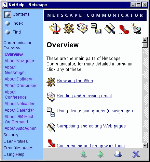
Finally, Netscape has a
decent, local help file. Both Communicator and IE 4 have
Web-style help accessible whether you're connected to the
Internet or not.
![]()
![]()

When you subscribe to a
Web site using IE 4, you can limit download time by
selecting the type of content -- graphics, applets,
sound, video -- you download and the level to which you
burrow through the site.
Whether Webcasting (also called 'push') grows from mere hype into the next must-have technology remains to be seen. Regardless, both Netscape and Microsoft are fielding their own, incompatible versions of this new technology which lets Internet content providers beam information directly to your desktop.
Netcaster is Netscape's push component. Netscape has lined up many more content providers initially than Microsoft, although Microsoft is recruiting as fast as it can, and has developed a push technology, based on the Channel Definition Format, which will allow almost anyone with a Web site to create and distribute HTML channels.
Microsoft is also working on a more advanced delivery mechanism called NetShow, which is included in IE 4. NetShow will let content providers transmit high-resolution video, audio and graphics.
One of the problems with the current push content is that it's incredibly US-centric. Microsoft's initial channel offerrings, for example, consisted of several dozen US channels, a few English and Polish channels, plus one Finnish and one Swedish channel. Some of the channels are of interest no matter where you live; but we'll want to see local channels develop to make this a desirable medium in Australia.
![]()
The
home ground advantage
Despite Internet Explorer's edge in the technology,
integration and interface arenas, none of that is reason
for you to dump Navigator if it's your current browser.
In order to justify the effort needed to learn a new
product, you need compelling reasons to make a change,
and IE's superiority is not as marked as that. In some
areas, such as e-mail, individual user profiles and Web
page design, Netscape matches or outstrips Microsoft
(Composer, for instance, is a stronger Web page editor
than FrontPage Express).
There is, however, another reason why Netscape users might consider making the switch, and that is Internet Explorer's integration with Windows 95. This is one area where Netscape doesn't stand a chance; after all, who else but Microsoft would dare let their application mess with the operating system in the way IE mixes it with Windows 95?
When you install Internet Explorer, you have the option of installing the Web Integrated Desktop. The Integrated Desktop gives your Windows 95 interface a major overhaul, making it more Web-like. Every item on your hard disk and your Desktop becomes a clickable link. Instead of double-clicking, you'll find you can open folders and launch programs with a single click. Folder windows take on a browser-like appearance, with back, forward and refresh buttons. In fact, each folder becomes a Web document, allowing you to customise the background by adding an image or, more usefully, including descriptive information to explain the contents of the folder.
The Taskbar sprouts additional options, including an Address bar which lets you type a URL directly on your Desktop and launch your browser from there. The Start Menu, too, gains extra Find options and has its own Favorites button so you can launch favourite sites straight from the Start Menu.
Is a Web-like interface for Windows 95 a leap forward? It certainly eliminates the division between working with information on your hard disk and on the Internet, and there's a whole generation of new users who won't have to contend with learning how to double-click. What you will notice after using the Web Integrated Desktop for any length of time is how very annoying it is to go back to the old ways of doing things: you'll resent every extra click required and the added time it takes to get onto the Internet.
The Web Integrated Desktop is also the way of the future. If you're a dedicated Windows 95 user, then IE 4 will prepare you for the next big step: Windows 98. You'll find IE 4 and the Integrated Desktop are firmly embedded in the next version of the operating system, so you can get a headstart on the new ways by adopting IE 4 now.
![]()
The winner
Netscape has a lot to worry about. While the company is
in no immediate danger of losing its dominance of the
browser market, Microsoft is rapidly gaining market share
and has definitely taken the technological lead with this
round of the browser war.
It's a desperate battle. Netscape rushed the final release of Communicator 4 out and in the process left out the promised Netcaster (released later as a separate component) and left in some glaring bugs which necessitated a number of very quick patches. For its own part, Microsoft raced to get the Preview 2 version of IE 4 out in response to the commercial release of Communicator.
Even though this bitter competition has lead to conflicting 'standards' and buggy releases, as users we have benefitted from the extraordinarily rapid advance in technology and an incredibly enriched experience online.
Dedicated Netscape users will probably want stick with Communicator. Everyone else -- IE 3 users, Internet newcomers, Web surfers with no firm allegiance -- should opt for Internet Explorer 4. Even if the technology advantage and desktop integration isn't enough to persuade you, it really is hard to justify forking out good money when Microsoft will give you a better product for free.
| IE 4 Hot Tips |
| Browsing
on the cheap One of the problems with new Web technologies is they assume you have a cheap connection to the Internet. This is all very well in the US where standard Internet fees are $20/month for unlimited hours. Here in Australia, connection time is a rather more valuable commodity. To save money and free up your phone line, open the File Menu and choose Work Offline. Internet Explorer will disconnect you and let you work from pages stored in your hard drive cache. If you click a link to a page not in your cache, you get the option of going online to retrieve it or staying offline. Working offline is particularly effective when you Subscribe to sites and download their content. Printing Frames In IE 4 you get control over frame printing. Choose Print from the File Menu, and then select whether to print the page as it appears on screen, print a selected frame, or print each frame on an individual page. Web page dispatch Create Desktop Shortcut Minimise typing Printing links You may first want to try printing a list of the links by choosing File, Print and then checking the Print Table Of Links option. |
| Try them for yourself! |
| Of
course, the great thing about the browsers war is
that you can try IE and Netscape for yourself!
Where else can you get such powerful software
suites for free? Just hop off to the Microsoft
site at www.microsoft.com/ie /ie40/download/ or the Netscape site at www.netscape.com.au for the respective downloads -- or, to save you up to 34Mb in downloads, install them from our cover CD. |
| Communicator Hot Tips |
| Quick
search To perform a quick Web search, type a question mark followed by a search phrase in the Address Box. Navigator will do a quick search using the Excite search engine. The same technique works in Internet Explorer, which uses the Yahoo search engine for its quick searches. Page shortcuts Share that graphic Add addresses Hard disk links Modifying the Taskbar |

Top of page
|What's New | Net Guides | Web Workshop |
Net Sites | About PC User |
| Games | Education
| General & Business | Online Tools | Utilities
|
| Patches & Support files | PC User Interactive |
All text © 1997 Australian Consolidated Press - PC User Magazine
