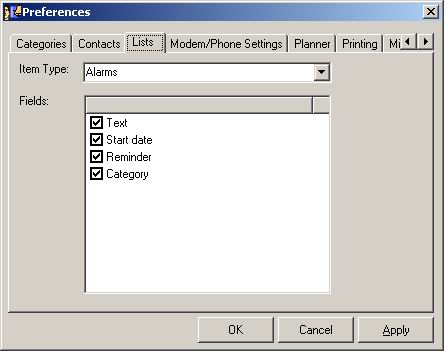
If you want do display the Preferences window (see picture below) you have to go to the Tools menu and select the Preferences option.
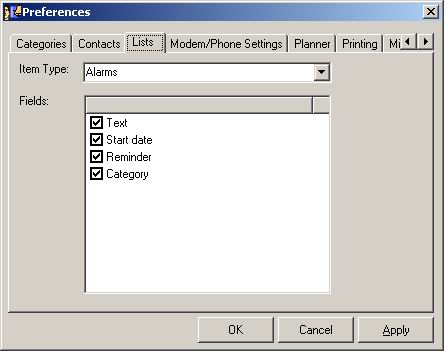
The preferences are grouped under the following tabs: Categories, Contacts, Lists, Modem/Phone Settings, Planner, Printing, and Miscellaneous. You have to click the appropriate tab to access different settings.
Click on the Apply button if you want to save your changes. Click on the OK button if you want to save your changes and close the window. Click on the Cancel button if you want to close the window without saving your changes.
Categories Tab
Categories List – Displays the current categories. Each category is displayed
in its own color.
Add – Adds a new category. The Category window
will be displayed.
Edit – Edits the currently selected category. The Category
window will be displayed.
Delete – Deletes the currently selected category.

Contacts Tab
Custom Field 1 – Sets the name of the first custom field that is displayed in
the Contact window.
Custom Field 2 – Sets the name of the second custom field that is displayed
in the Contact window.
Default Salutation – Sets the default salutation that will be used in the Contact
window.

Lists Tab
You can select which properties will be displayed for different objects. First select the object type from the combo box and then check/uncheck the fields that you want to display.
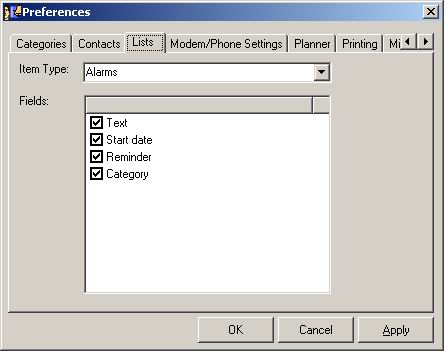
Modem/Phone Settings Tab
COM Port – Sets the COM port assigned to the modem (between COM1 and COM16).
Dialing Prefix – Sets the dial string that will be used before dialing a number.
For example, if you have to dial 9 to access an outside line, then this option
should be set to 9,
Local Area Code – Sets the local area code for your own phone number
Initialization String – Sets the initialization string for the modem. By default,
this is ATH.
Phone Type – Sets the phone type. It could be Pulse or Tone.
Record Incoming Phone Calls – If set, the incoming phone calls will be stored
in the database. In order to use the CallerID features, you must have a CallerID
modem and subscribe to the CallerID service available from most local phone
companies. When an incoming call is detected, the PIM will check its database
for a reference to the phone number and displays a message with the contact
name (if found).

Planner Tab
Start Time – Sets the starting time for events that will be displayed in the
calendar.
End Time – Sets the ending time for events that will be displayed in the calendar.
Select Time Interval – Sets the interval for displaying the calendar in daily
view.

Printing Tab
Page Margins – Sets the margins (top, bottom, left, right) for the page in inches.
Indent For Printing Field Value – Sets the indent where the value for a field
is printed.
Print Header – If set, the header will be printed. Otherwise, the header will
not be printed.
Print Footer – If set, the footer will be printed. Otherwise, the footer will
not be printed.
Font for special text – Sets the font to be use for titles and field names.
Below there is a preview on how the text will look like.
Font for regular text – Sets the font to be use for field values. Below there
is a preview on how the text will look like.

Miscellaneous Tab
Default Database – Sets the default database. When you start the program,
it will look for the last opened database and if this is not found it will look
for the default database.
Ask Me before Deleting An Item – If sets, it will display a dialog box before
deleting an item. If it is not set, the item will be deleted without confirmation.
Interface Font– Sets the font to be use for the program interface. Below there
is a preview on how the text will look like.
Note Font – Sets the font to be use for notes. Below there is a preview on how
the text will look like.
Show in Task Bar - Show or hide application from the taskbar.
Automatically Move Completed Tasks to Completed Tasks Folder - If set, the tasks
marked as completed by the user will be automatically moved to Completed Tasks
folder.
