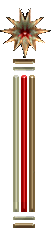CRACKERJACK USER'S GUIDESection 4 - HTML Tips and Miscellaneous Information
Tips and Notes
DISPLAYING ANY CRACKERJACK TOOLBAR Any of the three toolbars can easily be displayed by clicking the CRACKERJACK TOOLS MENU. At the bottom of the menu, click View CJ_HTML, CJ_SUP or CJ_USER Toolbar. Three characters are special characters and are used to specify HTML tags
See Resources for specific code information and for information regarding foreign characters. An easy way to select the text in an entire document is to triple click the left margin of the document with the left mouse button. Although there are a variety of ways (and personal styles used) to create an HTML document, and although the template is designed to accommodate most of them, you might discover an exception. If for any reason, during the Convert and Save process, the macro continues to run in an endless loop condition, you may stop it by pressing the ESC key. CTRL+Spacebar easily changes hidden characters into normal text. The tool called MAKE UNHIDDEN will do it, too. CTRL+Q is handy for restoring the default paragraph formatting. PLEASE TAKE A MOMENT TO READ THIS... Just so you don't puzzle over it, HTML language (and therefore, browsers) ignore extraneous spaces, tabs and paragraph marks (unless they're inside your HTML codes). Among other things, this means that tabs and other special formatting features possible in Word but not supported by the HTML language, must be created in some work-around manner. You can create the appearance of tabs with "<UL> " tags and create tables with "<PRE> " tags. Please remember not all browsers support tables or many of the same features Netscape supports. It's best to check your work in different HTML browsers at different screen resolutions (at least in 640 x 480, 800 x 600 AND 1024 x 768). The appearance of an HTML document can vary dramatically on the browser and the screen resolutions. As noted in the section on Graphics above, the capacity of various monitors and the kind of graphics card installed in a computer can make an enormous difference in how an individual will view the colors and graphics you display in your HTML documents. The macros are locked, as in other programs, for several reasons. One of them (but only one) is that it encourages some users to provide valuable feedback about the program. Please note that Crackerjack sometimes adds extra paragraphs at the end of a document because of the way Microsoft Word reacts when it encounters the last paragraph mark in documents. If, after saving or converting your document, you find that additional paragraph marks have been inserted at the end of your document, you may delete them if you wish, but they will have no affect on the appearance of your HTML document.
My document fried and I don't know why.The answer might be that you imported a text file which contained ANSI characters not supported by Microsoft Windows or Word. If you are importing an ASCII file which contains characters (like ANSI character #127 which generally looks like , for example), you can easily remove them before pasting into Word with an editor like Q Edit. (To remove them in Q Edit, open the file, press CTRL-K, then press X, then ESC to quit. Save the file. The offending characters will have been removed.). Paste the remaining text into a Word document. Hidden codes (in Tools Options View) should be turned on during the Save process. The template tools are designed to turn hidden codes on, if they were off, and to restore your preferred settings afterward. If this procedure goes bananas for any reason (and special pains were taken so it should not go bananas), your document won't convert properly. Turn Hidden Text ON and try again. FormsAlso see: "Form Thing", the HTMLForm Toolbar A simple fill-out form with two text entry fields and no default value looks like this: The HTML code for the fill-out form above looks like this:
<FORM METHOD="POST" ACTION="http://www.your.site/somebin-post/post query">
A checkbox form with three user options: The HTML code for the checkbox form with three user options looks like this:
<FORM METHOD="POST" ACTION="http://www.your.site/somebin-post/post query">
The first checkbox above is on by default.
ResourcesMore Information is available through the following hyperlinks:
Back to Forms 

Back to Tips and Notes
Copyright and Warranty
© Copyright 1996, Jill Swift. All Rights Reserved None of the Crackerjack templates, nor any Crackerjack zip file, other than the CJ_DEMO.ZIP file may be distributed by any method, except by the author, unless written permission is obtained from the author. This software is distributed as is and no warranty of any kind is made. Please feel free to send any email to me at jswift@freenet.fsu.edu. No promises are made regarding responses, but I will try to respond to questions as promptly as possible.
Jill Swift http://telacommunications.com/crackerjack
Created and developed by Tela Communications |