CRACKERJACK USER'S GUIDESection 2 - CJ_HTML Toolbar Tools and Features
Although this guide contains many HTML tips and formatting suggestions, it is not intended as
an instruction guide for HTML. If you are already familiar with HTML coding, the
features will (I hope) seem "intuitive" and enable you to click on a tool and achieve
the expected result.Converting and Saving Documents
CONVERT AND SAVE TOOL
Do you want to save changes to (your .HTM document )
Answer "NO" to this question. Your document will be saved in the correct format
Viewing the Hidden Codes
Headings and StylesHEADINGS 1 - 6. TOOLS and TITLE TOOLS:
ADDRESS STYLE:<ADDRESS>
</ADDRESS> tags.
If there is no text in the paragraph
at the cursor location, the beginning and ending codes will be inserted on each side
of the cursor.
The text within the tags will be
displayed as italic text in most Web browsers. Also see the
standard Italic tags (<I>
</I>).In addition to the above options, the... STYLE TOOL
NOTE: The BACKGROUNDS AND COLORS TOOL enters the beginning <BODY> tag along with your background graphics and color preferences, if you want it to.
When an option is chosen, the codes will automatically be inserted at the cursor location.
If no text is selected, the codes surround the cursor, so you can begin typing your entry
immediately. If text is selected, the codes will surround the text.
Use whatever method you find the most convenient.
Another Note: If you use the style called CODE, Word changes some entries like
"<code> & lt; </code> ". Word reads it as....{yes, you guessed it},
CODE! |

| If your browser supports JavaScript, you can click on any of the tools on the CJ_HTML Toolbar above to move to the section which describes the tool. Regardless of whether your browser supports JavaScript or not, clicking any of the icons below will transport you back to the top of this page. |
Two font styles: "Directive Text" and "URL Text" are used by the macros to facilitate the application of character attributes...to hide the directives and to show the URL links. You will not need them unless you hate red hidden text and would prefer some other color. You may alter the color in the Format Styles menu.
|

P Tool
![]() Inserts a <P> tag (i.e. code) at the cursor location.
Inserts a <P> tag (i.e. code) at the cursor location.
BR Tool
![]() Inserts a
Inserts a <BR> code and a Word line break at the cursor location or at the end of
each line in a selection and changes each selected paragraph to single line spacing.
The <BR code at the end of a line acts as a line break in
hypertext documents.
Entering Graphics
![]()
When you select the GIF TOOL several options are presented.
-
1... Permits you to search the drives and directories on your computer for a
graphic file and when a file is selected, the path from the .DOC to the graphic
is automatically calculated and the appropriate path and filename is entered
into the document along with your choice of alignment and other specifications.
| If your .DOC has been saved and given a name, Crackerjack will automatically calculate and insert the "Relative Path" (e.g. the path between the .DOC and the .GIF or other graphic file) for you. For more information about graphic paths, see Graphics Files and Paths, below. |
2... Permits you to type or copy and paste the name of the graphic filename and path into a text box, then inserts the appropriate codes including your choice of alignment and other specifications. Your custom entry will be stored and reappear in the textbox so that the next time you click the tool, you donÆt have to reenter the path and just want to change the name of the graphic. The custom setting can be deleted or changed at any time. (If an entry in this textbox exists, it takes precedence over the options described in # 1 above.)
The GIF TOOL offers options for...
- Alignment - None, Left, Right, Top, Texttop, Middle, Absmiddle, Baseline, Bottom, Absbottom
- Width
- Height
- Vspace
- Hspace and
- Border preferences.
The tools default setting is ".GIF" because that's the only graphic format that all Web browsers can display. You can substitute ".JPG" or any other format you like.
Graphics Files and Paths
Regardless of what software you use, HTML files do not and cannot contain graphics.
Graphics files and HTML files are entirely different files. (HTML browsers
use the graphics tag to know where to find and where to display
any particular graphics file. If for some reason, the graphic isn't
displayed when you view your HTML file in a Web browser, it may be a
"path" problem. What is probably happening is that the browser can't
find the .gif file. It's easily solved.
Perhaps it will sound more difficult than it is, though.
To try and make what might be a long story short,
the path in the .gif tag must tell the browser where
the .gif file is stored.
If you are viewing files on your computer and both the HTML file and the .GIF file reside in the same directory, the .GIF tag would read:
<IMG SRC="mygraphic.gif">but if the .GIF file is in a different directory, the path in the .GIF tag must accurately point the way. For example if the directory structure looks like this:
C:\
- MYDOCS
- MYHTMLS
- current <- this directory contains myhtml.htm
- graphics <- this directory contains mygraphic.gif
- former
- oldgifs
- WINWORD
Then, the tag in the HTML document (i.e. "myhtml.htm") should read:
<IMG SRC="graphics/mygraphic.gif"
>(This is standard DOS computer path info.)
The Crackerjack programs automatically calculate the path for you if you choose that option when you click the GIF Tool. This is only valuable for viewing files on your computer, though. Frequently when HTML files and graphics files are placed on a Web server, the directory structure isn't identical to that of the computer the files are created on.
If both the HTML file and the graphic file that is to be displayed by the browser reside in the same directory (on your computer and / or on the server), the tag need only contain the filename (the name of the graphic file) itself and no path will be required.
Back to Creating A Hypertext Document
Back to Tips and Notes
Back to Index
Top
Hypertext Links
URL World Wide Web Anchors
( URL Links to locations outside the document or set of local documents)
URL LINK TOOL
![]() Inserts the appropriate Universal Resource Locator code around selected text.
This tool offers multiple options including opening a dialog box
so that you may point and click on any filename on any drive or directory on your
computer. Crackerjack will enter the HTML tag, the path and the filename - or,
if you prefer - just the tag and the filename. You may also copy and paste
(or type) any URL you wish and the appropriate HTML tag will be inserted into
your document.
Inserts the appropriate Universal Resource Locator code around selected text.
This tool offers multiple options including opening a dialog box
so that you may point and click on any filename on any drive or directory on your
computer. Crackerjack will enter the HTML tag, the path and the filename - or,
if you prefer - just the tag and the filename. You may also copy and paste
(or type) any URL you wish and the appropriate HTML tag will be inserted into
your document.
- For example, if you choose to type an entry into the dialog box, type
- http://galaxy.einet.net/galaxy.html
- and choose OK
LOCAL ANCHORS
(Links within documents and to other local documents):You can create a hotword (or phrase) called a LOCAL ANCHOR REFERENCE
LOCAL ANCHOR DESTINATION
TO CREATE A LOCAL LINK:
- Type the word or phrase you want the reader to click on, like "Go to the Razamatazz section now?"
- Select the phrase and click on the LOCAL ANCHOR REFERENCE TOOL
- Invent a name to be assigned to the hidden spot in your document the reader will be transported to.
- Type it in the in the dialog box presented.
- You'll be offered the option of actually installing the anchor destination either now or
later.
- If you choose "NO, LATER", you may click on the LOCAL ANCHOR DESTINATION TOOL when you're ready.
- If you choose "YES, NOW", the tool will help you search the document (or another local document) for the destination location you want.
- < A NAME = Whatzit
A HREF = "OtherDocumentName#Gizmo">
</A>
- "Whatzit" serves as an anchor destination. "Gizmo" is the anchor reference
(hotlink) word in the "Other Document."
Notice that the bracket is omitted in front of "A HREF"
- Place anchor destination codes at the left margin.
- Omit or delete any spaces between the quotation marks.
- One word anchor destinations seem more reliable.
- The anchor names ARE case sensitive.
- For best results:
All this is easier done than said. Just try it.
For more information, see Resources
Discursive Lists
![]() The DISCURSIVE LIST TOOL inserts
The DISCURSIVE LIST TOOL inserts
<DL&>,<DD> and
</DL> codes either at the cursor location or
around selected text. You will be prompted and asked whether you wish to add a Descriptive
Title entry, a <DT>. If so, you may enter the text
in the space provided or you may simply click OK and add the
text immediately after the <DT> code in your document.
Below is an example of a Discursive List entry:
- This is the title
This is the first paragraph of a Discursive list entry. It wraps around like this: and just goes on and on and on and on and on and on forever almost and on and on and on and on and on and on and on and on and on and on and on.
And on and on and on and on and on and on and on and on till the words have no more meaning and so on and on and on and on and on and on and on and on and on and on and on until you realize that okay, enough is enough.
Format List Entry Tool
![]() This tool quickly formats an entire list by inserting your choice of "Numbered"
(
This tool quickly formats an entire list by inserting your choice of "Numbered"
(<OL>) or "Unnumbered" list
(<UL>) tags around whatever text you've selected
and inserts the "List Item" (<LI>) tag at the
beginning of each paragraph in your selection.
- Level 1 List - Unnumbered (Bulleted)
- First Entry
- Second Entry
- Third Entry
- First Entry
- Second Entry
- Third Entry
- Level 2 List - Unnumbered (Bulleted)
- First Entry
- Second Entry
- Third Entry
- Level 3 List - Numbered
- First Entry
- Second Entry
- Third Entry
- Level 4 List - Numbered
The CRACKERJACK Tool
![]() When clicked...displays Crackerjack program info.
When clicked...displays Crackerjack program info.
Created and developed by Tela Communications
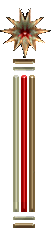
Back to Guide Index
Section 3: CJ_USER and CJ_SUP Tools and Features
Section 4: HTML Tips and Miscellany
The "Form Thing"
Top
© Copyright 1996, All Rights Reserved.