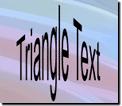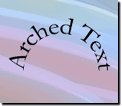You can display text in a geometric shape such as a triangle, arch, or wave.
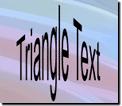
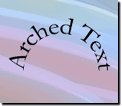
To add shaped text:
-
Select the picture to which you want to add shaped text.
-
On the Text menu, point to Insert Shaped Text, and then select a shape for the text.
-
In the Edit Shaped Text box, type your text.
-
Click OK.
-
Drag the text box to the new location.
Tip
ZoomTo change the magnification of a picture or project in the workspace. in to read text more easily.
To edit shaped text:
-
Select the shaped text box you want to edit.
-
On the Text menu, click Edit Text.
-
In the Edit Shaped Text box, edit your text.
-
Click OK.
Tip
ZoomTo change the magnification of a picture or project in the workspace. in to read text more easily.
To delete a shaped text box:
-
Select the text box you want to delete.
-
On the Edit menu, click Delete.
Tip
You can also right-click the text box, and then click Delete.