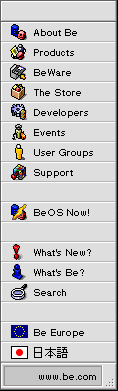
Recent Q & A Additions or Changes
This document duplicates and consolidates questions and answers recently added or updated to any of the five primary Be FAQ lists, covering the BeOS, the BeOS for PowerMac, the BeBox, Developing for the BeOS, and Be company information.
This page was last updated on June 3, 1997.
Questions Asked and Answered in this FAQ
Additions or substantial changes to FAQ items which occurred after May 11, 1997.
- Can I boot to the BeOS without the Mac OS?
- Will the BeOS ever support PCI-based 601 systems, like the 7200?
- What would happen if I installed the BeOS on a 601-based system?
- Do you support the UMAX/SuperMac E100 card?
- Is the BeOS compatible with the Apple GeoPort modem?
- Is the BeOS compatible with the Apple Express Modem?
- What graphics cards does the BeOS support?
- Is there anything I can do with 16-bit color video hardware?
- Does the BeOS support MIDI hardware on the Power Mac?
- Why does the BeOS not see the hard drive on my Power Center Pro?
- How do I convert a BeOS partition to a Mac OS partition in the Preview Release?
- How do I use PPP on the BeOS under the Preview Release?
- What are Be's Mac OS compatibility plans?
- What happened to VirtualMac?
- Does the BeOS support foreign languages?
- Does the BeOS support Unicode/double byte languages?
- If you support Unicode, why do Japanese pages look bad in NetPositive?
- Do you support DirectX? Do you support Direct3D?
- Does the BeOS support RAID?
- When will the BeOS Preview Release be available?
- Does the BeOS support high-performance SCSI cards?
- Can I drag applications or files onto the Deskbar?
- Why does my background screen not display in the Preview Release?
- How do I start a PPP connection?
- If it doesn't start a PPP session, what does the Connect application do?
- Does Be give registered developers discounts on hardware?
- Which UMAX machine should I buy?
- Can I pay the difference to get a faster secondary processor card?
- Why does my flash ROM update fail when updating to the Preview Release?
- How can I tell what revision level my BeBox is?
BeOS for PowerMac
Q: Can I boot to the BeOS without the Mac OS?A: Macintosh hardware will not boot without the Mac OS. That's the way the hardware sequence works, and we can't change that. ;-)
Therefore, the normal process for booting the BeOS on a Power Mac involves booting the Mac OS. During the boot process, the Mac OS loads Be's "OS Chooser" extension. Loading the OS Chooser extension allows you to select an operating system to load. If you choose the BeOS, the Mac OS load process will stop, and the BeOS will take over the machine and begin to load.
So, the simple answer is, no, on Power Mac hardware, you cannot do away with the Mac OS, just minimize your usage of it (by loading the OS Chooser extension early in the boot sequence).
Q: Will the BeOS ever support PCI-based PowerPC 601 systems, like the 7200 or the 7500?A: No. Our engineering priorities and resources make it impossible for us to support these systems and also move the BeOS forward. It's a hard decision, but we're a very small company (still fewer than 20 engineers), and we have to make hard choices about what we work on. Unfortunately, this means that 601-based Power Macs will not be able to run the BeOS.
Q: OK, so you won't support the BeOS on a PowerPC 601-based system, but what would happen if I tried to run the BeOS on a 601 machine? (I am really desperate to run BeOS.) Does it just not do anything, does it run unreliably, or does it spectacularly toast the motherboard and pop it out the disk drive?A: First, you won't be able to install the BeOS onto such a system. But even if you could, it wouldn't run. The BeOS simply will not work on these systems. There is a lot of engineering work between the BeOS and 601-based systems, and right now if it would even start loading (which it won't), it would crash immediately.
Really, we're not making this up!
Q: Do you support the UMAX/SuperMac E100 Extended Performance card?A: The SuperMac E100 Extended Performance card is a combination high-speed SCSI connection and 100 Mbps Ethernet connection. Both connections require custom driver software support in order to function.
At the present time, the BeOS does not support this hardware. However, we'd be delighted to assist UMAX in the development of driver software for the BeOS. Be sure to let UMAX know that support for the BeOS is important to you as a customer!
Q: Is the BeOS compatible with the Apple GeoPort modem?A: The Apple GeoPort Telecom Adapter Pod is not actually a modem, but a line adapter interface which connects a telephone line with the GeoPort serial port of a Power Macintosh. The "modem" is actually software, running under the Mac OS on the Power Mac.
For this reason, the BeOS does not support the GeoPort adapter. In order to use a modem on the BeOS, you must have a full and actual modem, not an adapter.
Note that it is not impossible for this adapter to be used with the BeOS, but Apple would need to write software to do so. Be would be delighted to work with Apple to assist them in this effort. Contact Apple to let them know that as a customer, support for the BeOS is important to you.
Q: Is the BeOS compatible with the Apple Express Modem?A: The Apple "Express Modem" is not actually a modem, but software pretending to be a hardware modem, running under the Mac OS on the Power Mac. Express Modem software is used by the GeoPort Telecom Adapter, and also by various internal "modem" cards that Apple makes, included with some Performas, etc.
For this reason, the BeOS does not support the Express Modem. In order to use a modem on the BeOS, you must have a full and actual modem, not a half modem, or an adapter.
Note that it is not impossible for Apple's partial modems to be used with the BeOS, but Apple would need to write software to do so. Be would be delighted to work with Apple to assist them in this effort. Contact Apple to let them know that as a customer, support for the BeOS is important to you.
Q: What graphics cards does the BeOS for Power Macintosh support?A: The BeOS for Power Macintosh can use almost any graphics card in a basic (but slow) mode. We currently provide direct (fast) support for the following graphics configurations:
We are working with a number of graphics cards makers and third party developers to provide support for different graphics cards on the BeOS. Driver availability updates will be on the Be web site.
- Macintosh and Mac-clone built-in video
- ATI Mach 64/Xclaim GA (not Xclaim VR or Xclaim 3D, yet)
- IMS Twin Turbo 128 M2/M4 /M8
Note that these are different graphics cards than the ones supported in our BeBox hardware. See the list of BeBox-compatible graphics cards for that information.
Q: My video card (or built-in video) supports 16-bit color ("Thousands") but not 32-bit color ("Millions") on the Mac OS side. Can I use something besides 8-bit color under the BeOS?A: Generally speaking, color depth on screen is limited primarily by the amount of video memory your graphics system has (there are exceptions to this). Larger screens require more memory, as do higher bit depths.
If you have video hardware that could support 16-bit color, and you have a multisync monitor, you can try reducing the screen size. This will reduce the amount of memory used by the size of the screen, possibly giving you enough extra memory to increase the color depth.
For example, if your monitor runs at 1024 by 768 pixels in 16-bit color under the Mac OS (and there isn't enough video memory to run in 32-bit color), under the BeOS you will only get 8-bit color. Reducing your screen resolution to 800 by 600 pixels in the Screen preferences application may free up enough video RAM to go to 32-bit color (it does on my Power Center 132, anyway).
Another alternative would be to buy more video memory for your computer, if it supports increasing that memory.
Q: Does the BeOS support external MIDI hardware on the Power Mac?A: Yes, the BeOS will provide support for external MIDI hardware when we ship the Preview Release later this Summer.
Q: Why does the BeOS installer not see my hard drive on my Power Center Pro?A: The BeOS does not at this time support any of the various SCSI adapter cards (high-performance or otherwise), just the built-in (on the logic board) SCSI interfaces that all Power Macs have.
So in order to get the BeOS to see any hard drive in a Power Center Pro, it has to be connected to the internal or external built-in SCSI interface.
Since the Power Center Pros ship with their internal hard drive connected to the Adaptec card, to get the BeOS to see it, you need to open the case, and unplug the drive from the SCSI cable that goes to the Adaptec card, and plug it in to the cable that goes to the CD-ROM drive (which is the internal SCSI connection cable). It's easy to do, as there are extra connectors on that ribbon cable for just this sort of thing.
You do give up the extra performance of the fast/wide/ultra/whatever interface on the Adaptec (or other SCSI) card, but with the speed of the BeOS file system, you will still think it's fast! ;-)
Q: How do I convert a BeOS partition back to a Mac OS partition using the Preview Release?A: We understand that some people may need to (temporarily, we hope!) uninstall the BeOS, and convert their BeOS hard drive partitions back to disk partitions that can be used by the Mac OS.
Here are instructions for doing so using the Preview Release:
You should see the converted partition mount as a separate hard drive icon on your Desktop (it will be empty of all data). It is a separate hard drive because it is still a second disk partition, you have only converted the kind of partition.
- If you have any data on your BeOS hard drive partition that you want to save, save it. All data on your BeOS partition will be destroyed by the next steps!
- It's also a really good idea to back up your Mac OS partion(s) on that same hard drive, just in case you make a mistake.
- Boot the BeOS off of the Preview Release (Advanced Access) CD.
- When the Installer window appears, select "Drive Setup" from the "Install from" pop-up menu.
- In "Drive Setup", select "apple..." from the "Partition" submenu of the "Setup" menu.
- You will then be presented with a display of the partition map of your hard drive. Select the Be_FS partition by clicking it.
- Select "Apple HFS" from the "Type" pop-up menu, located next to the "Partition Type" field.
- Click the "Update" button.
- Click the "OK" button.
- You will then be warned that changing the partition map may destroy all data on the selected disk. If you are sure you have chosen the correct partition to reformat (you backed up your important data as instructed, right?), click the "OK" button.
- Close "Drive Setup" by clicking the close box in the top left corner.
- Quit the BeOS installer by clicking the close box in the top left corner.
- Reboot to the Mac OS.
- When the Finder loads, you will be asked if you want to eject or initialize your newly converted partition. Click the "Initialize" button.
At this point, if you want to merge this disk partition with one of your other disk partitions, see your hard drive formatter's instructions for the steps to do so.
Of course, you could leave it as a separate partition so that when you want to re-install the BeOS Preview Release, you'll be able to install it onto that partition with ease. ;-)
Q: How do I use PPP on the BeOS under the Preview Release?A: The Preview Release fully supports TCP/IP connections over PPP. PPP is simply another interface option in the Network preferences application. Additionally, the interface for doing so is improved over the DR8 software release.
Complete instructions for configuring and using a PPP interface will be available in an update to the BeOS User's Guide. In the meantime, you can use as guidance the instructions in the DR8 BeOS User's Guide, in the section titled "Adding a PPP Network Interface".
We have also written some PPP troubleshooting guidelines that may help you if you are having difficulties, and there are additional PPP-related answers in the FAQ section of the web site.
The BeOS
Q: What are Be's Mac OS compatibility plans?A: There are several different kinds, or levels, of Mac OS compatibility that we have identified as important to our customers:
- Dual-boot systems (multiple OSes on one computer system). This level of compatibility is already available in the BeOS, with a "launcher" utility to move from the MacOS to BeOS, and an integrated boot-time "OS Chooser" which allows you to select the operating system to boot into at system start up time.
- File and network access. This capability is in the Preview Release. Mac OS HFS volumes can be mounted and used from the BeOS, and BeOS applications, including the Tracker, have full access to those Mac volumes, just as if they were Be volumes (though without the database and other capabilities -- the BeOS cannot make up for the limitations of HFS).
You'll also be able to print to AppleTalk laser printers, etc., and of course, the BeOS' integrated Internet services provide you access to Mac OS, Windows, and Unix machines via standard TCP/IP services such as http (Web) and ftp (file transfer).
- Virtual machine. This is the only part of Mac OS compatibility that fredlabs was working on for Be. We had talked about having this capability ready by the Fall, and are still on track to do so.
We can't talk much about the specific technologies yet as the business arrangements aren't yet final (yes, that means we are working with someone outside).
Not that this capability will be the "Blue" portion of the Mac OS (System 7.5, 7.6, and 8.0 are being examined) only. We have never announced plans to host Apple's Rhapsody "Yellow" services on top of the BeOS, and have no plans to do that in the future.
Of course, the dual-boot system capability will still be there, even with Rhaphsody loaded on another partition (unless Apple does something odd) so, once Rhapsody begins shipping, your BeOS system would be able to play nicely with a Rhapsody installation.
Q: What happened to the "VirtualMac" technology you demonstrated at Macworld Expo in January?A: As fredlabs -- the developers of VirtualMac -- has stated, they are no longer working on VirtualMac. We had been talking with them for some time about the VirtualMac technology but unfortunately, as they also indicated, the two companies were unable to come to terms for the development of their approach to the virtual machine capability. We have encouraged them to develop the technology and bring it to market themselves.
Part of the reason for the parting of ways is that we at Be have chosen a different direction for delivering this capability. Actually, it is not a single direction, but a couple of technologies that we believe will be better suited for developers and users in the long run.
Part of the reason for the silence from Be on this issue is that not all of the contracts and agreements are in place to officially announce this. We are planning to talk about overall Mac OS compatibility within the BeOS at the Be Developer Conference, May 10-11.
While it would be great to work with fredlabs, we at Be believe that the directions we're pursuing will result in a better overall solution. We really appreciate the work fredlabs did with the BeOS, and the advice they have provided us.
Q: Does the BeOS support foreign languages? How easy is it to localize the BeOS?A: The BeOS is currently available only in English. In response to the overwhelming interest in the BeOS in Japan, with the Preview Release Unicode support appears throughout the system.
A feature originally planned for late 1997, the Preview Release utilizes the Unicode UTF-8 encoding format (the format used by Java) within all text objects and within the font system. You can read some of the details in a recent newsletter article, BE ENGINEERING INSIGHTS: Unicode UTF-8.
This support is a major step towards a fully international version of the BeOS, and further enhancements in this area will be introduced throughout 1997.
Q: Does the BeOS support Unicode, or otherwise support double byte languages, such as Japanese or Chinese?A: In response to the overwhelming interest in the BeOS in Japan, with the Preview Release Unicode support appears throughout the system.
A feature originally planned for late 1997, the Preview Release utilizes the Unicode UTF-8 format (the format used by Java) within all text objects and within the font system. You can read some of the details in a recent newsletter article, BE ENGINEERING INSIGHTS: Unicode UTF-8.
We still have work to do to support Japanese and other multibyte languages, but this is a critical first step. Look for more details on this issue in the future.
Q: If you support Unicode, why do Japanese pages look bad in NetPositive?A: The BeOS supports multibyte characters using the UTF-8 encoding format. Most web pages use the Shift-JIS format to encode Japanese characters. For NetPositive to display Shift-JIS encoded pages, it must support converting between the two schemes.
This support will probably be added in a second update to Advanced Access, and will definitely be present in the customer version of the Preview Release.
Q: Do you support DirectX? Do you support Direct3D?A: The BeOS does not support these proprietary APIs, nor will it.
Be has a robust graphics model already, and plans for extensive support for hardware acceleration for 2D and 3D graphics. The BeOS has both its own lightweight 3D Kit and an initial implementation of OpenGL, the industry standard 3D graphics API.
We're much more likely to put effort into refining and extending our existing 2D and 3D graphics software interfaces than in trying to license and implement someone else's.
Q: Does the BeOS support RAID (redundant array of inexpensive drives)?A: At this time, the BeOS does not provide any support for RAID in software. If you have a RAID device set up by a software RAID toolkit, such as the FWB RAID Toolkit, it will not be accessible under the BeOS.
However, if you happen to have a hardware RAID device which pretends to be a single hard drive, that should work fine. These are rare, though.
We do intend to support RAID in a future BeOS release, but we do not have a schedule for that at the moment.
Q: When will the BeOS Preview Release be available?A: We shipped the BeOS Preview Release, Advanced Access to our developers in May to make sure we have the Preview Release done right.
After giving our developers a few weeks to test the Preview Release, and to recompile their code to work with the new features, we expect to ship the BeOS Preview Release to customers mid-year. This is the version that will be bundled with Power Computing machines.
You can sign up to receive information about the Preview Release via e-mail as soon as we release it.
Q: Does the BeOS support high-performance SCSI cards, like the Adaptec Ultra SCSI card that comes in the Power Center Pro?A: No. At this time, the BeOS supports only the built-in SCSI interfaces on both Power Macintosh and BeBox hardware.
We do intend to provide support for some high-performance SCSI cards in a future BeOS release. We would be interested in customer feedback regarding which cards we should support. If you have a SCSI card in a machine on which you plan to run the BeOS, please let us know the manufacturer and model of the card, by sending mail to devsupport@be.com.
Q: I liked the way I could put anything onto the old Be Dock. Can I drag applications or files onto the Deskbar?A: No, the items in the Deskbar are automatic, and dynamic. It shows the currently running applications only, while also providing you with a way to hide and show the windows in each application. And that neat digital clock. ;-)
Q: Why does my background screen not display in the Preview Release?A: Unfortunately, due to time and resource constraints we're not supporting the background screen feature in the Preview Release. We'll do our best to re-enable this feature as soon as possible.
Q: I can't find a button or application that will let me initiate a PPP session. How do I start a PPP connection?A: In the BeOS, there is no manual way to start a PPP connection. Instead, it happens automatically when you need network services.
So to start a PPP session, simply do whatever it was that needs the network, like using NetPositive to visit the Be web site (please! we're lonely! ;-). The connection process will begin, and you'll connect to your ISP.
Note that there is a small applet that will allow you to disconnect your PPP session, by clicking the Disconnect button, so that you don't have to reboot your machine to disconnect from your service provider.
Q: If it doesn't start a PPP session, what does the Connect application do?A: The Connect application is for serial communications sessions. This can be over a direct serial connection, perhaps debugging your application using the serial debug output, or it can be over a modem, perhaps to a remote telnet server, or to a bulletin board service (BBS).
Developing for BeOS
Q: Does Be give registered developers discounts on hardware?A: Because Be does not manufacture or sell hardware anymore, we are obviously unable to give a direct discount on BeOS-ready hardware.
Instead, we are pleased to announce that UMAX is offering registered BeOS developers a 10% discount on UMAX/SuperMac hardware and a free second processor card, giving registered Be developers the opportunity to purchase multiprocessor hardware at a great price.
The program is very simple:
- Purchase the selected UMAX/SuperMac CPU model(s) from your normal supplier. See http://www.supermac.com/ for more information about where you can buy UMAX/SuperMac CPUs
- Upon receipt of the product, complete the Development Unit Registration form (in the Registered Developer area).
- Send the paper Development Unit Registration form and a copy of the receipt or invoice to UCC Sales Operations (see the address on registration form) for reimbursement. UCC will process your form and send you a check for 10% of the purchase price.
- If you also fill out the Secondary Processor Request form, UMAX will send you a free SuperMac 604e/180 Mhz ASPD secondary processor card in addition to your rebate. Whoa, now you're cooking with gas!
Additional restrictions and guidelines for the discount program are described in the Registered Developer area.
Q: Which UMAX machine should I buy? Are there machines that run better with the BeOS?A: While Be does not make specific hardware (or vendor) recommendations, there are a couple of things you might want to keep in mind when deciding which UMAX/SuperMac machine to purchase through the Be developer program.
Obviously, these notes are both brief and subject to change as UMAX' product line changes, so be sure to visit the SuperMac web site for detailed and up-to-date information. In particular, we recommend the SuperMac FAQ section for details regarding the multiprocessor options for their product line.
- Not all UMAX products are able to use the secondary processor card which you can receive for free through the program. At the time of this writing, only the S900 line can accept a secondary processor card, so if you want a multiprocessor unit, that's the way to go.
- The BeOS does not support asymmetrically clocked CPUs, that is, all CPUs must run at the same clock rate. So if you want to use the 180 MHz secondary processor card offered through the program, you'll need to have a 180 MHz machine.
Q: I really want a faster machine (faster, faster, faster!). Instead of getting a 180 MHz secondary processor card for free, can I pay the difference to get a faster secondary processor card (and therefore use it in a faster computer)?A: At the present time, no. If you want to get and use the free secondary processor card, the 180 MHz version is the only option.
However, it's a really good idea, and we're looking into it with UMAX. If the program changes, you can be sure we'll post details on the web site, in the Registered Developer area (and we'll update this FAQ).
The BeBox
Q: I am attempting to upgrade my BeBox 66 to the Preview Release. When I try to update the flash ROM, I get an error message, and when I look on the boot choices screen, it still shows that I have a DR8.x ROM in the BeBox. What's wrong?A: You have a BeBox with a revision level 5 logic board. Among other differences, BeBoxes before revision level 6 had a smaller flash ROM chip. This flash ROM chip is too small to hold the entire ROM image for the Preview Release. This makes it impossible to upgrade to the Preview Release on these machines.
Here is a message from our director of support on this issue:
In past commuications, we have indicated that Be intended to support BeBox prototype units, the version known as "Rev 5" without the CPU lights and front plastic bezel, through the BeOS Preview Release (also known as "DR9"). While developing the Preview Release, however, we have found that the flash ROM in the Rev 5 prototype units was not big enough to hold the required information for this release.We tried many possible solutions, but none of the options proved viable. So we've come up with another solution. We'll simply upgrade your Rev 5 hardware to the official "Rev 6" motherboard design.
If you would like to take advantage of this upgrade please contact us at custservice@be.com to make arrangements to have the work completed. In your message, please include the serial number of the BeBox, date of purchase and your developer number. We will, in turn, contact you with details on how to proceed.
If you have technical questions regarding the upgrade, please feel free to contact our Developer Technical Support people at devsupport@be.com.
Thank you for your continued interest,
Ed Romson
Director, Customer Support
Be, Inc.
Q: How can I tell what revision level my BeBox is?A: You need to open your BeBox, and look on the logic board right underneath the stenciled Be logo, between the PCI and the ISA slots. You will see a sequence of numbers that begins with "ASSY" and ends with a "-" and then a two digit number. That number is your BeBox's revision level, so for example something with a "- 06" at the end of the ASSY sequence is a rev. 6 BeBox.
Copyright ©1997 Be, Inc. Be is a registered trademark, and BeOS, BeBox, BeWare, GeekPort, the Be logo and the BeOS logo are trademarks of Be, Inc. All other trademarks mentioned are the property of their respective owners.
Icons used herein are the property of Be Inc. All rights reserved.
Comments about this site? Please write us at webmaster@be.com.