The Link Editor appears.

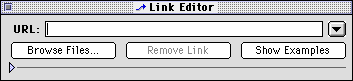
You can see some examples of the correct syntax for URLs by clicking Show Examples.
|
To link to |
Use this syntax |
|---|---|
|
A Web page within your Web site |
file.html |
|
A Web page outside your Web site |
http://servername/dir/file.html |
|
An anchor on the same Web page |
#anchorname |
|
An anchor on a page within your Web site |
file.html#anchorname |
|
An anchor on a page outside your Web site |
http://.../file.html#anchorname |
|
An FTP site |
ftp://servername/dir/file.txt |
|
An email address |
mailto:username@hostname |
Note An example of an Internet-accessible resource is an email address.You can use mailto links to send an electronic message to a specific email address. When mailto links are clicked, the browser opens an email message window where you can type and send a message addressed to that email address.
The selected text or image changes to indicate the link.