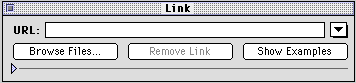Linking to pages within your Web site
Any text element or graphic image on your page can be a hypertext
link to another page in your Web site. When you set up text or an
image to be a hypertext link, you choose the page you want to link
to, and Claris Home Page automatically inserts the destination URL
for that link.
You can also link parts of an image to other pages in your Web
site by creating an image map. See
Creating an image map.
Creating a link to a Web page
When you create a link, you select text or an image and specify a
destination URL for it. By default, a link you create in a page takes
you to the top of the page you're linking to. To make a link go to a
different place in the page, you need to create an anchor. See
Linking to an anchor in your page.
To create a link to a Web page in your site:
- Select the text or image you want to make into a link.
- Choose Link to
File from the Insert menu or click the Link Editor button
 on the toolbar.
on the toolbar.
- Select the name of the Web page you want to link to and click
Open.
The text becomes underlined and the color of the text or the image
border changes to indicate the link.
To remove the visible border from an image link, select the image,
choose Object
Editor from the View menu (Windows) or Show Object Editor
from the Window menu (Macintosh), and type 0 in the
Border text
box.
For information about changing the default color of links, see
Changing the color of links.
- Save your Web page.
To create another link to the same location or a recently used
URL:
- Select the new text or image you want to make into a link.
- Choose Link
Editor from the View menu (Windows) or Show Link Editor from
the Window menu (Macintosh).
- Choose the most recent URL listed at the top of the URL pop-up menu.
You can also click the Browse Files button to locate a
file.
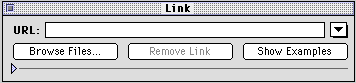
For information about testing links, see
Testing the links.
Setting a Base Document URL
You can specify a Base Document URL for the links on a page in
your site. This feature can be used for complex Web sites that
comprise many folders so that the links are associated with a single
document or folder. If your Web site is a single folder, this feature
is not necessary.
Note Some older
browsers do not support the HTML element used to create the Base
Document URL for a page.
Setting a Base Document URL for the links in a page is generally
done before links are created for that page, because it affects all
the links you create for that page.
To set the Base Document URL for a page in your site:
- Choose Document
Options form the Tools menu (Windows) or Document Options from
the Edit menu (Macintosh).
- Click the Parameters
tab, if necessary
- Type the complete pathname for the page in your site that will
serve as the Base Document URL in the Base Document URL text box. For
example:
http://domain_name.com/folderB/subfolderB/index.htm
- Click OK
to apply your setting.
Previous topic |
Contents | Next
topic