Claris Home Page inserts horizontal rules of a size commonly used by many Web page designers.
You can use horizontal rules to separate your Web page into sections. Horizontal rules are objects that you can resize to be short or long, thick or thin.
You can insert horizontal rules anywhere in your page including inside table cells. To insert a horizontal rule:
You can change the size and alignment of the horizontal rule and make it look like a solid line or recessed in the page
To change the attributes of a horizontal rule:
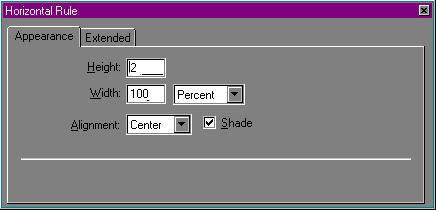
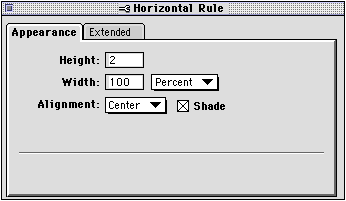
|
Use this horizontal rule attribute setting |
To do this |
|---|---|
|
Height |
Change the thickness of the rule. |
|
Width |
Change the length of the rule. Choose Percent to make the length a percentage of the browser window's width. Choose Pixels to make the length a fixed amount that is not affected by the browser window's width. |
|
Alignment |
Change the alignment of the rule to the left side, right side, or center of the paragraph or page. |
|
Shade |
Make the rule look recessed. Deselect to make the rule solid. |
|
Extra HTML Attributes |
Add other HTML attributes to the horizontal rule. (This is an advanced feature that requires knowledge of HTML; it specifies additional parameters for the <HR> tag. For more information, see Adding extra HTML to your page. |
Tip You can also use the mouse to change the thickness of a horizontal rule. Click the rule to select it and drag the handle at the bottom of the rule up or down.