An Open dialog box appears.
The path of the image file and a thumbnail representation of the image appear in the Document Options dialog box.
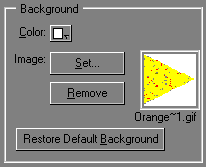
You can change the color or use an image as a tiled pattern for the background of your Web page. When you use an image, it overrides the color setting.
You can also specify a different color for the background of tables and table cells. See Using the Table Object Editor for more information.
Using the Site Editor, you can change several pages at one time. Choose Open Folder As Site from the File menu, select the pages you want to change in the Site Editor, and then follow these instructions to change the background of all selected Web pages. (See Changing the color and background of a table for more information.)
To change the color of your Web page's background:
You can change the color palette that appears in the pop-up menu. Also note, however, that not all colors are supported uniformly by all Web browsers. For more information see Changing the default color palette display.
To use an image as a tiled background for your Web page:
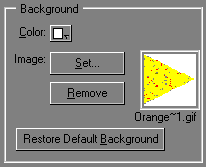
Note If you select both a color and an image for the background, the image overrides the background color unless image loading is turned off in the browser.
To hide the background image in Edit Page mode:
Background images normally display in Edit Page mode. To increase performance, you can set Claris Home Page to not display them in Edit Page mode.
To remove an image from the background of your Web page:
You can change the color palette that appears for the color settings in the Document Options dialog box:
Also note, however, that not all colors are supported uniformly by all Web browsers.