Claris Home Page provides you with different ways for checking your Web page after you've worked on it in Edit Page mode. You can use Preview Page mode to preview the page in Claris Home Page, and Preview in Browser mode to view it in a browser that you specify. You can also use the Statistics window to get an estimate of download times for your page and elements on the page.
For information about viewing the source tags for your page, see Using Edit HTML Source mode.
When you switch to Preview Page mode, Claris Home Page displays your Web page the way it might appear in a browser. Keep in mind, however, that the appearance of your Web page may vary when displayed in different kinds of browsers.
In Preview Page mode, you can test interactive elements of your Web page, such as links and certain form capabilities, and you can see how elements such as numbered lists will look in a browser.
Note In Preview Page mode, all of the editing capabilities and some of the menu options are disabled.
To switch to Preview Page mode, click the Preview Page button ![]() on the Basic toolbar or choose Preview Page from the View menu
(Windows) or the Window menu (Macintosh).
on the Basic toolbar or choose Preview Page from the View menu
(Windows) or the Window menu (Macintosh).
In Claris Home Page, you have three preview choices for viewing your Web page in a browser. By default, Claris Home Page is set to open your page in Internet Explorer and Netscape Navigator. The third choice allows you to preview your Web page in all the browsers you currently have on your system. If you don't have Internet Explorer or Netscape Navigator on your system, or if you want to see how your page looks in a different browser, you can change the default browsers. See Changing the preview browser settings next.
To preview your Web page in a browser, do one of the following:
Note You can set Claris Home Page to automatically save changes in your page before previewing in a browser. Choose Application Options from the Tools menu (Windows) or Preferences from the Edit menu (Macintosh), click the General tab, and if necessary, select the Auto-save before running commands checkbox.
You can change the settings for both Preview in Browser options that Claris Home Page uses to display your Web pages. The name of the new browser appears in the Preview in Browser submenu.
To change a default browser:
The Statistics window provides estimates of how long it will take your viewers to download your Web page (or elements in your page) to their browser. You can check the estimated download time for a page you're developing any time you are working with your page in Edit Page mode.
Note The Statistics window displays estimates of download time under ideal conditions. Network congestion, server loading, or other adverse conditions can significantly increase the download time of your Web pages.
To use the Statistics window:
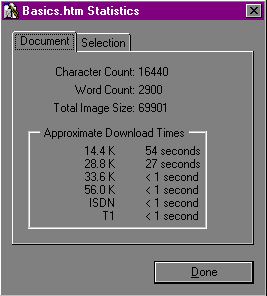

|
This statistic |
Provides this information |
|---|---|
|
Character Count |
Number of characters in your Web page or selection |
|
Word Count |
Number of words in your Web page or selection |
|
Total Image Size |
Number of bytes for all images in your Web page or in the section you selected |
|
Approximate Download Times |
Estimates of how long it will take a viewer to download your Web page or the section you selected using different modem speeds |