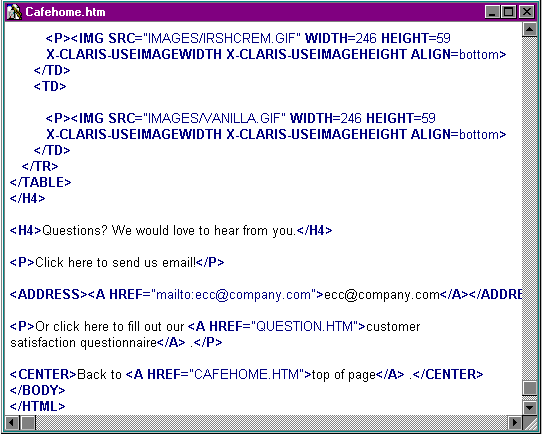
Claris Home Page provides several ways to display information in your Web pages. The options you use depend on the type of information you want to include.
Deciding what to include in your Web page can also depend on who your audience is and which browsers they'll be using. Older browsers that don't support the current version of HTML won't necessarily support all of the latest options, such as tables, frames, text fonts and color, or plug-ins for databases, movies, sound, and applets.
Repeating common elements in your site can be effective for tying information together and communicating the main message of your site. Using company logos, slogans, mottos, and special graphics are good examples of this. You can also take this a step further and use art for the background of your pages, special images for buttons, and color schemes for text and images. More subtle effects for creating a unifying theme across your Web pages include naming your links consistently, having special placement of text and images, and using bold and italics in your pages.
You can create your own Claris Home Page libraries to save these special design effects and common elements and then use them for each new page you create. In addition, you can save any page you create as an HTML template, and use this template to create more pages for your site.
Text and images are the basic visual elements you see in most Web sites and are supported by all versions of HTML. Claris Home Page provides ways to use text and images to build a Web site easily. In Claris Home Page, you can type text as you would in a word processor, and the appropriate HTML is inserted for you. If you want to include some special characters, such as the copyright symbol, in your site, you can use Claris Home Page to format the symbols as HTML so that they appear in all browsers. You can also bring text you created in another application into a Web page and easily apply HTML formatting styles to it.
When you use images other than JPEG or GIF, Claris Home Page converts them, if possible, to GIF format, one of the standard image formats recognized by Web browsers. Claris Home Page includes libraries of GIF images you can use in your pages. You may decide to use images instead of text for your links in a table of contents or navigational list, so that you associate information graphically to other pages in your site. When selecting images for your site, keep in mind that larger, complex images that incorporate many colors and textures, can significantly add to the download time of a page.
You can easily get an estimate for download time of your pages using the Document Statistics feature. (See Using the Statistics window for more information.) Word counts for your pages are also available through this feature.
Tip If you use black and white or one-color images on your pages, they download faster.
In addition to using tables for organizing information into rows and columns, you can hide the borders and use tables to design the page layout. You can simulate tabs and margins in HTML by placing text and images in table cells that are uniformly spaced apart. You can then use this table for all pages in your site. (See Saving a page as a template.)
A frame page is another useful way for controlling how information is displayed in your site. You can use frames to display simultaneous views of your Web pages, so that your viewers can navigate through your site in the same window. The disadvantage in using frames, however, is that not all browsers support frames-if you decide to use frames, consider setting up alternate pages for those browsers that don't support them.
Horizontal rules also offer alternative ways of controlling the layout of your Web page. Horizontal rules are objects you can use to divide your pages into sections. You can align them to the right, left and center of the page and change their length, width, and shading.
Claris Home Page supports making your Web site interactive through the use of forms in your pages. You can use forms to solicit information from your viewers, whether you are prompting them to sign a guest book, to fill out a questionnaire, or to search your database of goods so they can place an order.
To use forms, you will need a Common Gateway Interface (CGI) script to process data back and forth between your viewer's browser and the Web server where your site is published. For more information, see Adding forms to your Web page.
Claris Home Page also lets you link to a FileMaker Pro 4.0 database in your page, so that you can use the integrated Web server capabilities of FileMaker Pro, instead of a CGI script, to process form data. Use the FileMaker Connection Assistant and FileMaker form libraries to create form pages that readily connect to the database.
You can use Claris Home Page to set up pages that feature movies, sound, and animation for your Web audience. A browser plug-in application is required for these files to display on your Web pages. Plug-ins are small add-on applications for viewing various types of information like multimedia and data processing. If you decide to include any elements that require a plug-in to work, your site should provide a link to the plug-in itself, so your viewers can download it. As a courtesy to your viewers, it's also a good idea to provide brief instructions for putting the plug-in in their browser's preferences folder.
Applets, such as those written in the Java programming language, provide added functionality and multimedia effects to your Web pages. Java applets can be used to create special effects, such as clocks, calculators, and other interactive elements. Other types of applets are in the process of being developed in other programming languages (such as ActiveX). You can use Claris Home Page to add a Java applet to your Web page and to customize its parameters.
If you're knowledgeable about HTML, you can modify the source of your Web page using Edit HTML Source mode. This mode shows you the underlying HTML enable/disable tags that describe the structure and function of the page contents. You can also use the object editors to add your own HTML code to each page element as you work in Edit Page mode.
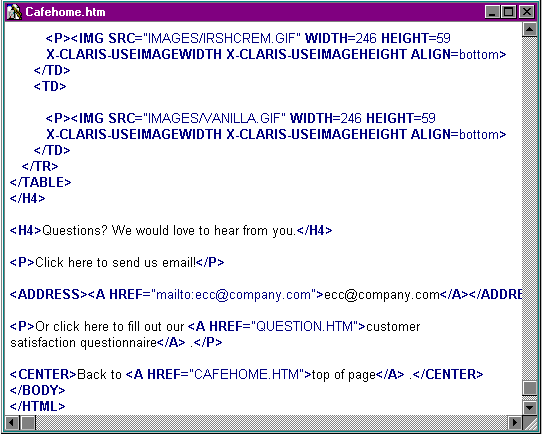
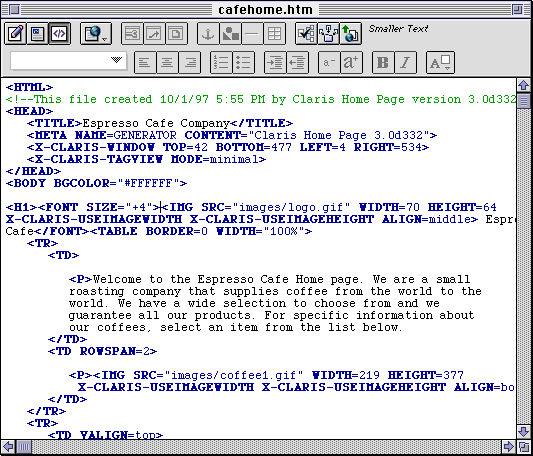
Tip Because you can view the HTML source for any page on the World Wide Web, looking at the source of pages you like is a great way to get design ideas and learn more about HTML.