WebCache User's Guide ver. 5.00
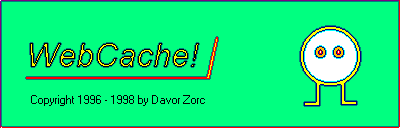 .
.
for Netscape Navigator ver. 4.5x, 4.0x, 3.0x or 2.0x

1. INTRODUCTION
Description and purpose
The Internet provides a huge selection of web sites for "surfers".
These sites contain pages brimming with rich graphical content and informative
text. Netscape's File | Save provides a way to save a page
in the computer for later viewing - unfortunately it doesn't save the graphics
that would add much more enjoyment to our off-line browsing.
WebCache to the rescue!... Making use of a little known or understood
Navigator resource called the cache, WebCache recaptures both the text
and graphics and saves it in a way that permits Netscape to revisit the
web site off-line and at your convenience. Click a link and then navigate
the Web site reliving the excitement, saving pages or making bookmarks.
WebCache can be used with Netscape Navigator ver. 2.0x through 4.5x
as a utility for off-line browsing. When Scan Cache
is activated it will make CACHE.HTM Web page. This page is the sorted list
of all http, gopher and ftp addresses of files which exist in local cache.
While Navigator saves and displays only the last 10 addresses, the
number of addresses WebCache displays is unlimited. The CACHE.HTM list
may also be used while surfing on-line (when connected to the Internet).
While CACHE.HTM is just an index of what is currently in cache, complete
pages (with pictures) may be saved permanently on local disk. Once saved,
pages may be copied to another disk/ diskette/ computer. Original files
may be optionally removed from cache performing partial cache delete. This
is done with the WebCache Go | Save pages
function.
How the cache works?
When surfing Navigator stores copies of all the pages and their
contents in a special CACHE directory on your hard drive. Navigator's cache
contents are not permanent. When the size of the cache becomes bigger than
its set limit, Navigator erases the oldest files. This happens normally
when closing Navigator but can also happen while surfing. Some pages get
deleted when closing Navigator even if they are not oldest. So to see all
pages, try using WebCache before closing Navigator. If they are still in
Navigator's cache, using WebCache's Save pages
feature they can be permanently saved allowing you to view them again at
your convenience.
Other uses of WebCache include filtering of BOOKMARK.HTM and making
it printable with visible addresses.
WebCache has 3 menus:
Go, Options and Help. Functions Scan Cache, Scan
Bookmarks and Save pages may be accessed through
the Go menu or using buttons on the main screen.
Options apply to all 3 functions. Functions
are independent and there is no particular order in which they must be
used.

1.0 Quick Start
OK ! - you are anxious to see WebCache in action. First open WebCache.
It is best to use it after on-line surfing but before closing Navigator.
Click Scan Cache to produce a list (cache index) of the sites
that you can revisit in Navigator's cache. Click Yes on the result
dialogue box. Now you may browse your cache using the list (whether connected
to the Internet or not).
If you wish to save pages from some site, go click Save Pages
and write the URL address of that site. Click Do it!. (Pages with
their content will be permanently saved in specified directory.)
When you want to use Navigator on-line again it is recommended that
you do it through WebCache Go | Run Navigator (F5).
For further help press the F1 key on any dialog (32 bit version) or
use the Help menu.
That's it .. have fun!
Do read the following sections at a later time to insure that you are
fully aware of WebCache's many features:

1.1 Installation Guide
Hardware and other requirements
IBM-PC 386 or better running Windows 3.10, 3.11 or Windows 95 /98,
VGA card with 256 or more colors.
There are two versions of WebCache: for win 3.1x (webcaXXX.zip)
and for win 95 /win 98 (webcuXXX.zip). Any version use less than
550 Kbytes of hard disk space and work with Netscape Navigator ver. 2.0x,
3.0x, 4.0x, 4.5x (Standard, Gold, Communicator).
Win 3.1x Installation
WebCache will not change your system settings in any way, so don't
worry. First unzip distribution file webcXXXX.zip to some temporary
directory, say c:\temp. Then run SETUP program. Click on Start
Installation. When this is done, a new group appears in Program Manager.
To run the program, open WebCache group and double click on WebCache.
.In WebCache, first click on Options then Configure.
WebCache must establish paths to the CACHE\FAT.DB, NETSCAPE.EXE and BOOKMARK.HTM
files. The program will search the disks to find them. Answer Yes
three times (when it finds the NETSCAPE.EXE, FAT.DB and BOOKMARK.HTM files
you want to use). WebCache is now ready to use.
NOTES:
- If you do not wish to make new group or if you do not want new icons
to be added in existing group make Group name empty before installation.
- You do not need to uninstall old version before installing new one
in the same directory but answer No when Setup asks if you wish
new icons added in the same group (otherwise you may have double icons).
After updating with new version check Options and run Configure
again. Then save options. Re-enter registration name and code if necessary.
- When configuring, keep in mind that you might have more than one
Navigator in your system and there might be more users on Navigator 4.0
- each user has its own cache and bookmarks. Also user may change the default
cache location within Navigator. Keep in mind that cache subdirectory must
remain named CACHE.
Win 95 / Win 98 Installation
Same as for Win 3.1x installation above but use 32 bit version of WebCache
(archive webcuXXX.zip).
Since Setup is 16 bit application do not use long filename for directory,
but you may use short name form (for Program files\webcache enter
progra~1\webcache). Here WebCache is accessible under Start |Programs
|WebCache group. You might want to drop shortcut to WEBCACHE.EXE on
the desktop. Do this by dragging WEBCACHE.EXE from Explorer file list and
dropping it to the desktop.
Uninstall
To uninstall it just click on the Setup icon labeled UNINSTAL, then
delete the WEBCACHE directory if still there, after you have saved your
localized pages to another place.

2. USING THE PROGRAM
TO SCAN CACHE
Run WebCache before you want to browse pages off-line. Click on Go
then Scan Cache and wait for the Result message. Click on Yes
to run the browser, No to copy CACHE.HTM address to clipboard .
If Navigator is already running, clicking on Yes loads index file
in Navigator (win 95 version), or gives notice that it is already running
(win3.1x).
Run Netscape Navigator if it is closed. If you did not run Navigator
from within WebCache, then in Navigator use File| Open file to view
CACHE.HTM index file located in the WEBCACHE directory or click on Location
field and press Ctrl-V to paste the address from clipboard.
Click on the desired address in the list. The desired page shows in
a new browser window or in the old one, depending on WebCache option: Options
| Show | New window. If in a new window, you
may move it so both the index and desired pages are visible. You may click
further on colored (visited) addresses or choose another address in the
index list.
You may always return to CACHE.HTM file using menu: Go|* Local cache
*.
You can add CACHE.HTM file to bookmarks, to be able to access it later
as any other location. CACHE.HTM list is sorted alphabetically by page
addresses. It can be changed in Options | Sort
dialog box. The list may also be filtered and
all pictures listed.
To avoid messages saying that a connection is not established (or modem
dialing while browsing off-line), you should change browser option to:
CACHE | Verify documents: NEVER
- To set this option in Navigator go to Options, Network preferences,
Cache.
- To set this option in Communicator go to Edit, Preferences, Advanced,
Cache.
When you want to use browser on-line again, restore this option to
what it was before.
NOTE: Verify documents is set automatically by WebCache
but only if Navigator is not already running:
- when you run Navigator from Scan Cache Result dialog it will set
to Never (good for off-line browsing),
- when closing or using Go | Run Navigator, WebCache resets
it to Once per session (good for on-line browsing). When you want
to use Navigator on-line again it is recommended that you do it through
WebCache Go | Run Navigator (F5). This will insure that Navigator
has been reset.
Tips
- A good on-line browsing technique would be to quickly visit all
pages at a web site. Navigator will place a copy of each page in the cache
where it will be readily available for later cache browsing while disconnected.
- Another good practice is to run WebCache before closing Navigator
since cache contents may be lost when closing Navigator. Run WebCache Scan
cache and browse off-line. If some of the new pages are worth saving
use WebCache's Save pages feature to save them
permanently.
- Set a large Cache size (5 to 15 MBytes),
in Netscape's Network Options.
- If you "forgot" to make a bookmark while on-line make
one while cache surfing. (Bookmarks | Add a Bookmark)
- Clicking on WebCache icon on top of CACHE.HTM opens this WebCache
guide.

2.1 Troubleshooting and
limitations
Limitations
If there are more than 2000 addresses extracted, or if the length of
an address is longer than 150 characters then address checking for duplicates
and address sorting is skipped (for those addresses). Those addresses appear
on top of the listing.
Troubleshooting
Trouble #1 - WHAT IF IT DOES NOT WORK?
- Did you run Options/ Configure and
answer Yes to found paths?
- Maybe the cache is empty or size is set to zero.
- Make sure Navigator cache directory is named CACHE, in Navigator
check this in: Network preferences | Cache menu (exc v4.x). Since
under Navigator 4.0 there might be more users, and you might also have
more than one Navigator in your computer, check if WebCache has correct
Configure paths.
- New WebCache version is best to be installed over old one in same
directory. When installing new WebCache or new Navigator run Configure
again.
- Working directory for Webcache should be correctly declared in Program
manager (see File | Properties).
- Please take note that context sensitive maps that appear on some
pages might not work off-line.
Trouble #2 - IT WORKS BUT THERE ARE ADDRESSES
IN CACHE.HTM WHICH SEEM NOT TO EXIST IN LOCAL CACHE ?
- CACHE.HTM may be old. On each run of Navigator some pages are added
and many may be deleted. Re-run WebCache Scan cache!
- Pages were partially loaded. Even if page was complete and then
it is reloaded partially, it seems that some content is lost.
- Try Navigator Clear disk cache button in Network preferences|
Cache menu to start new cache.
- Keep in mind that WebCache does not change cache contents in any
way. It just shows what is there according to the Cache bookkeeping file.
Trouble #3 - IT WORKS BUT SOME SURFED ADDRESSES
DO NOT APPEAR IN CACHE.HTM ?
Old pages get deleted by Navigator. Sometimes even freshly surfed pages
get lost by some bug in Navigator or by some command from the server side.
Then some particular addresses always get lost (page text is deleted from
cache when Navigator is closed, pictures seem to remain and can be listed
if Filter option List pictures
is checked). This loss may be prevented by running WebCache before
closing Navigator. Run Scan Cache to see what
is available, then you may save those pages with Save
Pages before they eventually disappear from cache.

3. USING THE PROGRAM
TO SCAN BOOKMARKS
Navigator keep bookmarks in the file BOOKMARK.HTM.
Menu Go | Scan Bookmark enables filtering of BOOKMARK.HTM and
also it can make bookmarks printable with visible addresses. It produces
BOOKLIST.HTM file in WEBCACHE directory, which you may view by Navigator
menu File | Open file or print by File | Print.
All options apply to Scan Bookmarks except
Server separation, New window and Sort.

4. USING THE PROGRAM
TO SAVE PAGES
As you know, cache contents is of temporary nature. If one wants to
save page(s) permanently, selected pages and its pictures must be copied
into a separate directory and then addresses on those pages must be changed
(localized) to point to local files instead of remote sites. WebCache's
Save pages command performs both tasks.
PREPARE TO SAVE PAGES....
Use Go | Save pages to save complete pages. Type the address
of the page you want to save or only the server address if you want all
pages from this server to be saved. Any unique part of the address may
be entered. If you don't know an exact address, or what is available, first
use WebCache to Scan cache. Then in Navigator,
click on the desired address with right mouse button and choose: Copy
this link location. Open Save pages in WebCache. When cursor
is on the address field press Shift-Ins key or Ctrl-V to
paste address. Then you may edit this address to leave only the server
name, if you wish to save all the pages from this server.
For example:
Assume the web site (server) name is http://www.mapworld.com
and the pages you viewed were:
http://www.mapworld.com/GreeceMap.htm
http://www.mapworld.com/IndonesiaMap.htm and
http://www.mapworld.com/CroatiaMap.htm
To save all pages at this server - Page URL should read: mapworld
To save a single page - enter: mapworld.com/CroatiaMap
(or mapworld.com/GreeceMap or mapworld.com/IndonesiaMap)
To save GreeceMap AND CroatiaMap - enter: GreeceMap,CroatiaMap
You may save all or some visited pages from several servers, for example
entering: www.yahoo.com,ftp.borland.com,www.tel.fer.hr/index.html
NOTE: a comma is used to separate entries. Number of entries
is not limited but total length of addresses is 250 characters.
A shortcut address which will save EVERYTHING in the cache is '/
' (without the quote marks). Check free disk space first.
Next type-in the name of the local directory to be used to copy those
files. By default pages are saved in C:\WEBCACHE\LOCAL.H directory. If
this directory exists and is not empty, the user will be asked if he wishes
to delete existing files or to use it as is. If the old files had index
_INDEX0a.HTM and files are not deleted, the new index will be _INDEX0b.HTM.
The new index will also list old indexes for easy browsing. It is recommended
that a large number of files not be put in a single directory (more than
1000): because saving will take longer and there may be problems with naming
local files or the DOS file system.
There are additional Save settings:
- Follow other links - also copies the pages whose addresses
are contained on desired (found) pages (if those pages are also in cache)
- Delete existing files - if the desired local directory exists
and contains files, using this option will delete old files first without
asking
- Copy cache - this is default mode. All copied files are left
in cache
- Move cache - all copied files are deleted from cache including
graphics and followed pages.
- Delete cache only - all what would be saved is removed from
cache and from local directory except index file. This option as well as
Move cache is used for partial cache delete only. For complete cache
delete it is recommended to use Navigator option Clear disk cache.
Before saving files (by pressing DoIt! button) you might want
to alter appearance and contents of _INDEX0?.HTM file which will be found
in the Localization directory. Do this by changing Options | Filter
and Options | Show.
VIEWING SAVED PAGES...
Saved pages index appear when you answer Yes on Result dialog box.
To view all once saved pages in all subdirectories of WebCache directory
use WebCache menu: Go | View Saved Pages. This will be listed
in SAVED.HTM list.
SAVING REMARKS
- Localized addresses are marked on pages with *.
- Original (home) address of the page is saved under reload link on
the end of localized page (if Options | Show
| addresses is checked).
- It is good to save pages immediately after closing Navigator because
on next Navigator session some items might be deleted. Another good practice
is to run WebCache before closing Navigator (some cache contents may be
lost when closing Navigator).
- Use Filtering option List pictures if you want pictures listed.
In this way pictures will be saved even if pages do not exist any more
in cache.
- Since there are many pages which do not strictly follow the HTML
standard, there is no guaranty that all pages or all pictures on a page
will be completely localized. See troubleshooting.
- When you save all that is worth your attention, it is recommended
to Clear disk cache in Navigator: Network preferences| Cache
menu. Working with a small cache is quicker and more accurate.
- Once saved, pages may be copied to another disk/ diskette/ computer.

5. OPTIONS
All options apply to Scan Cache, Scan Bookmarks and Save
pages except Server separation and New window which do
not apply to Scan Bookmarks, and Sorting options which apply to Scan
Cache only.
Filtering options
- Check option Filter| http or ftp or gopher
before Scan Cache, Scan Bookmarks or Save pages if
you wish to include only checked type of service. You may check more than
one.
- Check option List Pictures if you wish to have .GIF and .JPG
pictures listed in CACHE.HTM, BOOKLIST.HTM or _INDEX0?.HTM. In case of
Cache scanning or Saving pages, those pictures are already specified in
HTML pages but here you may view them separately.
Show options
- Check option titles if you want page titles visible in output
lists.
- Check option addresses if you want addresses visible in output
lists.
- Check option server separation if you wish that CACHE.HTM
or _INDEX0?.HTM list have addresses separated for each server. It is useful
when list is sorted by server name.
- Check option new window if you want a new Navigator window
opened when you click on an address in CACHE.HTM or _INDEX0?.HTM list.
Sorting options
Sorting options are used to change the order of lines which appear
in CACHE.HTM list. Sorting may be:
- by server (URL) name, which is default mode (from A to Z)
- by surfing date (latest on top). Dates are shown in black
above respective lines.
- unsorted.
General options
- Use back paper if you wish that output lists appear with
paper background.
- Check option colored if you wish output lists to be colored
or set white for plain background.
- Use option auto close if you wish WebCache to close after
one of four buttons on Webcache main screen are used.
- Use option auto save options if you wish WebCache to save
new options without asking.
- If use DDE option is checked output list appears in already
active Navigator, if not new copy of Navigator is launched (32 bit version
only).
Save options
is used to save settings of all the above options so the same settings
will appear next time you run the program. If options are changed and not
saved the program will ask you if you want to save options when you try
to close Webcache.
Restore defaults
is used to return options to installed defaults.
Echo address option
is used if you wish to see URL addresses while scanning cache (win31 version
only).
Configure option
is used to change paths to NAVIGATOR.EXE (to be able to run it), FAT.DB
(file which contains cache information), BOOKMARK.HTM (file with your bookmarks),
as explained in the Installation section. This
option is used on first run or when you install a new version of Navigator
or WebCache.

6. LEGAL
This program is tested and believed to be free of bugs. There is however
no guarantee that this program will perform expected duty, and that will
not harm your machine, data or user in any way.
Mentioned hardware and software products are (C) of their producers.
This program is SHAREWARE and requires payment to the author. Commercial
use requires license by the author.
You may re-distribute complete unmodified package to BBS, Internet,
CD-ROM, providing:
- no money is charged for this program
- you must email the author what version you are going to publish
and in what product (so the author is able to send new version).

7. ORDER FORM - REGISTRATION
This program is SHAREWARE and requires payment to the author.
It is the full feature version and free to test for 1 month. After 1 month
you will have to register to have full version or stop using it.
Feel free to write me comments using e-mail or picture card.
PRICE NEW USER : 15 US$ or equivalent in convertible currency.
PRICE UPGRADE USER: 7 US$ or equivalent in convertible currency.
If you find this program useful please send cash in opaque envelope
or bankers check payable to:
Dr.sc. Davor Zorc
Bosiljevska 34
10 000 Zagreb
Croatia (Europe)
Experience shows that personal checks (the kind you use in local stores)
or bankers checks from USA, Canada and European Union banks are accepted.
EuroChecks and postal checks are not accepted. According to your
satisfaction with program, state of your finances or state of your country,
do modify above sum. Money you send will be used for future program improvements.
Or, send music CD of ethnic/jazz/new age/world music of YOUR country!
(instead of money, to the above address - e-mail me your proposal). Please
do not send rock, techno or disco (I have too many of these). I could also
accept some kind of authentic souvenir representing your country!
Registered version with code will be sent to registered users as encoded
e-mail to the address you supply or on the diskette. You get also free
registered upgrades within at least 6 months.
There are many mirror sites of those archives around the world.
Please visit WebCache homepage :
To register, double click on ORDERFRM.TXT in WebCache group. Fill this
form, print it and send it by mail with your payment. You will receive
Registration Name and Registration Code which you may enter in WebCache
menu: Go | Register to make unlimited registered copy. Once registered,
the same menu item will show your name.
<-------------------------- cut here order form -------------------------->
___________________________________________________________________
Registration form for :
WebCache
I need version: 16 bit (win 3.1x) [ ]
32 bit (win 95/98) [ ]
___________________________________________________________________
Name:____________________________ Address:
________________________
City, State: ____________________________
Country: ________________
Zip:__________________ e-mail: _______________________________
Windows version:_____ Navigator ver.:______
WebCache ver.:_5.00__
Delivery: 3 1/2" diskette [ ] e-mail
[ ] code only [ ]
Included US$:_____________ cash [ ] check
[ ] other [ ]
Comments, suggestions for future updates,
bugs, complaints:
___________________________________________________________________
___________________________________________________________________
___________________________________________________________________
Where did you get this file:
___________________________________________________________________
<-------------------------- cut here order form -------------------------->

8. ACKNOWLEDGMENTS
Many thanks to Peter Rader for his suggestions and help on making help
file.
I am grateful to my friend Leonardo
Jelenkovic for much of what I know about computers.
Thanks to Borland for finest program
development tools on earth.
I also want to thank many users from USA, Germany, Pakistan, Britain, Brazil,
Spain, France, Canada, Taiwan, South Africa, Australia, Italy, Austria,
Israel, Swiss, Macedonia, Netherlands, Philipines and other countries for
their comments and support.

9. MESSAGE DIALOGS
Here is the list of all message dialogs:
- XXX Addresses found (successful Scan Cache - happy you!)
In Navigator use: File/ Open CACHE.HTM
- XXX files copied, (successful Save pages - happy you!) Index
of saved pages is : LOCAL
- XXX addresses in output file, (successful Scan Bookmarks
- happy you!) In Navigator use: File/ Open BOOKLIST.HTM
- Input file not accessible! (try quitting Navigator)
- Input file not found! (wrong configuration)
- Cache is empty! (cache cleared or no addresses for given filtering
options)
- Booklist is empty! (no bookmark made or no addresses for given filtering
options)
- Unable to write output file! (no space on hard disk or run from
CD-ROM)
- Error during processing (Not Enough memory)!
- Unable to create local directory (invalid DOS name or run from CD-ROM)
- Incomplete entry! (to Save you must Fill Address field)
- This program is UNREGISTERED shareware (1 month expired-Register
now!)
- List without Titles and Addresses (check [x] Titles, Addresses
or both)
- Duplicate file names (use another Local directory)
- Delete existing files Y/N (if you press No, directory will
be used as is)
- Configuration file not found (appears on first run) Go to Options/Configure
to fix it.
- Configuration defective - Navigator (you have not installed Navigator
or paths not found, did not answer Yes when it was found?)
- Configuration saved to disk (successful Configuration)
- Save current options ? (options are changed but not saved for future
use)
- Configuration is old! (when installing the new WebCache version
over old one, set Options and run Configuration
again)
- Cache is emptied! (when Saving pages with Move or
Delete option and all pages selected, to start new cache go to Navigator
Options/Network preferences/Cache and Clear disk cache.)

10. REVISIONS HISTORY
* 0.96 initial release
0.99 larger sorting array, /n option (registered version)
* 1.00 update for win95/ Navigator 3.0
1.01 registered version 1.00
* 2.00 windows menu and windows help
2.10 show titles option, user registration, filtering options
* 2.20 scan bookmarks, Show and Filter dialogs
2.30 cosmetic changes, relaxed expire limitation, 1500 max sorting
* 3.00 save pages, run Navigator from WebCache
* 3.10 AND Save, better tolerance to page and FAT.DB errors, 2000 max
* 3.50 sorting option for CACHE.HTM
* 4.00 Navigator 4.0x compatibility, Setup utility, Configure paths, WebGuide.htm,
Save options, Uninstall, New registration code
* 4.30 Improved cache scanning, Simultaneous use of WebCache and Navigator
in Win95, General options, Restore defaults, New Setup and Configure, Clipboard
* 4.40 Automatic set Verify documents=never in win3.1x, better
page title extract
* 5.00 Move from cache, Delete cache, Navigator 4.5x compatible
* = published

.