| Magazine |
| | Community |
| | Workshop |
| | Tools & Samples |
| | Training |
| | Site Info |
|
|
|
||||||||
|
|||||||||
HTML forms are key to exchanging information between a user and the server. Forms can be found in a variety of implementations on the Web, and are common in most visual programming languages. Many Web sites use forms for purposes such as searching their site, providing feedback, or placing orders. Microsoft® Internet Explorer 5 and later helps users quickly enter information into form fields with Intelliforms.
The Intelliforms innovation in Internet Explorer safely stores information entered into INPUT_text and INPUT_password fields. Storing the information helps users complete single line text fields. When a form is submitted, the name, value, and domain of the form component are encrypted for safekeeping. The next time a user visits a Web page and begins typing in a text field with the same name, AutoComplete prompts the user with a list of previously used data. An AutoComplete box is the primary interface for Intelliforms that presents data to the user. Until an entry in the AutoComplete box is selected, the Intelliforms data remains on the users machine and is never accessible to a Web site.
Intelliforms is an integrated feature of Internet Explorer 5 and later, and is helpful for both Web authors and users. When Web authors remain consistent with the NAME attribute of the INPUT object, or implement the VCARD_NAME attribute, users are able to complete forms quickly and efficiently. Since the Intelliforms feature encrypts data for the AutoComplete box in a primary data store based on the NAME of the INPUT object, the VCARD_NAME attribute is not required. This makes it easy for Web sites to implement Intelliforms because they are not required to make any changes to their sites.
The client-side benefit of Intelliforms is that users can quickly access previously submitted information. For example, some Web sites offer a registration or feedback page requiring information that was probably entered on the same page, or on another site, at some point in the past.
When a user enters information in an INPUT object and the form is submitted, the submitted information is encrypted and saved in the Intelliforms store. If the values of the NAME or VCARD_NAME attributes match the data in the Intelliforms store, that information is provided in the AutoComplete box. A user can quickly travel through an extensive form because the requested information is already available and only needs to be selected.
The user's experience can be enhanced when Web sites take advantage of the vCard schema available through the VCARD_NAME attribute. Users can use information from their profile because the vCard schema is a map to the Personal Profile entries.
Intelliforms are an unintrusive advantage for Web authors and users. When the user begins typing in an INPUT field, the AutoComplete box presents a list of suggestions. The list of suggestions is saved in an encrypted Intelliforms store on the user's computer, and is not accessible to Web sites. Because the user interface is integrated with the browser, it is streamlined with the Web page and transparent to the user. Individual Web sites do not need to make any changes to their content to use Intelliforms.
The principles of Intelliforms are:
The AutoComplete box appears discretely so as not to obstruct the view of the form. When the box is open, users can select information from the Intelliforms store. For example, a text field for a user's first name produces a list of previously submitted names.
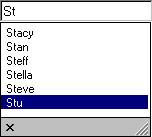
The information is provided from previously submitted field values and as specified via the vCard Schema using the VCARD_NAME attribute. This makes it possible to complete form fields without ever typing in a character.
The AutoComplete box appears in the following circumstances:
Information for the AutoComplete box is located in an encrypted Intelliforms store. If the VCARD_NAME attribute is present, the AutoComplete box includes any information from the specified vCard item. Users can change the information listed in the AutoComplete box in the Profile Assistant for text fields with the VCARD_NAME attribute.

Information for the AutoComplete box is provided by the following:
Intelliforms are enabled by default in Internet Explorer. Web authors and users do not need to make any special compensations to use this feature. When a user enters information in an INPUT field and submits the form, the data is saved in the encrypted Intelliforms store. The next time a user begins typing in an INPUT field with the same name or VCARD_NAME value, the AutoComplete box displays a list of suggestions.
Information in the Profile Assistant enhances user experience for forms using the VCARD_NAME attribute. The VCARD_NAME attribute draws information from the Profile Assistant as well as previously entered information. The vCard schema draws information from the Profile Assistant based on the following schema names, each of which is represented by a field in the Profile Assistant.
| vCard.Cellular | vCard.Company | vCard.Department |
| vCard.DisplayName | vCard.Email | vCard.FirstName |
| vCard.Gender | vCard.Home.City | vCard.Home.Country |
| vCard.Home.Fax | vCard.Phone | vCard.Home.State |
| vCard.Home.StreetAddress | vCard.Home.Zipcode | vCard.Homepage |
| vCard.JobTitle | vCard.LastName | vCard.MiddleName |
| vCard.Notes | vCard.Office | vCard.Pager |
| vCard.Business.City | vCard.Business.Country | vCard.Business.Fax |
| vCard.Business.Phone | vCard.Business.State | vCard.Business.StreetAddress |
| vCard.Business.URL | vCard.Business.Zipcode |
The vCard schema is implemented when a Web site specifies one of the possible values that correspond to information in the Profile Assistant.
The following example demonstrates how the VCARD_NAME attribute and the vCard.Email possible value are used to access and save the Intelliforms information. Rather than looking in the Intelliforms store for the oEmail field name, the AutoComplete box is populated with values specified for the vCard.Email item.
<INPUT TYPE = text NAME = oEmail VCARD_NAME = "vCard.Email" >
Implementing Intelliforms is easy, but there may be times when either the user or the Web author does not want to use this feature. The AUTOCOMPLETE attribute allows Web authors to selectively disable the AutoComplete feature for a single INPUT object or all INPUT objects in a particular form. Likewise, the AutoComplete dialog in Internet Explorer allows users to enable or disable the AutoComplete box, as well as clear previously saved entries.
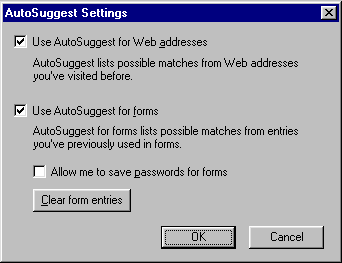
Users can use the AutoComplete dialog box in Internet Explorer to enable or disable the AutoComplete feature for forms and addresses, specify if passwords should be included when information is saved, and clear the existing Intelliforms store.
Web authors can enable or disable Intelliforms with the AUTOCOMPLETE attribute. By providing a value of off, a particular field or the entire form can be disabled. If a Web author does not want users to see the AutoComplete feature for a password field, then the AUTOCOMPLETE attribute can be used to disable the feature for that single field, as in the following example:
<INPUT TYPE = password NAME = oPassword AUTOCOMPLETE = "off" >
In addition, if a Web author does not want users to see the AutoComplete feature for any field in a form, then the AUTOCOMPLETE attribute can be used to disable the feature for the entire form.
<FORM AUTOCOMPLETE = "off"> : </FORM>
The AutoComplete box in Intelliforms provides several levels of security.
The first time a Web site is made aware of the new information is when the user selects one of the suggested entries and the data is entered into the field.
Intelliforms also can simply be turned off. The three ways to turn Intelliforms off are:
The security measures provided for Intelliforms help protect passwords. The Intelliforms feature does not operate so blithely with password fields as with regular text fields. When a password is first entered, the user is prompted with three options.
When the AutoComplete feature is set to save passwords, a password is automatically filled in when a known username is provided, and the password and username are stored by domain. If users change their password, they are prompted to save the new password.
Intelliforms provides a convenient and safe way for users to quickly complete forms, and for Web sites to enhance user experience on a page. User information saved in Intelliforms is safeguarded because Web sites cannot automatically fill in forms using the Intelliforms data, and a login page facade cannot fool the browser into surrendering the information due to domain-specific security.
Does this content meet your programming needs? Write us!
© 1998 Microsoft Corporation. All rights reserved. Terms of use.