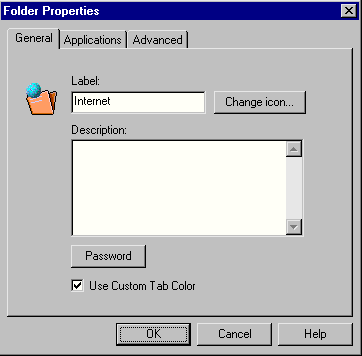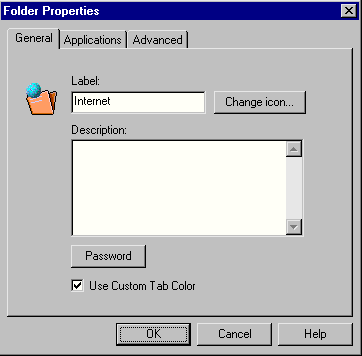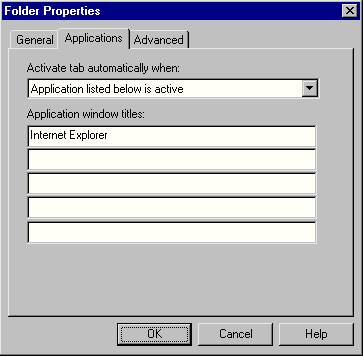Folder Settings
To access folder properties double-click on a folder in the
main window.
Folder Properties - General:
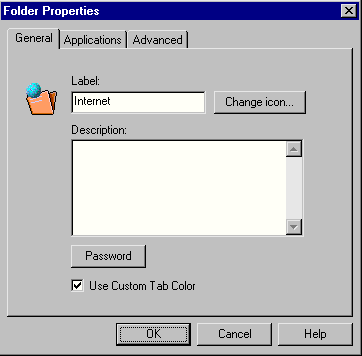
- Label - the name of the folder.
- Description - user can put any description or notes
here.
- Password - user can password
protect items from this folder.
- Change icon - button to select/change icon.
- Use Custom Tab Color - the top level folders
represent toolbar tabs. The color of the tab can be specified here.
Folder Properties - Applications:
The tab represented by the folder can be automatically selected when a window is
activated (or deactivated). This allows a user to work with the toolbar faster
without necessity to click on required tab.
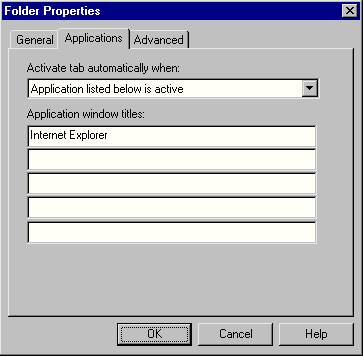
- Activate tab automatically when:
Never - the tab is never activated automatically.
Application listed below is active - the tab is activated if some of the
application listed is active (top most with keyboard focus).
Application Not listed below is active - the tab is activated if the active
application is not listed.
- Application window titles - title of the window
goes to each row. The title can be just a partial string. The case (uppercase
or lower case) doesn't play a role.
There is a special syntax when specifying window title. This syntax allows more
exactly determine window. The syntax is:
child window title///main window title
or
window title
or
///window title
For example, if you specify "find///notepad" then the tab will be activated only
if the "Find" dialog of "Notepad" application is active. If you
specify just "find" then the tab will be activated if "Find" dialog of
any application is active. If you specify "///notepad" the tab will be
activated if "Notepad" window (and all its child windows including
"Find" dialog) is active.
Folder Properties - Advanced:
The user can select font that will be used for items from this folder in item settings dialog box.

Related Topics: Main
Help File