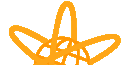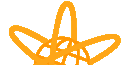To make TPG your homepage simply select the browser you are using from above and follow the instructions: |
 |
|
|
Click here to make TPG your home page
|
Top |
 |
|
|
- In the View menu, click Internet Options
- Click in the Home page section, type http://www.tpg.com.au into the Address text box
- Click OK
- Now click the Home button in the toolbar.
TPG will now be set as your default Home Page.
|
Top |
 |
|
- In the View menu, click Options
- Click the Navigation tab
- In the Page text box, type http://www.tpg.com.au
- Click OK
- Now click the Home button in the toolbar.
TPG will now be set as your default Home Page.
|
|
Top |
 |
|
|
- In the edit menu select preferences from the drop down menu
- Select the Navigator category
- Make sure navigator starts with Home page option is checked
- In the home page box enter www.tpg.com.au and select ok
- Now click the Home button in the toolbar.
TPG will now be set as your default Home Page.
|
Top |
 |
|
- In the Edit menu, click Preferences
- Click the Home button in the Navigator Starts with section
- In the Location text box, type http://www.tpg.com.au
- Click OK
- Now click the Home button in the toolbar.
TPG will now be set as your default Home Page.
|
|
Top |
 |
|
- Click in the Appearance tab
- In the Startup section, select Home Page location
- In the text box below Home Page location, type http://www.tpg.com.au
- Click OK
- Now click the Home button in the toolbar.
TPG will now be set as your default Home Page. |
Top |
|