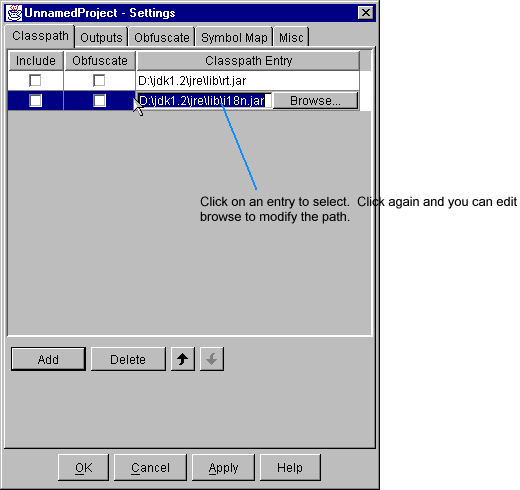File Menu
- New
- Creates and opens a new project. Brings up the New Project Wizard Dialog .
-
- Open
- Opens an existing project, read the configuration
file for it, and makes it the current project. The classes are loaded and
displayed in the main project browser window.
- Save
- Saves the current project to a project file.
- Quit
- Exit without saving project.
Edit Menu
- Project Settings
- Opens the Project Settings tab dialog to allow you to modify the project
settings.
View Menu
- View [Un-]Obfuscated Names
- Toggles between showing the obfuscated and the un-obfuscated names in the main
class explorer window.
- Refresh
- JCloak displays the tree view classes with information about the obfuscation. When
changes are made to the obfuscation settings, and the user has chosen to delay updates
to the display, this menu item can be used to refresh the display. This menu item
is disabled if the display is up to date.
- Show Errors
- Displays a window with the errors and warning JCloak has issued. This menu item
is disabled if there are no warnings or errors.
Obfuscate Menu
- Load Project Classes
- Loads or reloads the project classes and
regenerates the tree and list of referenced classes. If you cancel class
loading
- or obfuscate the classes using 'Write Output
Classes' this menu item is enabled. This will reload the original
classes after
- they are obfuscated, effectively an 'undo'.
- Write Output Classes
- Obfuscate and write the classes to the selected
outputs. This menu item is disabled until the project classes have been
completely loaded.
- Add Class
- This menu item brings up the Locate Class Dialogallowing you to add classes that are not referenced explicitly
by your program and add them to the referenced class set. The classes are
added as Externally Referenced
The main class explorer window is shown when JCloak
finishes loading the classes in your project. The Main Class Explorer Window displays the packages, classes, fields and
methods in a hierarchy.
The flyover text for each element of the class explorer
describes the obfuscation state of that element. The icons also indicate
what methods/fields are blocked from obfuscation. The Icons and their meanings are described
in the table below.
Class Explorer Icons
Mouse
Operations
The following table lists the mouse gestures supported by each class tree
element.
| Package
|
The pop-up menu gesture (right click for Windows) opens a popup
menu. The properties menu item brings up the Package Properties Dialog
|
| Class
|
The pop-up menu gesture (right click for Windows) opens a popup
menu. From the menu you can set the class as Externally Referenced or Referenced by name
|
| Method
|
Double clicking on a method will bring up a
text viewer with the method's source (if the methods source is on
the classpath). The pop-up menu gesture (right click for Windows)
opens a popup menu. From the menu you can disable obfuscation
of the method or open the
Method Properties Dialog.
|
Locate Class Dialog
If JCloak cannot find a class on the classpaths specified for the project
JCloak will prompt with this locate class dialog for the class. The dialog is shown
below.
JCloak requires access to any and all super-classes and super-interfaces
of any obfuscated class. Classes that are simply referenced are not required, however
it is advised to provide JCloak with the location of all classes.

This dialog instructs JCloak how to add a classpath to the project that
locates the requested class.
You may enter the path to a Jar file, Cab file or class file. If you enter
a path to the actual class file that contains the class and JCloak will compute
the correct classpath. The browse button will invoke a file browser you
can use to locate the path.
- Obfuscate classes on this path
- If this box is checked then this class and other classes found on the classpath
will be obfuscated.
-
- Include classes on this path
- If this box is checked then this class and other classes found on the classpath
will be written to the output with the other obfuscated classes.
-
- See the AddToClassPath directive
and the Class Paths section for details
on the treatment of classpaths.
If you wish to defer and add the classpath later, you can click 'Cancel'.
Select Don't Show this Dialog Again and JCloak will not use this
dialog again durring this session to prompt for missing classes.
Project Settings
The project settings tab dialog allows you to alter settings setup by the
new project wizard.
Class Path Settings
The classpath settings dialog lets you modify the obfuscation class path. The
dialog is show below.
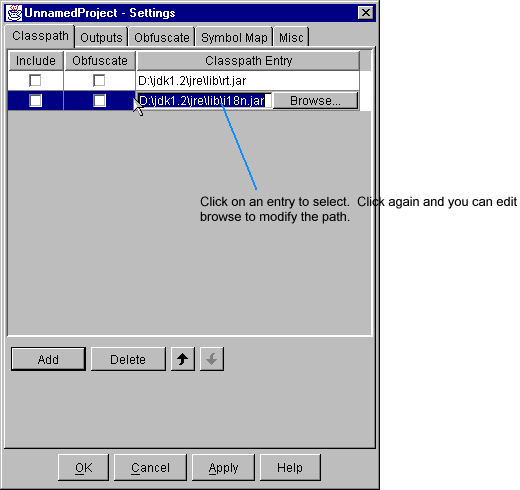
Single click on a 'Classpath Entry' will select it. The delete button
will delete the selected class path entry[ies]. The add button opens a
dialog to allow you to browse for a directory, JAR/ZIP or classes to add to
the classpath.
The classpath entires are listed in the search order. To modify the order select
an entry and use the arrow buttons.
If you single click on 'Classpath Entry' and it's selected you can edit the
entry or browse for a replacement for the entry.
The 'Include' and 'Obfuscate' selections are detailed in theAddToClassPath
directive section.
Output Settings
The output settings dialog lets you modify the build output files that are generated
when JCloak builds your project. The
dialog is show below.

Click on the checkbox[es] next to the target output[s]; CAB, JAR or Directory that you
want JCloak to produce. JCloak write the obfuscated class files to each output selected.
The 'Names Report' is a sorted text file listing the obfuscated name to original
name translations.
Obfuscate Settings
The obfuscate settings dialog lets you modify the obfuscation performed for your project. The
dialog is show below.

Debug Information
These checkboxes instruct JCloak to remove any debug information inserted into
the class files by the Java compiler. The local symbol information is useful
only to debuggers. The debug line numbers provide the line numbers in
tracebacks printed by the java runtime when your program throws an exception.
Note if you disable removal of line numbers this will also set the
source name attribute to follow the class name in your project so the traceback
will be correctly printed. See the SourceNameFromClass directive in the
command line description for details on this.
Class Obfuscate
This section sets the global options for class name obfuscation.
Obfuscate Class Names
The actions for this control are detailed below:
|
|
|
Setting
|
Action
|
| neither
|
All class and package names are
preserved
|
| classandpackage
|
The class names are obfuscated and the package tree
is flattened to a single level
|
| classonly
|
The package names are preserved,
only the class names are obfuscated.
|
|
Class Access Level
If class name obfuscation is enabled (set to classandpackage or classonly)
then you may also specify the global class access level. This control sets the
minimum access modifier a class must have for it to be eligable to have it's
name obfuscated. Classes that have access modifiers that are equal or more restrictive
then this setting have their names obfuscated if no other setting or reason
blocks the obfuscation.
This setting can be overriden on a per-package
or per-class basis. Per-class settings override
per-package settings which override this default global setting.
See the section on Controlling
Class Renaming for more details.
-
| Obfuscate Access Level
|
Action |
| public |
All classes that don't override this global setting
will have their name's obfuscated. |
| package |
All classes declared with default (package) access or
private access will have their name's obfuscated. All public class
names are preserved |
| private |
The classes names are bfuscated only if they are declared
private. If a class is default (package) or public access it's name
is preserved. |
| none |
No classes will have their names obfuscated, unless
they override this setting with a class
property setting. |
This global setting can be overriden by a package or class setting.
Method/Field Obfuscate
Obfuscate Methods & Fields
This check box enables symbol name obfuscation when it is selected.
Obfuscate Access Level
When symbol name obfuscation is enabled the Obfuscate Access Level setting
sets the global setting for the minimum access level a symbol must have for
it to be eligable to be obfuscated. The eligable symbols are obfuscated if no
other setting or reason blocks their obfuscation. Class or package settings
for obfuscate access level will override this setting for the particular class
or package. See the section on Controlling
Obfuscated Names for more details.
|
Obfuscate Access Level
|
Action
|
|
public
|
All symbols are eligable to be obfuscated. |
|
|
This setting can be used to preserve the public API for
a class library. The public and protected symbols are preserved. All private
and package symbols are eligable to be obfuscated. |
|
private
|
Only the private symbols are obfuscated, the remaining symbols
are preserved. |
|
|
No symbols are obfuscated all symbols are preserved. |
Java Bean Obfuscate
The 'Java Bean Settings' control sets the global setting for what classes JCloak
will recognize as Java Bean's and how JCloak will preserve the bean methods
and classes these Bean's define and use.
JCloak can recognize and use BeanInfo classes to automatically exclude classes
and methods that a Bean want's to expose publically. JCloak can also introspect
a class to determine the Bean methods and preserve them.
Bean controls can also be set on a per-package
or per-class basis.
JCloak puts attributes in the manifest of the output Jar file to indicate each
Bean.
The following settings and actions are defined:
|
Java Bean Setting
|
Action
|
|
none
|
JCloak does not preserve any Java Bean classes methods. |
|
|
JCloak recognizes only classes as Java Beans that have an
associated BeanInfo class. Only the methods and classes specified expliclitly
in the BeanInfo class are preserved. |
|
introspec
|
JCloak recognizes only classes as Java Beans that have an
associated BeanInfo class. JCloak introspects the Java Bean to determine
the methods and classes to preserve, thus all classes and methods that match
Bean design patterns are preserved. |
|
|
JCloak recognizes all classes as Java Beans. JCloak introspects
each class to determine the methods and classes to preserve, thus all classes
and methods that match Bean design patterns are preserved. |
Serialization Settings
This section sets the global option for how JCloak handles serialization.
Preserve Serialized Classes & Fields
If this option is selected JCloak will preserve the class names and non-transient
field names in any class that is Serializable. This option is overriden by any
per-class setting, see the section on Class Properties.
Symbol Map Settings
This settings tab allows you to perform incremental obfuscation.

There are two file paths, one for loading a name map and the other for saving a name map.
You can check one or both boxes to perform either or both functions.
The text field is the path to load the name map from or save the name map to.
Refer to the operations section Controlling Obfuscated Names
for more information on the use of name maps.
Miscellaneous Settings
The miscellaneous settings dialog lets you modify the various options for your project. The
dialog is show below.

-
- Verbose Prints
- Selecting this checkbox enables extended progress messages when the project
is built from command line JCloak.
-
- Save Absolute Paths
- Selecting this checkbox enables saving the project classpath, output paths,
etc. as absolute paths. If the box is unchecked JCloak will save paths relative
to the location of the project file.
-
- Remove Unreferenced Classes
Remove Unreferenced Symbols
- These settings allow JCloak to remove unused symbols and classes to reduce
the size of Applets. These settings should be disabled for building a class
library.
-
- Preserve RMI Remote Classes
- If this checkbox is selected JCloak will automatically handle RMI. When
JCloak detects a class that is remote (implements a remote interface) it automatically
preserves the classname for the class as well as the _Skel and _Stub classes.
In addition JCloak preserves the remoted methods and any objects they pass
as parameters or return. This RMI handling is compatible with both Java 1
and Java 2 standard RMI
-
- Preserve Dynamically Loaded Class Names
- If selected the dynamic class load detection feature is enabled. If enabled
JCloak will scan the references starting with the classes that are referenced
externally (see LoadReferencedClassesOnly). For each class that is referenced
via the starting classes, JCloak checks if the class is explicitly instantiated
(via a 'new'). If not is assumed to be dynamically loaded and JCloak preserves
it's classname.