![]()
Capture
|
|
Capture |
Optimising Your System
This section tells you how to get the best out of your PC to capture at the highest quality and avoid dropping frames.
Try Capturing To Different Hard Drives
If you have more than one partition or more than one hard drive, try capturing to different drive letters. Generally, the best performance will be obtained when capturing to a separate hard disk to that which Windows is installed on. Also, make sure your capture drive has as much free space as possible.
Defragment Your Hard Drive
Use the Windows Defrag utility (see Windows help on how to do this) to defragment to drive you capture to. A defragmented hard drive is less likely to cause randomly occurring dropped frames.
Make Sure Hard Disk DMA Is Turned On
Note: if you are using SCSI hard disks, skip this section as it only applies to IDE hard disks.
By selecting DMA on the hard disk that you capture to, data can be transferred directly to the hard disk requiring very little CPU power to do so. This leaves the CPU free during capture to process the incoming video and perform any video compression.
To make sure DMA is turned on, right click on "My Computer" from the Windows desktop and select "Properties". Click on the "Device manager" tab and open up the branch marked "Disk drives":

There should be one driver for every IDE hard disk that you have. There are two IDE drivers in the picture above.
For each IDE driver, select it in the list and click "Properties". Now select the "Settings tab":
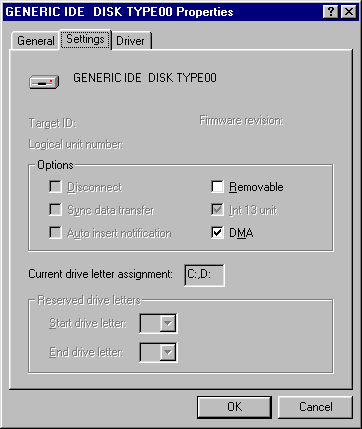
Ensure the DMA item is checked and click on OK. Repeat this process for every IDE driver you have in the list.
Click "OK" to close the System Properties dialog. If you are prompted to restart, click "Yes" to restart your PC.
Note: not all hard drives and motherboards support DMA. Use the process above to check whether DMA has been turned on. If DMA is not supported, the DMA checkbox will have been reset by Windows to be unchecked. If your hard disk or motherboard came with a driver disk, try installing these drivers as they may enable DMA capability.
Turn Off All Other Programs
While capturing, ensure no other programs are running. This includes disabling and virus checker you may have and disabling the screen saver.
Turn The Preview Off
Try disabling the preview from Capture. Depending on your capture card and drivers, this may provide a performance increase.
Optimise Your Resolution, Colour Format and Frame rate.
Finally, don't capture at any greater quality than you need to!
If you are producing a video for the web, the chances are the end product will be a low image quality, small size file. In this case there is no point in capturing at 640 x 480, 30 frames per second, 24 bit colour. Go for a more modest resolution, colour format and frame rate.
Similarly, if you are capturing a cartoon, don't capture at 25 or 30 frames per second as at least half of the frames will be duplicated. Try 12 of 15 frames per second.