![]()
Capture
|
|
Capture |
DV Options Panel
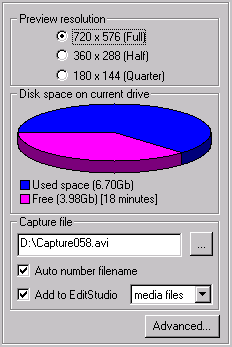
Controls
Preview Resolution
Sets the resolution of the preview image. Choose from full, half or quarter DV resolution. If you are having problems capturing a full frame rate, you can reduce the preview resolution to try and increase the capture frame rate.
Changing this control has no effect on the resolution of the captured file - this will always be at full DV resolution.
Disk Space On Current Drive
Displays how the disk space is being used on the current hard drive. Blue represents used space and magenta represents free space.
Capture File
This displays the filename of the movie file to be captured to. You can either type a name in or use the browse button to browse to a suitable file.
Auto Number Filename
If this option is checked, the capture filename is increased in number after each capture. This allows you to capture many files in sequence without having to manually change the filename.
Add To EditStudio
If EditStudio is running, you may capture directly into its media files list or onto the timeline. When this option is selected, capture will proceed as normal and after it stops the file will be sent to EditStudio.
Advanced Options
Click on this button to display the advanced options dialog.