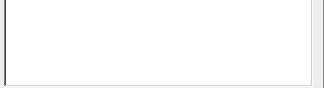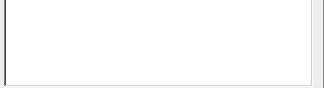BullGuard - Antivirus - Update - Settings
Tip: Use the menu in this picture to navigate in the Help-file, just like when you use the real BullGuard
Here you can set up how the BullGuard update module behaves.
By default, the upgrade module launches at startup and automatically updates. Every x hours (x represents the hours specified by you for an upgrade check) it
activates the function that searches for an update.
You have the possibility to stop its automatic launching by unchecking the option "Load at Windows Startup".
You can also set the update window to minimize during the upgrade process, by checking the option "Minimize on upgrade".
You can select "Enable automatic check for upgrades". Then the checking of the upgrades is done automatically. Type the time interval (number of hours) you want the check for updates to be made in the field "Verify every hours". Every x hours (x
represents the hours specified by you for an upgrade check) it activates a
function that searches for an update.
By un-checking the "If an upgrade is found, do automatic upgrade" check-box, you disable the automatic download of updates. BullGuard still checks for new updates, but it lets you decide when to implement them. This is recommended only for advanced users. If checked, the updates are made automatically when BullGuard detects an update on the update-server.