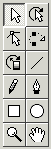The Toolbox is fixed to the top-left of the Layout Panel and contains the tools that operate on the workspace. The selected tool determines what SWiSH does when you click and drag the mouse on the workspace. For example, when the 'Line' tool is selected, a click and drag will create a line object, but when the 'Rectangle' tool is selected, a rectangular object will be created.
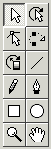
 Select / Scale
Select / Scale
Selects, moves and transforms objects by clicking and dragging.
 Rotate / Skew
Rotate / Skew
Selects, moves, rotates and skews objects by clicking and dragging.
 Reshape
Reshape
Reshapes objects by clicking and dragging.
 Motion Path
Motion Path
Draws a Motion Path by clicking and dragging.
 Fill Transform
Fill Transform
Transforms the filled gradient or image using 'Select/Scale' and 'Rotate/Skew' tools.
 Line
Line
Draws a line.
 Pencil
Pencil
Draws a freehand line.
 Bezier
Bezier
Draws a set of connected Bezier curves or line segments.
 Rectangle
Rectangle
Draws a rectangle/square.
 Ellipse
Ellipse
Draws an ellipse/circle.
 Zoom
Zoom
Zooms in or out.
 Pan
Pan
Pans the 'Layout' window by dragging.
[Previous] [Main] [Next]