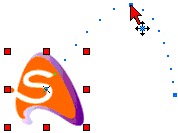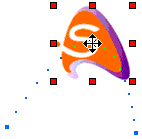|
Select/Scale Tool
|

| · | To select multiple objects, press and hold Shift key while clicking, or drag the cursor to select surrounded objects (marquee selection)
|
| · | To toggle the selection status of an object, press and hold the control key down while clicking
|
| · | Double-click the object to display its properties in Object Panel
|
| 1. | Press and hold the left mouse button on the object
|
| 2. | Drag the object to the new position and release the mouse
|

| 1. | Press and hold the left mouse button on a resize handle
|
| 2. | Drag the handle to the new position and release the mouse
|

| 1. | Click on the object
|
| 2. | Click on either the Timeline Ruler |
| 3. | Click on a Keyframe handle. Follow the same procedures mentioned above to move/Transform the object at the Keyframe
|