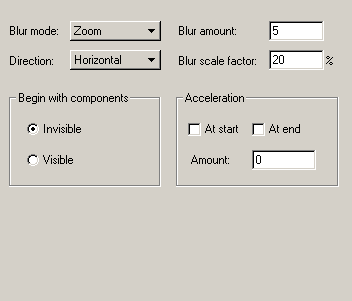
|
Blur
|
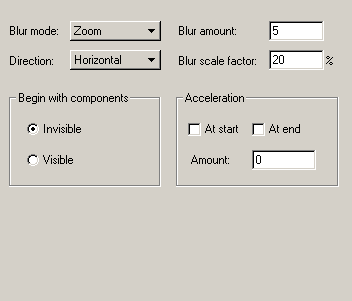
|
| · | Zoom Blur: duplicates of the object are displayed at progressively larger scales, with smaller alphas. When the object is blurred in, the duplicates are faded in and squeezed into the size of the original object. When the object is blurred out, the duplicates are faded out and stretched outward
|
| · | Mirror Blur: when the object is blurred, two sets of duplicates are moved away from its reference position in opposite directions. When the object is brought into focus, two sets of duplicates are moved towards the reference position from opposite directions. The further away the duplicates are, the smaller the alpha value
|
| · | Slide Blur: duplicates of the object move from the off-screen position defined by the 'Direction' option (and the Effect Transform) to the object's reference position. Selection of either the 'Invisible' or 'Visible' radio button determines whether the Effect travels to or from the object's reference position on-screen to the off-screen point. Each duplicate is displayed with progressively smaller alphas. As the object approaches its reference position, the duplicates catch-up with the object so they all finish at the same place.
|
| · | At Start: accelerates the blur at the start of the Effect
|
| · | At End: decelerates the blur at end of the Effect
|
| · | Amount: controls the blur speed at the start and at the end of the Effect. A value of zero means no acceleration. A positive value accelerates at the start or decelerates at the end. A negative value decelerates at the start or accelerates at the end
|