
|
Reshape Tool
|
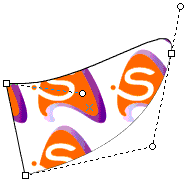
| 1. | Press and hold the left mouse button inside the object, but not on any vertex or control-point anchor
|
| 2. | Drag the object to the new position and release the mouse
|

| 1. | Press and hold the left mouse button on a vertex or control-point anchor
|
| 2. | Drag the anchor to the new position and release the mouse
|


| 1. | Press and hold the left mouse button on an edge
|
| 2. | Drag the edge to the new position and release the mouse
|
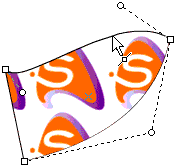
| 1. | Move mouse pointer to the vertex anchor
|
| 2. | Right-click and select the command from the pop-up Menu
|

|
| · | Cusp: lets you adjust the adjacent control points independently. When the vertex is a cusp, the edges are still curved, but the corner is not smooth
|
| · | Smooth: the adjacent control points are always in the same direction, but can be different distances from the vertex. The corner at the vertex is smooth
|
| · | Symmetrical: the adjacent control points are always in the same direction and are both the same distance from the vertex
|
| · | Sharpen: the edges on either side of the vertex are made straight, thereby removing the associated control points. This makes the corner sharp
|
| · | Remove Anchor: removes the vertex anchor completely
|
| 1. | Move mouse pointer to the edge
|
| 2. | Right click and select the command from the pop-up Menu
|

| · | Linear edge: the edge is straight and does not have any control points
|
| · | Quadratic edge: the edge is curved and has one control point
|
| · | Cubic edge: the edge is curved and has two control points
|
| · | Insert Anchor: adds a new vertex anchor at the mouse position
|