|
Motion Path Tool
|
| 1. | Select the object
|

| 2. | Click at the new position where the object will be displayed for the next Keyframe. In this step, a new Move Effect will be added into the object's Timeline automatically
|
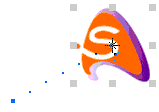
| 3. | Repeat step 2 to add more Move Effects
|
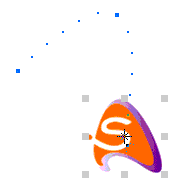
| · | To constrain the direction from the current position to the new position to multiples of 15°, press and hold the Shift key while clicking
|
| · | To draw a sharp corner path for the next Keyframe, press and hold the Control key while clicking
|