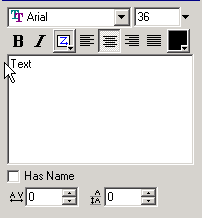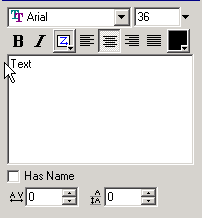[Previous] [Main] [Next]
The 'Text' Panel shows properties for the current Text Object.
| 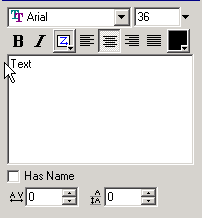
|
Note: You can only specify a single font, style and color for a Text Object. You cannot mix colors or styles in the one Text Object
Font Selection
You are able to choose the font for the current Text Object. Only TrueType and Postscript fonts can be used with SWiSH. The pull-down Menu lists all the TrueType and Postscript fonts installed on your computer. When the pull-down list is activated, a window appears next to the current selection showing you what the font looks like.
Font Size
Lets you choose the size of the font (in points) for the current Text Object. You may select the size from the drop-down list of preset sizes, or type the size into the available space.
 Bold and
Bold and  Italic Buttons
Italic Buttons
Lets you set the style of the text to plain, bold, italic or a combination of both. The default settings are for plain text.
 Text Flow
Text Flow
Lets you select the direction of the text flow. The available directions are:
 from left to right, top to bottom. This is the default setting.
from left to right, top to bottom. This is the default setting.
 from top to bottom, right to left.
from top to bottom, right to left.
 from right to left, top to bottom.
from right to left, top to bottom.
 from top to bottom, left to right.
from top to bottom, left to right.







 Justification
Justification
Lets you set the text justification to left/top, right/bottom, centered or both sides. This only applies when you have multiple lines of text. The default setting is centered text. For a single line of text, the text always fills the bounding box.
 Text Color button
Text Color button
Lets you select the color of the Text Object using the Color Selector. You may select both color and transparency value (alpha). The default text colour is black.
Text window
Thr text window is the large window in the middle of the Panel, where text is entered and edited. New lines can be added by pressing the Enter key. Changes in the text window are updated in the Layout Panel as you type. If you have the Show Formatting option enabled (in Tools Preferences), then the text in the windows will be displayed in the font and color you have chosen. However, the font size remains unchanged so that the text does not become too large or small to be legible. The word "text" is the default setting.
Has Name
This option allows you to name the Text Object irrespective of the the text itself. By default the name of a Text Object is the text itself. When you check this option, an edit box appears next to the 'Has Name' checkbox where you can enter the name. The name of a Text Object appears in the Outline and Timeline Panels. The default setting is to have this function turned off.
 Kerning
Kerning
The Kerning control adjusts the horizontal distance between characters in a word. A negative number will move the characters closer together, while a positive number will move the characters further apart. A value of zero (the default setting) resets the kerning to the standard distances defined by the font.
 Leading
Leading
The Leading control adjusts the vertical distance between lines in a multi-line Text Object. A negative number will move the lines closer together, while a positive number will move the lines further apart. A value of zero (the default setting) resets the leading to the standard distance defined by the font.
[Previous] [Main] [Next]