

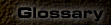



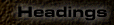







Placing images into Splash! is simple. They can be placed with default information and dropped onto the page quickly and easily. You can if need be, resize the image appropriately.
This is the filename of the image to be loaded into Splash!.
Alternate text is the text that appears instead of graphics if graphics are not supported. You don't have to use alternate text, but it makes it easier for some people. For example, some browsers don't support images (like people who use unix), or they have graphics switched off. To make it easier for these people and others who are waiting for the page to come up, they can at least get a feel of what this picture is about, through the Alternate Text.
All images need to be set to a specific size, this option allows the user to independantly adjust the width and height of the image.
In the event that an image becomes ugly, hitting this option will restore the image back to it's original height & width.
Image padding is used to place a gap around an image. This is best used to position the text around an image so that it is not too close. This generally makes pages much neater and easier to read.
Image mapping gives you much more flexibility with hyperlinking images.
You can designate specific areas of your image, as completely seperate hyperlinks if you like!
The following image mapping tools are used:-
Rectangle
Rectangle will allow you to designate a rectangular portion of your image.Circle
Circle will allow you to designate a circular portion of your image.Polygon
Polygon will allow you to designate an abstract area of your image. This is used by defining a group of straight lines, used to enclose the area. The selected area must be adjoined at the origin.