







|
    
 |
Basics Tasks: Profiles: Browsing Offline: |
Browsing Zipped Web sitesWebZIP allows you to browse a website as it is being downloaded, or offline after its been zipped.
To browse the saved Web site you can use either WebZIP's integrated browser (IE3 or above is required) or your prefered external browser, be it Internet Explorer or Netscape Navigator. WebZIP displays the Zipped Web site in an intuitive hierarchical Treeview, which gives you a mirror image of the Web site you've just downloaded. Simply expand this Treeview and select the item you wish to browse.
|
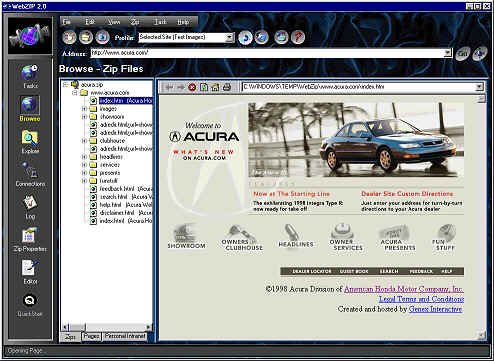 |
| Clicking the Pages Tab will conveniently display a list of all the pages within the currently selected Zip file. This makes it easy to quickly scan through all the pages of a Zipped site. When a Zipped Web site is opened for browsing, WebZIP
automatically extacts the Zip file into a temporary directory, so that all items within
the Zip file may be browsed. Upon exiting, WebZIP will clean up its temporary
directory. You'll see a dialog popup, with 'deleting files' when this occurs. |
||
| ⌐ 1998 Spidersoft. All rights reserved. |