- Press the left mouse button in the beginning of the text you want to grab.
- Move the mouse pointer to the end of the text you want to grab.
- Release the left mouse button.
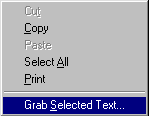
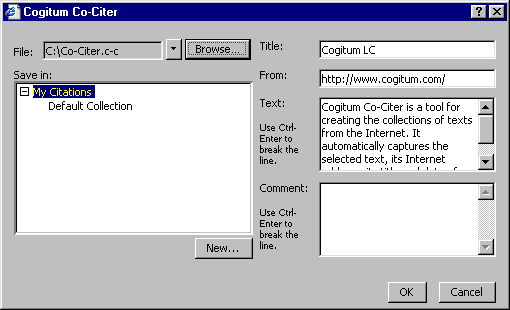
File. The file containing a collection where you want to store the selected text. By default it is C:\Co-Citer.c-c. To select another file for storing the selected text from the recently used files, click the downward arrow button and select a file in the drop-down list. To select another file click the Browseà button, select a file where you want to store the selected text, and click Open.
Save in. The folder where you want to store the selected text within the collection. To create a new folder:
- Select a ôparentö folder into which you want to create the new subfolder.
- Click the Newà button.
- Enter the name of the folder in the New Folder window.
- Click OK.
Title. The name of the text. It is captured automatically but you can always change it.
From. The Internet address where you found the text. It is captured automatically but you can always change it.
Text. The selected text itself. You can also edit it.
Comment. User-defined comments. This field is empty by default. There are no limitations on the length of this field value.