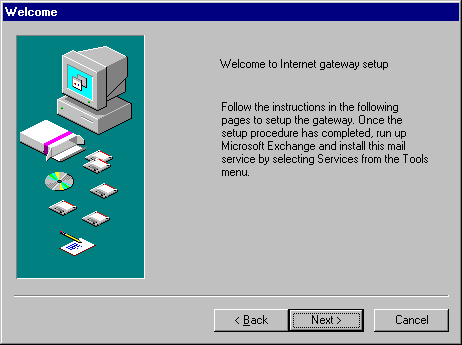
Specifying your details
When you run the Setup program, you will be presented with a Welcome page.
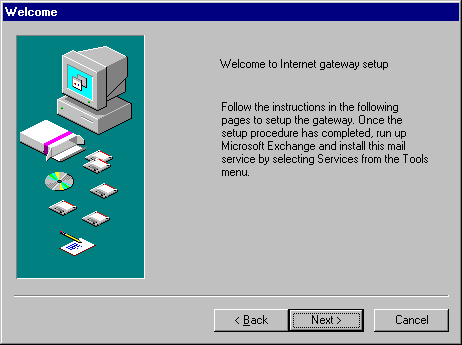
Welcome page
Press Next. The Database page will appear.
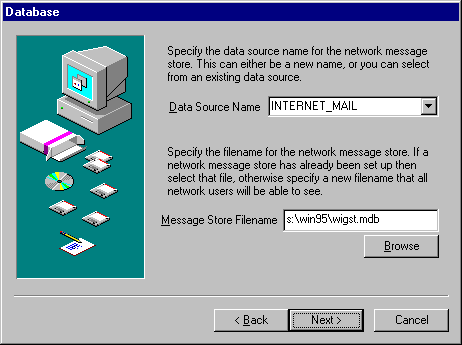
Database page
A Data source name is simply a name (of your choice) that you provide to represent the WIGs connection to the shared message store. `INTERNET_MAIL' is provided as a default.
If you are the first user setting up the WIG then you will need to specify a Message Store Filename which is a .MDB file on a shared disk which all users will be able to see. The database file will be copied to the pathname that you specify. The directory (in the case of this example s:\win95) must exist. You should specify a filename with a .MDB extension. If this field is disabled it means that the Data Source Name already points to an existing WIG database. This will only likely happen if you have previously installed WIG on the machine.
Note: If you are a subsequent user, setting up the WIG after the shared Message store database has already been established, then you should still specify `INTERNET_MAIL' as your data source name, but you should use the Browse… button to locate the .MDB file created by the administrator (the first user that setup the WIG).
When you have entered the relevant information, Press Next.
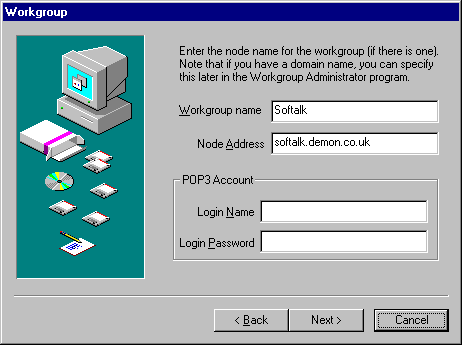
Workgroup page
If the database did not already exist then the software assumes that you are the WIG administrator and displays a Workgroup page where you should enter Workgroup details. If the Workgroup page appears and you know that the workgroup has already been setup by an administrator then check that you specified the correct path for the shared message store on the previous page.
The Workgroup page lets you specify a name for your workgroup and requires that you specify a node address. The node address will often be the same as the latter part of your e-mail address. For example, if your e-mail address was bob@softalk.demon.co.uk, your node name would be softalk.demon.co.uk. However if you have a domain name setup, e.g. softalk.co.uk and you are receiving using SMTP rather than POP3, your node name is often different from your domain name. For more information on specifying your Node Address, see Node names and Domain names later in this manual.
If you receive using a multiple POP3 account, you must enter the Login Name and password of the POP3 account in this dialog box. If you have several POP3 accounts then leave the Login name and Password fields blank, but ensure that every user specifies their POP3 account details in the Login Name and Password fields in the User dialog box.
When you have entered the relevant information, Press Next.
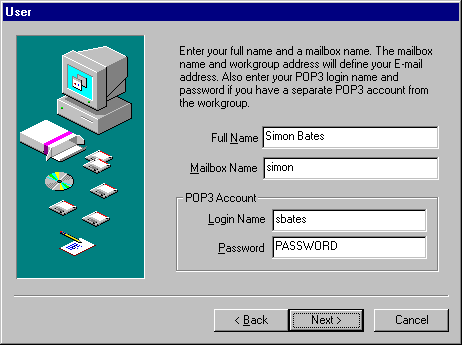
User page
The User page lets you add yourself as a user of the WIG. Enter your full name and your mailbox name. The mailbox name entered in this example is `simon'. This mailbox name is combined with the Node Name specified in the Workgroup Page (only administrators see this) to make up your mail address. The mail address of `Simon Bates' is therefore simon@softalk.demon.co.uk.
If your company has several individual single user POP3 accounts (i.e. one for each user instead of a single multiple user POP3 account) or you as a user have a different POP3 account than the workgroup, but with the same Internet provider) then enter your POP3 login name and password in the relevant fields.
When you have entered the relevant information, Press Next.
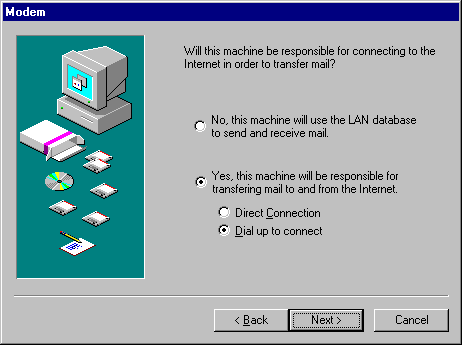
Modem Page
This page lets you specify whether or not your machine will be responsible for connecting to the Internet in order to send and receive mail. If it will be responsible then select the Yes radio button. Otherwise, select the No radio button and your machine will use the shared database.
If you select the Yes radio button, then specify whether or not you have a direct connection or a dial up connection to the Internet.
When you have entered the relevant information, Press Next.
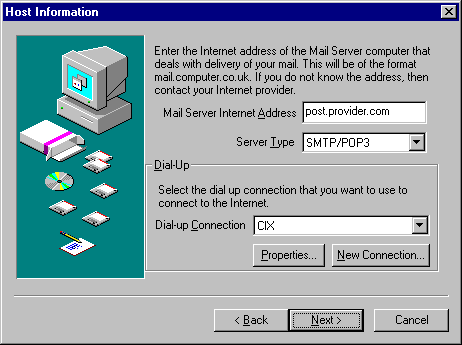
Host Information page
The Host Information page will only be displayed if you specified that you do have a machine which will be responsible for connecting to your Internet Provider in order to send and receive mail. If you selected the No radio button in the Modem page then the page after the Modem page will be the Connection page.
The WIG needs to know your Mail Server Internet Address. The Mail Server Internet Address represents the computer which handles the delivery of your mail. This is an Internet address of the format machine.provider.co.uk or post.provider.com etc. The WIG needs to know this address so that it can transfer mail between your computer and the Mail Server Computer. If you do not know the Internet address of your Mail Server, then contact your Internet provider company.
You should select SMTP/POP3 as your server type unless your Internet provider does not support POP3 mail retrieval in which case select SMTP Only. Create a new dial up connection or select an existing one from the Dial-Up Connection drop list.
When you have entered the relevant information, Press Next.
The Attachments page will only be displayed if you specified that you do have a machine which will be responsible for connecting to your Internet Provider in order to send and receive mail.
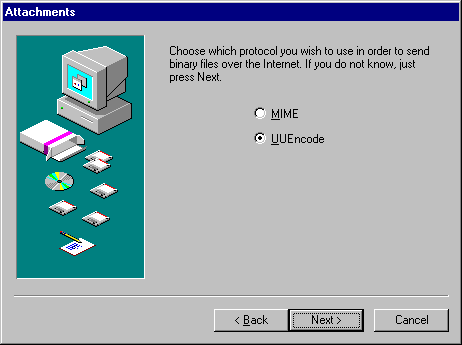
Attachments page
This page lets you choose the way in which you format attachments when sending binary data over the Internet.
Note: Only registered users may send binary files over the Internet. Non-registered users are restricted to sending text only. Non-registered users can however receive binary files.
By default, the gateway sends binary attachments in a UUEncoded format. If you wish to send your messages as MIME formatted messages (which also handles the encoding of binary files) then select the MIME radio button. When you have entered the relevant information, Press Next.
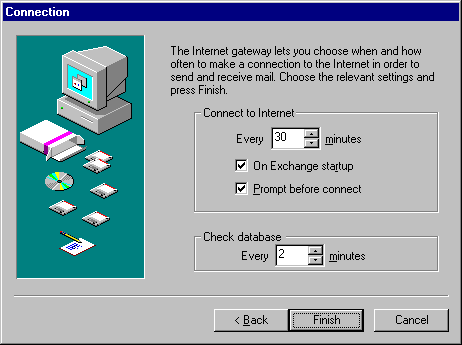
Connection page