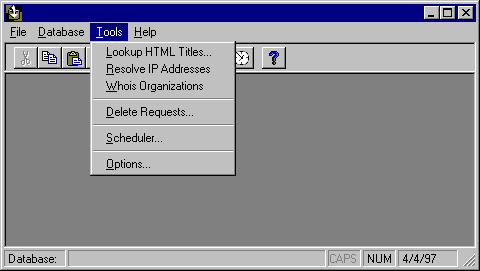
In addition to functions available in the Log file manager and Server Manager, Usage Import has contextual features and tools available through its menus and toolbar.
The Tools menu provides access both to the Import Options window and to several tools for managing your data.
The Lookup HTML Titles tool, accessible from the Tools menu, associates a title with every HTML file in the database. Usage Import can look up HTML titles during the Import process if you enable Lookup HTML Titles, or you can look them up at any time afterward using this tool.
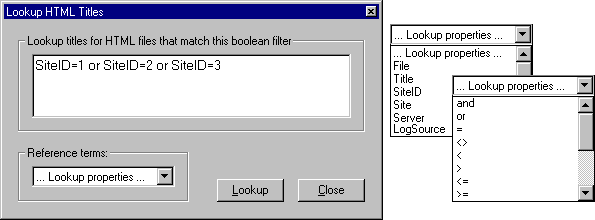
The Boolean filter for HTML lookups gives you a great deal of flexibility in tailoring the process to your individual needs. The default is Title="", which asks to resolve any entries in the database presently lacking titles. Usage Import also keeps track of sites by sequential ID numbers so you can look up titles by site without having to include names. (Where you want to specify the name for a site, server, or log source, you need to enclose it in double quotes.)
Usage Import determines the HTML title by requesting the HTML file from the Internet site and then parsing the <TITLE> text from the file. If you specify an HTTP proxy server on the configuration tab of the Import Options window, this proxy server is used to request the HTML file.
To activate the Title lookup process, choose Lookup. The time required for completion depends on the number of HTML files to look up and the speed of your Internet connection.
The Resolve IP addresses tool, accessible from the Tools menu, tries to resolve any unidentified IP addresses in the database. Usage Import attempts to resolve IP addresses during the import process if you enable the Resolve IP Addresses import option, or you may do it at any time afterward using this tool.
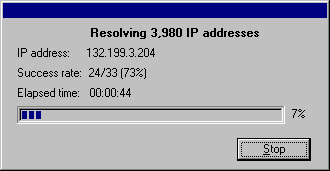
Every host directly connected to the Internet has a unique IP address. This IP address is represented by four groups of integers (0-255) separated by decimal points (for example, 10.10.10.10). DNS resolution turns IP addresses into host names (such as tomato.interse.com). Usage Import can interpret host names to determine organization type and country information. Host names also provide the key for finding organization names and addresses by means of a Whois lookup. You cannot determine any of this information directly from IP addresses.
Note
After IP addresses have been resolved, run Whois to determine organization names.
Either your server or Usage Import should resolve IP addresses. If your server has IP resolution turned on, then disable Usage Import IP resolution. It’s better to use the server to perform IP resolution because that enables the resolution of IPs that are dynamically assigned by dial-up Internet service providers. If you try to resolve dynamically assigned IPs at a time other than when they’re active on your server, they either can’t be resolved (because the user is no longer dialed in) or they may be resolved to an incorrect host name (because another user has dialed-in and been assigned that IP.)
Usage Import caches all IP resolutions for the number of days you specify on the main Import Option window. If a cached lookup has aged beyond this length of time, that IP address is resolved again. Caching IP addresses improves performance, especially if your sites receive a large amount of repeat traffic. However, IP addresses change, and caching IPs for too long can result in inaccurate IP resolutions.
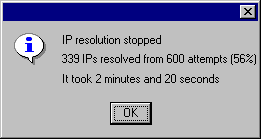
Note
IP resolution is extremely slow. Each IP address can take up to a minute to resolve, and many will never resolve. (A typical success rate is 60 to 85 percent.) For this reason, you should have your server perform resolutions if possible, and you should experiment with cache duration to optimize performance.
The more data you have in the database, the more valuable your analysis for identifying trends. However, at some point you may want to permanently delete old requests from your database. The Delete Requests tool, accessible from the Tools menu, permanently removes data from the database.
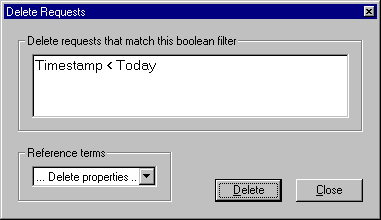
The Delete Requests window defaults to the Timestamp<Today filter, which deletes all requests earlier than the current date. The standard of range of possibilities is also available, as in following figure, which deletes all requests for a single site.
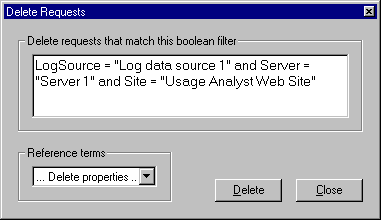
Highlighting an object in the Server Manager and then using the Delete Requests tool gives you a pre-configured filter based on your selection. (The example above was generated by highlighting the Intersé web site icon and then opening the Delete tool.)
When you’re ready to delete, choose the Delete button. The program prompts you to confirm the action. If you confirm, the requests are permanently removed from the database. If you ever need to analyze those requests again, you must import the log files from that period again.
Many of the functions of Usage Import are available through buttons on the toolbar.
The Scheduler button provides access to a graphical facility for automating most of the functions of Usage Import, including filtered imports and deletes and the various Internet lookups. The scheduler also automates the functions of Report Writer, and its graphical interface is accessible from component independently.
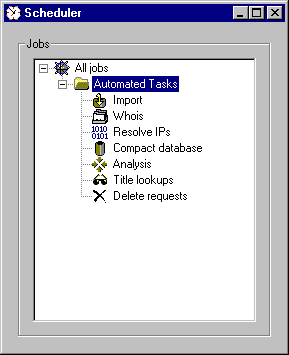
For a complete discussion of the Scheduler and its operation, see Chapter 9, "Automating Usage Import and the Report Writer."