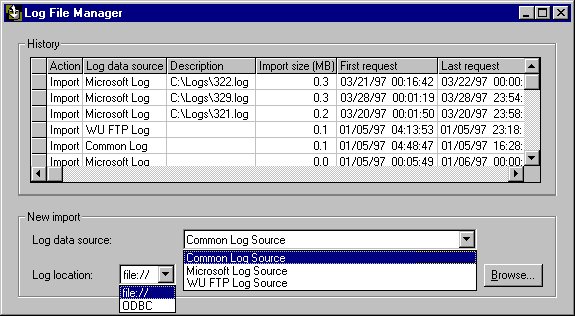
The Log File Manager is used for managing all of the logs imported into your database. The window contains a scrolling list of information about logs already imported as well as controls for importing and deleting logs.
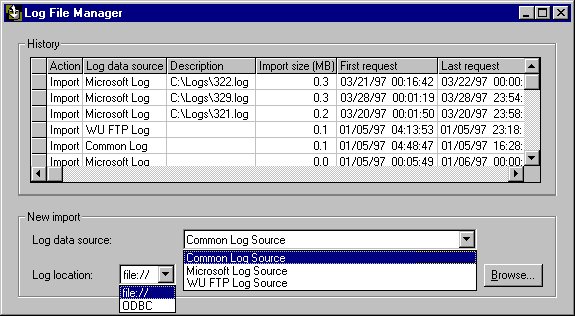
Information in the Log File Manager is organized in the following columns:
Click any column heading to sort the data on that column. To resize the columns, drag the dividers in the header row.
The Action heading shows either Import or Delete, depending on the operation performed.
The log data source shows those sources (named in your configuration with the Server Manager) for which log files have been imported or deleted.
The Description shows the names of imported or deleted files and any filter string used. You can highlight, copy, and paste the filter string for reuse in another operation. This is particularly useful when you need to enter a complicated filter repeatedly.
The Log Data Source drop-down list shows the names of sources configured with the Server Manager. Select the source for which you wish to import the log file.
In the Log Location drop-down list, select where the import will come from. The default is a file. You can type the name and path for the file or use the Browse button to select the file.
To perform an import, use the Browse button to select the log file or specify its full path in the Log Location text box on the main Import module panel.
When you’re ready to import your log files, choose the Start Import button.
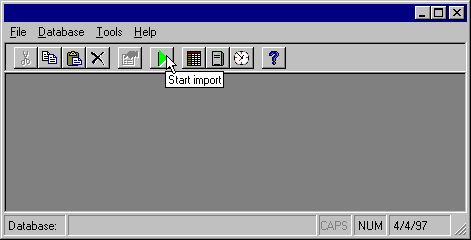
The Import module displays a message after finishing an import. The message includes the total time required to complete the operation.
Statistics for the completed import are displayed in the Import Statistics window.
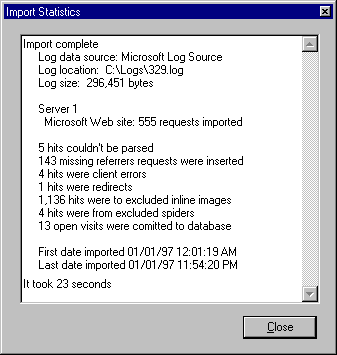
The import statistics give you an indication of any problems during import or incorrect configurations of your sites or import options. (For a full explanation of each item, see the following table.)
Note
The underlying data for the Import Statistics window display is stored in the Log File Manager and the database, but the presentation as seen in the window is not saved. If you want to preserve the this record of the import operation, copy and paste from the window to a text editor.
|
Message |
Description |
|
Requests imported |
Number of requests successfully imported. |
|
Ad views imported |
Number of hits to files specified in the ad view file system paths of the site properties. Filters set in Exclude Images do not apply to ad views. |
|
Ad clicks imported |
Number of redirect clicks (HTTP response code 302) to ad sites specified in the ad click file system path. |
|
Hits couldn't be parsed |
Number of entries in the log file that didn’t match the expected format and so couldn’t be imported. If no hits are imported and the number of entries that cannot be parsed is greater than 1,000, you are warned to make sure the log file format of your import matches that of your log data source. |
|
Missing referrers requests were inserted |
Number of requests missing in the log file data due to caching and reinserted by means of inference algorithms. |
|
Hits were client errors |
Number of hits that had a 400 response code and weren’t imported. |
|
Hits were server errors |
Number of hits that had a 500 response code and weren’t imported. |
|
Hits were redirects |
Number of hits that had a 300 response code and weren’t imported. |
|
Hits weren’t from the correct Internet/Intranet protocol |
Some log file formats include requests from multiple site types within one log file. If a request is encountered whose site type doesn’t match the site type of the current Internet site, it isn’t imported. |
|
Hits were to an unconfigured site |
If the Site ID or site name in the log file doesn’t match those configured in the Server Manager for which the log file is imported, hits to that site are discarded. |
|
Hits were to an unconfigured server |
If the Server ID or server name in the log file doesn’t match those configured in the Server Manager for which the log file is imported, hits to that server are discarded. |
|
Hits were to excluded inline images |
If the current Internet site was configured with inline images excluded and the file name of a request matches the criterion, the request isn’t imported. For example, if you specify *.GIF as an exclusion criterion, all .GIF counts are dropped. Note: Depending on the quantity of inline images on your web pages, this number may be very high. |
|
Hits were from excluded hosts |
If you specify hosts to exclude in the Site Properties Excludes window, hits from those hosts are tabulated in this count and dropped from the import to the database. |
|
Hits were from excluded spiders |
If you specify spiders to exclude in the Site Properties Excludes window, hits from spiders are tabulated in this count and dropped from the import to the database. |
|
Hits represented uploads and not requests |
For imports of FTP log files only. Usage Analyst 2.0 analyzes only the download requests from your FTP site. No other FTP transactions are imported. |
|
Number of open visits |
One of the following, depending on the import option setting for log file rotation:
|
The information in the Statistics window is broken down by server, and within each server, by individual site. For an import to multiple servers and sites, you can scroll through the statistics by section for each respective site.
Note
Where configuration options affect the import statistics, you set them either in the site properties of the Server Manager or in Usage Import options.
In managing your database, you will encounter situations where you want to remove an imported log file. You may find that you’ve imported a log file with an improperly configured filter or inappropriate overlaps, or you may simply want to reduce the size of the database by removing older log files. In all cases, you can remove complete imports with the Log File Manager by highlighting the appropriate log files and then choosing Delete from the Edit menu or by highlighting the imports and choosing the Delete button.
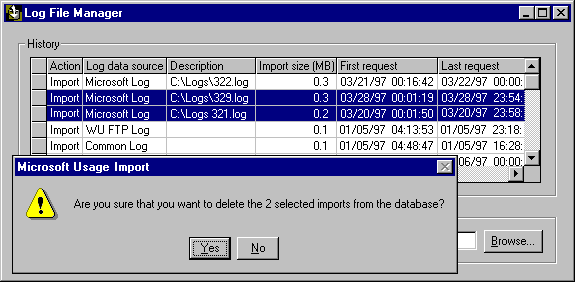
Usage Import prompts you to confirm your deletions. Once removed, the log files can be reincorporated in the database only by performing another import. If you want to delete requests selectively (as opposed to deleting entire log files), you should choose Delete Requests from the Tools menu.