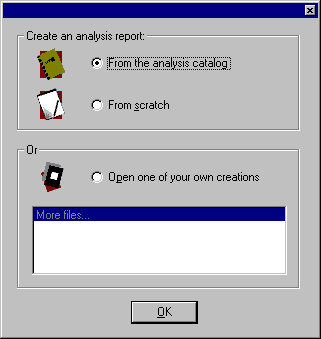
The Report Writer icon is available within the Site Server Express program group.
Though you have the option of creating a report from scratch, for your first run-through you’ll want to use one from the standard catalog.
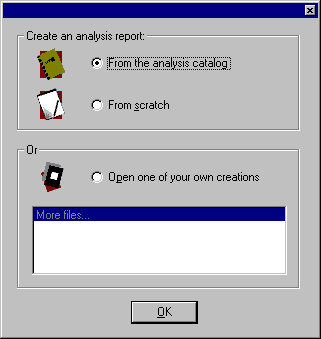
From the Report Writer catalog, select one of the Report Writer icons from the tree-structure in the upper window, and then click Next.
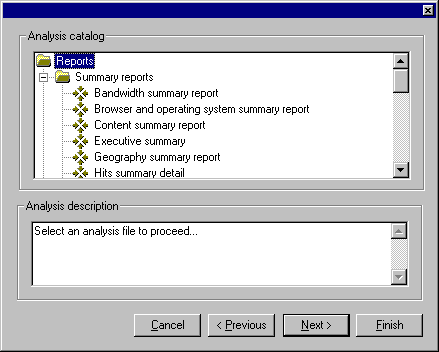
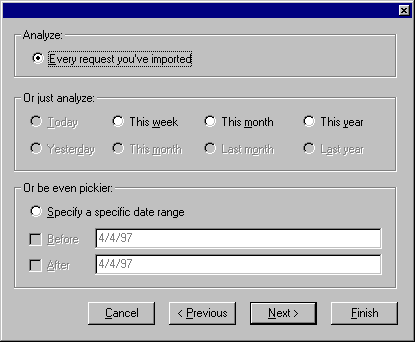
This panel allows you to enter a Boolean expression to filter and customize your report (for a first go-around, you shouldn’t need to enter any filters). When you’re done, click Finish.
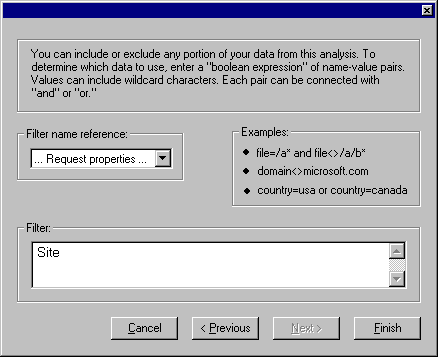
The Report Writer prompts you to select a file name and format. When you’ve done so, Report Writer will produce your report.
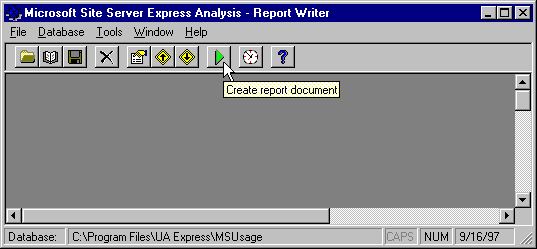
If you produced an HTML file, your web browser will open automatically and the file name you specified for the analysis report will be displayed. If you created a Microsoft Word file, start Microsoft Word, and open the file you specified. Finally, if you specified a text file, start a text editor such as Notepad, and open the file name you specified.