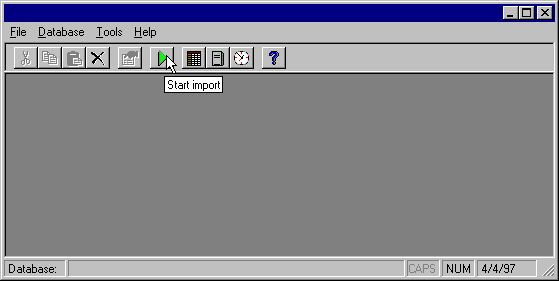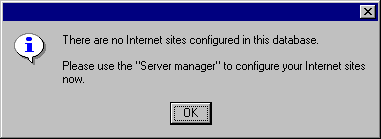
If you don’t have immediate access to this log file, contact your webmaster.
The Usage Import icon is available in the Microsoft Site Server Express program group. For your first import, Usage Import will tell you that no sites are configured, and it will walk you through the configuration process.
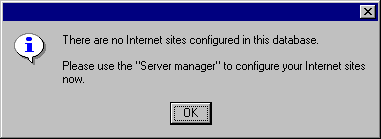
Select your log file format from the list. (If you’ve already configured some sites so that you’re no longer in walk-through mode, in the File menu of the Usage Import, select Server manager, and then right click the Log data sources icon.) When you’re done, click OK.
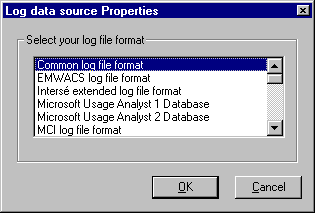
On the Server properties panel, choose the server type (WWW, FTP, Gopher, or RealAudio, depending on the nature of your log file). Under Server configuration, type any directory index files and the IP address of the server. Under Hosting facilities, type the local time zone and domain of your host. This will allow you to distinguish between internal and external hits. When you’re done, click OK.
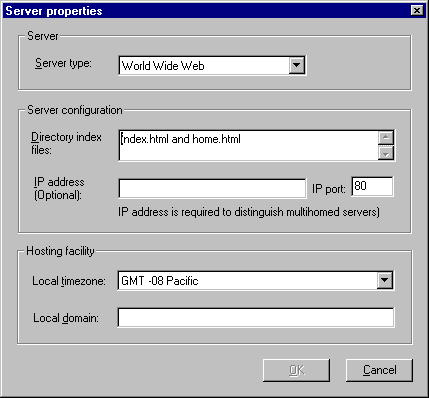
Once you’ve configured a server and site, the Usage Import will bring up the Log file manager. Type the complete path for your log file in the text box, or click Browse and locate it graphically.
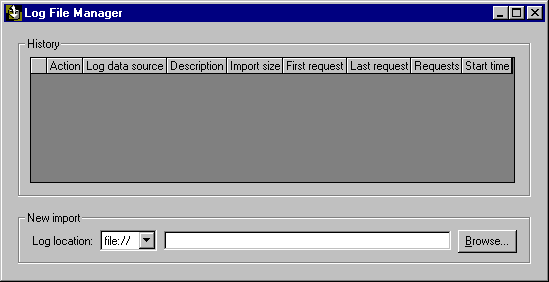
Usage Import processes your log file and notifies you when it’s complete.