This topic contains conceptual information about sites and their properties, administration privileges, and administration from remote locations. The following sections are included:
Web and FTP sites are a way of using one computer to host multiple domain names. With only one computer and one installation of Internet Information Server, you are able to give the appearance of having “multiple computers,” with a different Web or FTP site on each “computer.” For example, an Internet service provider (ISP) can use one computer running two Web sites to provide Web sites for two different companies, each with its own unique domain name and IP address. Or, the ISP can use host header names to create several sites with different domain names, but sharing a single IP address. The ISP uses Internet Service Manager to create as many Web or FTP sites as needed for customers, and assigns unique identification information and property settings to each one. An unlimited number of sites can be created. When creating a very large number of sites, be sure to consider hardware limitations and upgrade hardware as necessary. For more information about using host header names, see Assigning Host Header Names, Addresses, and Ports to Web Sites in About Name Resolution. For instructions on enabling host header support in older browsers, see Supporting Host Header Names in Older Browsers.
On an intranet, a system administrator can provide Web or FTP sites for each department. Because each site has its own access and administration permission settings, the departmental sites have the same security options as they would if they existed on separate computers. The system administrator has the following configuration options:
The following example demonstrates an intranet situation where the system administrator has installed IIS on the company’s server, and then created three Web sites, one for each of three departments: Marketing, Human Resources, and Production.
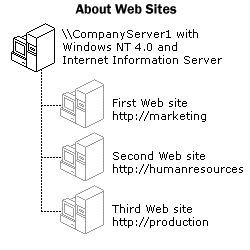
To find out how to add additional sites to your IIS installation, see Adding Sites.
Each site on your computer has its own property sheets. The general settings, or properties, for a site are displayed in these property sheets and stored in a database-like structure called the metabase. During the installation of IIS, default values were assigned to the various properties on the property sheets. You can quickly and safely publish documents on your site without changing these default settings. However, if you have an unusual site, or your site requires additional security, you can easily customize the settings for your specific situation.
Properties can be set on the site level, directory level, and even on the file level. Settings on higher levels (such as the site level) are automatically passed on, or inherited, by the lower levels (such as the directory level) but can still be individually edited at the lower level as well. Once a property has been changed on an individual site, directory, or file, changes to the master defaults will not automatically override the individual setting. Instead, you receive a warning message asking you whether you want to change the individual site, directory, or file setting to match the new defaults.
Some properties have a value that takes the form of a list. For instance, the default document property value can be a list of documents to be used as defaults. Custom error messages, TCP/IP grant/deny access, script mappings, and MIME mappings are other examples of properties stored in a list format. Although these lists have multiple entries, IIS treats the entire list as a single property. If you edit a list on a directory, and then make a global change on the site level, the list at the directory level is completely replaced with the new list from the site level. The lists are not merged. Also, properties with list values display their lists only at the master level, or on a site or directory that has been changed from the default value. List values are not displayed if they are the inherited defaults.
Filters are displayed in a list format, but are not treated as a list. If you add filters at the site level, the new filters are merged with the list of filters from the master level. If two filters have the same priority setting, the filter from the master level is loaded before the filter from the site level.
If the installed defaults are not suitable for your site and you are creating several Web or FTP sites, you can edit the defaults themselves so that each site you create inherits your custom values. For more information on changing the default values for all Web sites or all FTP sites, see Changing the Inherited Defaults.
The following graphic shows the property sheets used to set all Web site properties. Click the Help button on a property sheet to learn more about individual property settings.

Web site operators are a special group who have limited administrative privileges on individual Web sites. Operators can administer properties that affect only their site. They do not have access to properties that affect IIS, the Windows NT server computer hosting IIS, or the network. An ISP who hosts sites for a number of different companies can assign delegates from each company as the operators for each individual company’s Web site. The company operator would be the site administrator and could change or reconfigure the Web site as necessary. For example, the operator can set Web site access permissions, enable logging, change the default document or footer, set content expiration, and enable content ratings features. The Web site operator is not permitted to change the identification of Web sites, configure the anonymous user name or password, throttle bandwidth, create virtual directories or change their paths, or change application isolation. For instructions on how to designate Windows NT User Accounts as Web site operators, see Assigning Web Site Operators.
Because it may not always be convenient to perform administration tasks on the computer running IIS, two remote administration options are included. You can administer IIS from across your intranet or over the Internet by using a computer with the Internet Service Manager snap-in installed, or the browser-based Internet Service Manager (HTML). Although Internet Service Manager (HTML) offers many of the same features as the snap-in, property changes such as certificate mapping, which require coordination with Windows NT utilities, cannot be made with Internet Service Manager (HTML).
Internet Service Manager (HTML) uses a Web site listed as Administration Web Site to access IIS properties. When IIS is installed, a port number between 2,000 and 9,999 is randomly selected and assigned to this Web site. The site responds to Web browser requests for all domain names installed on the computer, provided the port number is appended to the address. Once the site is reached, the administrator is asked for a user name and password to continue. Only members of the Windows NT Administrators group can use the site. Web site operators can also administer Web sites remotely. For more instructions on how to use the Internet Service Manager snap-in or Internet Service Manager (HTML), see Remote Administration.
Note Although the HTML version of Internet Service Manager has much of the same functionality of the snap-in version of Internet Service Manager, the HTML version is designed along the lines of a Web page. Right-clicking is not supported. Many of the familiar toolbar buttons or tab headings are displayed as links in the left pane. Because of these differences, instructions in the documentation may not always precisely describe the steps for a procedure done by using Internet Service Manager (HTML).
The online documentation is also available when performing remote administration tasks. To reach the documentation, start a browser and type http://server name/iishelp/iis/misc/default.htm, where server name is the name of the computer running IIS.