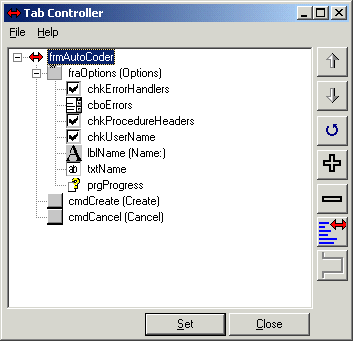
Use Tab Controller to set up the tab flow for a form. When the add-in is selected the controls of the current form are loaded into the TreeView. The controls in the TreeView follows the design of the form, i.e. controls contained within a Frame are shown contained in their Frames.
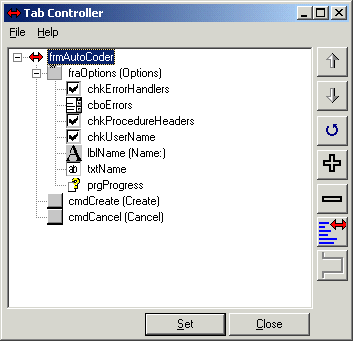
Controlling the Tab Order
Use the 'Up' and 'Down' CommandButtons to move the selected control/container up and down in the flow. When you have finished altering the positions click the 'Set' CommandButton. The controls TabIndex values will be updated in accordance with their corresponding position in the TreeView.
Click the 'Refresh' CommandButton to reload the TreeView from the current state of the form. For large forms the '+' and '-' CommandButtons can be very useful, the '+' CommandButton expands all the TreeViews nodes and the '-' CommandButton closes them.
Use the next CommandButton to write out the Tab Order to the clipboard. You have two options, either it can use the tab order currently in the form or follow the order in the TreeView. Use Tab Controller Options to set your preference.
The last CommandButton is used to remove the currently selected control in the TreeView from the forms tab flow.
You can also use Set Tab Order to modify tab order.