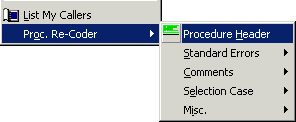
Proc. Recoder, (Procedure Recoder), provides a vast array of functionality.
Procedure Header will add an header to the current procedure if one isn't present or update an existing one. This is very useful if you change the procedures name or amend one of its parameters. If a parameter has comments they will be preserved.
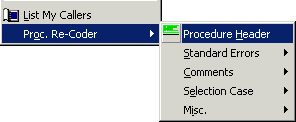
The header will be created based on the standards for headers defined in General Options.
Property procedures are also supported by Procedure Header, the appropriate style header being produced.
This option applies one of the standard error handlers to the procedure, these are listed below: -
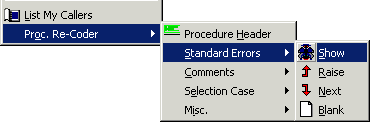
The Raise error is also supported by property procedures.
Using this option one of the custom errors can be applied to the procedure.
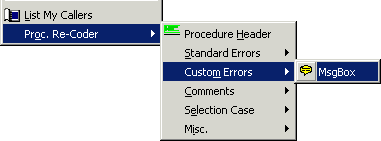
Up to 12 custom error handlers can be created in Custom Error Handlers.
Four functions with comments.
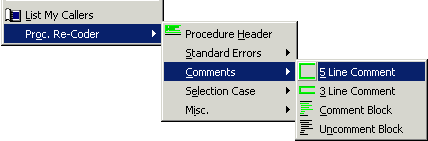
These two options write out 5 and 3 line comment blocks. A 3 line comment block would be
'******************************************************************* '* '*******************************************************************
They attempt to follow the current tabbing.
These comment and uncomment the selected block of code.
Quickly modify the case of code.
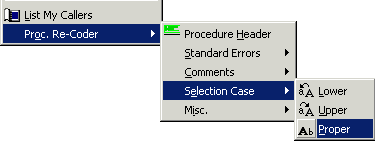
These either make the selected code all lowercase, uppercase or proper case.
Proper case is only available to registered users.
Six different miscellaneous functions.
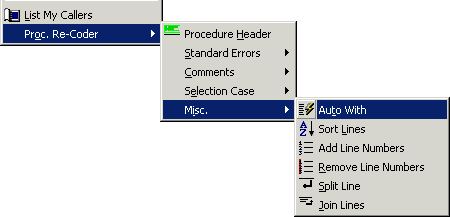
Auto With
Use Auto With to turn multiple lines all referring to the same object to a single With statement block.
i.e
| txtName.Text = "TurboVB" | To | With txtName |
| txtName.Width = 2000 | ||
| txtName.Height = 315 | .Text = "TurboVB" | |
| txtName.Locked = True | .Width = 2000 | |
| .Height = 315 | ||
| .Locked = True | ||
| End Width |
Highlight the lines you want to be modified and select the 'Auto With' Menu item.
Sort Lines
Highlight the lines you want to be sorted and select the option.
Add Line Numbers
Highlight the lines you want to add line numbers too and simply select 'Add Line Numbers'. If the first line selected already has a line number the count will continue from that value.
Remove Line Numbers
Highlight the lines with line numbers and select the 'Remove Line Numbers' menu item.
Split Line
Used to split long lines into an easier to read format. By detecting the types of lines that result in long lines Split Line is able to split them as you would. Split Line may not be able to correctly identify each and every line therefore the line may be left unchanged.
Join Lines
Make a single long line out of a previously split line.
Whether particular options are included in the Proc Recoder menu is controlled in the Proc Recoder section in General Options - Tab 5. They can also be shown in the main menu and/or toolbar, this is controlled just like the rest of the add-ins in the Add-ins Display section of General Options - Tab 3.