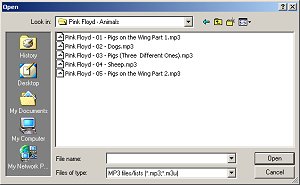|
Step 1 |
Click the Add
File(s) button  |
|
Step 2 |
Navigate to where the
files you want to convert are and select them, then click Open.
This will
add them to the File List. You
can then add more files until all the files that you want to work with
are in the File List.
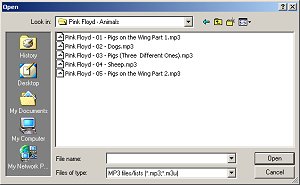 |
|
Step 3 |
Set your Target Volume in Decibels (dB) in the Target
"Normal" Volume field, or leave it at the default of
89.0.
 |
|
Step 4 |
Click the Track
Analysis button 
MP3Gain will analyze the
files and report on their current volume level as well as the change
required to meet the target volume. Make
note of the mp3's original volume level (the value under the Volume
column) if you want to modify the volume setting back to its original
value.
 |
|
Step 5 |
Click the Track
Gain button 
This will modify the files with the volume settings
you chose for Target "Normal"
Volume. |
|
Step 6 |
Listen to your new mp3s. If
they sound too loud or quiet, adjust the Target
Volume setting and click Track
Gain again. |