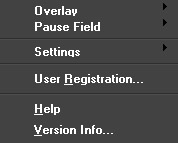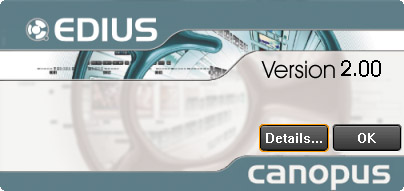Allows you to configure various settings and shows the help and version information.
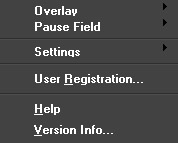
Overlay
- Status
- Checkmark this if you wish to show timecode, operation mode, and audio level on the screen of the Source monitor and Timeline monitor.
- Safe Area
- Checkmark this if you wish to show a blue frame to indicate the safe area on the screen of the Source monitor and Timeline monitor.
Pause Field
- ODD
- Shows a still image in the odd field at the time of a pause state.
- EVEN
- Shows a still image in the even field at the time of a pause state.
- FRAME
- Shows a still image of the frame at the time of a pause state (default).
Settings
Opens the
[Settings]dialog box.
User Registration
Shows the
[Generate Activation Code] dialog box.
Help
Shows the help information.
Version Info
Opens the [Version] dialog box to show the current version of EDIUS.
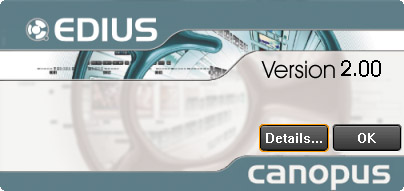
Clicking the [Details] button shows the detailed version information on plug-ins and DLLs.

You can save this detailed version information as a file. Click [Save Information] to open Windows' [Save As] dialog box, and specify the filename and saving location there. If you need not save this version information, click [OK] to return to the EDIUS version information dialog box, and then click [OK] to close the dialog box.