

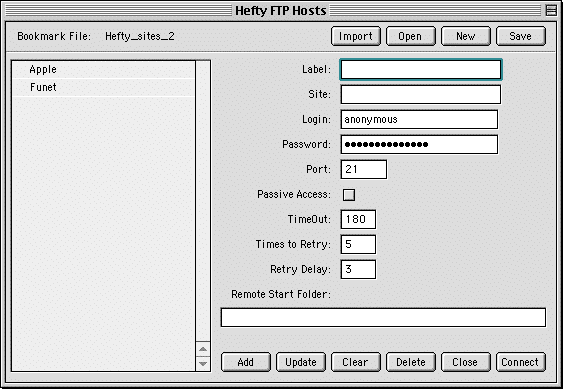
Bookmark files are files containing site and access information for the FTP sites you access. You may maintain as many such files as you please, but the default one is called Hefty_Sites.
You may create a new bookmark file by pressing "New", in which case you will be asked for a file name and location.
You may open an existing bookmark file by pressing "Open" and choosing the file.
Save the file by pressing "Save".
You may import the bookmark file of selected other Mac FTP clients by choosing "Import" and locating the file. It is suggested that you create a new file first, as the imported bookmarks will be added to any open bookmark file.
Here you may enter or modify site connection parameters.
* Label: - This is your own name for the site
* Site: - This is the address of the FTP site ( eg: ftp.apple.com )
* Login: - This is your login, by default "anonymous"
* Password: - Enter your password for the site, or leave the default ( your email address )
* Port: - This is the FTP port of the remote server, normally 21
* Passive Access: - Check this if you are behind a firewall and are struggling to list remote folders. In passive access you connect to the remote server to transfer folder listings and files, instead of the remote connecting to you for these functions. Some networks forbid the incoming connect, so use passive access in such cases.
* Timeout: - Enter the number of seconds to wait without getting anything from the server before assuming that the connection has dropped. Normally 180 to 360.
* Times to Retry: - The number of times to retry a connection to or a download from this server.
* Retry Delay: - The number of seconds to wait between retry attempts.
* Remote Start Folder: - The Folder to load when first connecting to a remote site.
* Add - This will add the site displayed to the bookmark list
* Update - To update an existing bookmark, double-click on it in the list so that it is displayed in detail. Make any changes ( except to the label, which is used as the reference key ) and press "Update"
* Clear - This will clear the input fields and reset them to defaults.
* Delete - This will delete the selected site from the list
* Close - This will hide the Hosts window
* Connect - Press this to initiate a connection to a remote FTP site.
This function is accessible from the Main Window Toolbar and Menu.
Last updated by DocGen on Monday, November 20, 2000 at 8:01:31 am